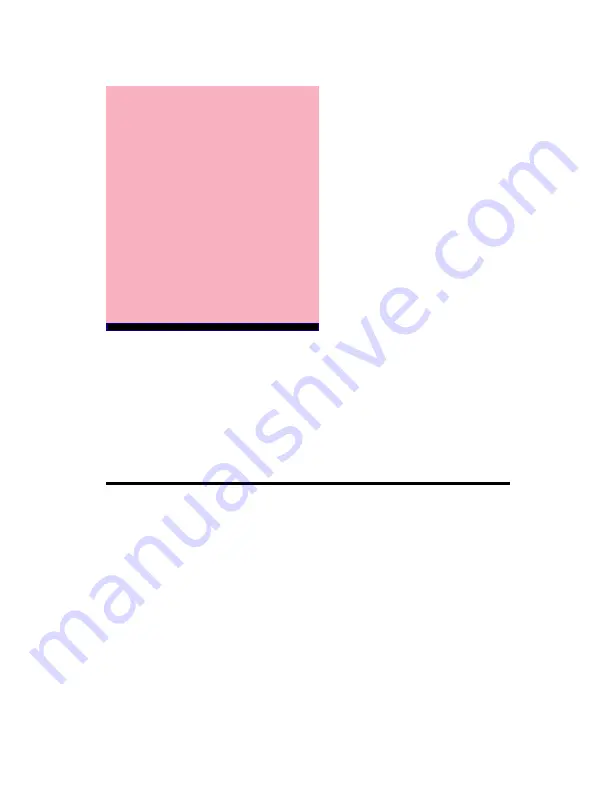
Chapter 1 Introduction / 1
Introduction
How This Manual is Organized
This manual is divided into the following sections:
Chapter 1
Introduction
: Manual information and checklist.
Chapter 2
Features
: Information and Specifications con-
cerning this mainboard.
Chapter 3
Installation
: Instructions on setting up the board.
The mainboard is a high-performance mainboard based on the ad-
vanced Socket 370 microprocessor, the VGA, Audio , PCI Bus and
the VIA 694X chipset.
1
Chapter 1


































