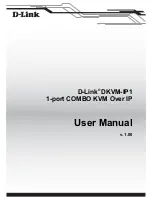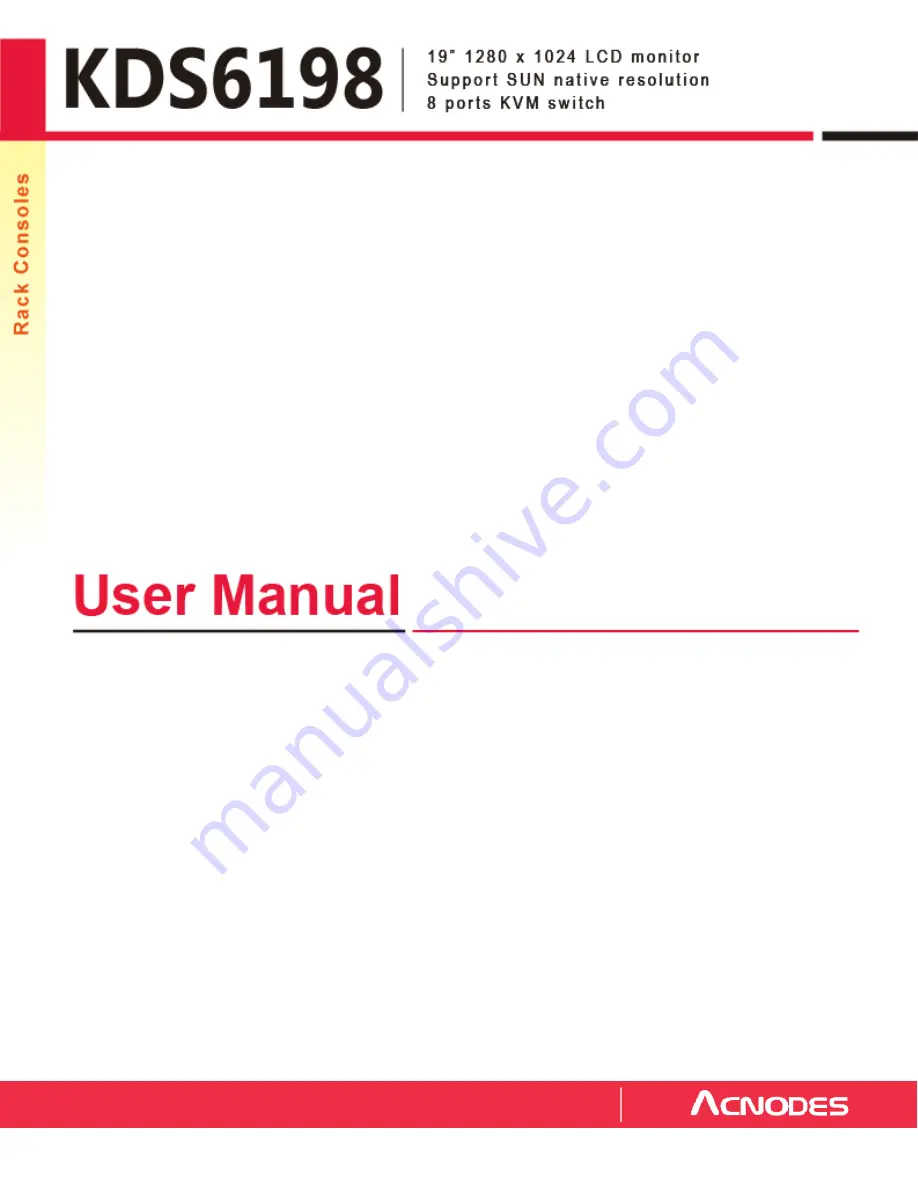
All rights reserved. Product description and product specifications are subject to change without notice.
For lastest product information, please v isit Acnodes’ website at www.acnodes.com
14628 Central Ave. Chino, CA 91710 Tel: 909.597.7588
Fax: 909.597.1939
© C opyright 2015 Acnodes C orp.
Summary of Contents for KDS 6198
Page 11: ...1 9 How to use NS Keyboards 9...
Page 13: ...CHAPTER 2 2 1 On Screen Display Option 11...
Page 14: ...2 2 On Screen Menu 12...
Page 15: ...3 1 DC Power Options 13 CHAPTER 3...
Page 16: ...4 1 Connect via USB and PS 2 CHAPTER 4 14...
Page 20: ...4 5 OSD Menu 18...
Page 21: ...4 6 F1 Main Menu 19...
Page 22: ...4 7 KVM Hotkey 20...
Page 23: ...4 7 KVM Hotkey cont 21...
Page 25: ...4 9 12V 24V 28V Power Input Package does not include power cord 23...