Reviews:
No comments
Related manuals for CN715-72G

Toughbook CF-Y5LWEZZBM
Brand: Panasonic Pages: 36

A9-S9012X
Brand: Toshiba Pages: 258

6535b - Compaq Business Notebook
Brand: HP Pages: 38

C933T-C0C1
Brand: Acer Pages: 33

A665D-S6096
Brand: Toshiba Pages: 4

A665D-S6091
Brand: Toshiba Pages: 4

A665D-S6084
Brand: Toshiba Pages: 4

A665D-S6076
Brand: Toshiba Pages: 4

A665D-S6075
Brand: Toshiba Pages: 4

A665D-S6051
Brand: Toshiba Pages: 4

A665D-S6059
Brand: Toshiba Pages: 4

A75 S209 - Satellite - Mobile Pentium 4 3.06 GHz
Brand: Toshiba Pages: 8

A665D-S5174
Brand: Toshiba Pages: 4

A665D-S5175
Brand: Toshiba Pages: 4

A665D-S5172
Brand: Toshiba Pages: 4

A7-ST7711
Brand: Toshiba Pages: 8

A7-ST7712
Brand: Toshiba Pages: 8
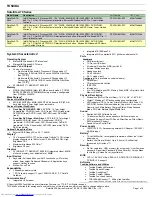
A70-S249
Brand: Toshiba Pages: 8

















