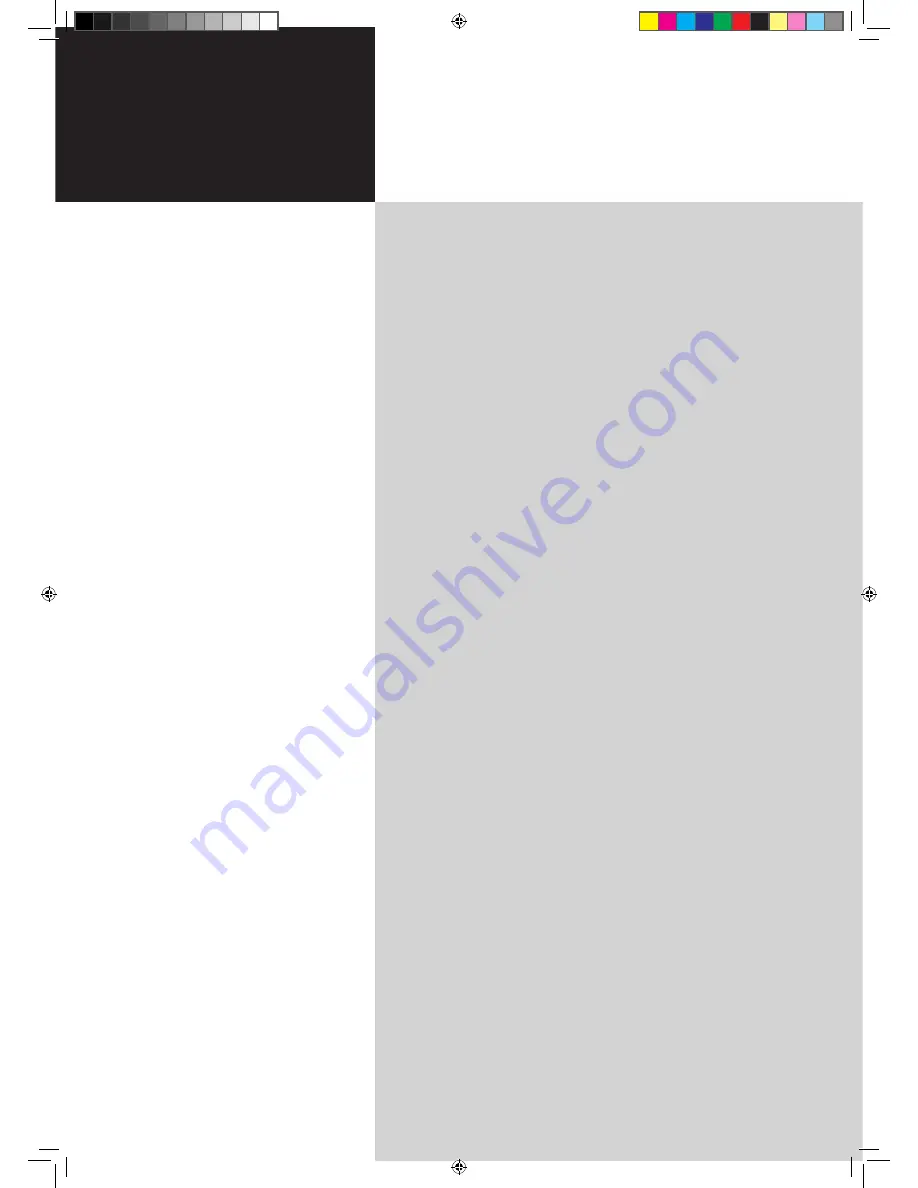
Contents
Important safety instructions
3
Disposal instructions
3
Declaration of Conformity
3
First things first
4
Packing checklist
4
Your LCD TV overview
4
Front panel view
4
Rear panel view
5
Remote control
6
General keys
6
Teletext
6
Basic connections
7
Connecting the power cord
7
Setting up the remote control
7
Enjoying analog TV
7
Connecting an antenna/cable
7
Getting started watching your TV
7
Connecting external audio/video devices
8
Connecting a DVD, VCR, STB or audio/video equipment
8
Connecting a camera, camcorder, video game or headphones
9
Connecting a PC or notebook computer
9
Selecting the input source
9
OSD navigation
10
Navigating the OSD with the remote control
10
Adjusting the OSD settings
11
Advanced features
12
Lock TV
12
Re-scan for channels
14
Troubleshooting
15
Product specifications
16
AT2002
User's Guide
Acer LCD TV
Acer.TV.EU.UK.indb 1
6/7/2006 5:21:30 PM

































