Отзывы:
Нет отзывов
Похожие инструкции для Aspire E1-422
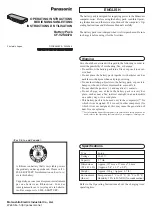
CF-VZSU47U
Бренд: Panasonic Страницы: 4

ALG30
Бренд: Fein Страницы: 63

ALG30
Бренд: Fein Страницы: 143

BC-15000
Бренд: Smartech Страницы: 7

TX18650SBWC
Бренд: TactX Flashlights Страницы: 2

EOS0720iNET 3
Бренд: Hyperion Страницы: 6

LC-11
Бренд: LuminAir Страницы: 4

MP3450I
Бренд: Tekkeon Страницы: 11

LT95079
Бренд: TOPPOINT Страницы: 2

HLCG02
Бренд: HART Страницы: 16

UC-3ACX001
Бренд: VOLTCRAFT Страницы: 8

C.F.8
Бренд: Zig Страницы: 6

HeSU 4k4 PRO
Бренд: Weco Страницы: 46

48V charger 13 S 165 W DCW
Бренд: Continental Refrigerator Страницы: 12

Automatic Battery Charger
Бренд: Schwaben Страницы: 2

DC EVSE 60KW
Бренд: Phihong Страницы: 58

Zip12
Бренд: Ergotron Страницы: 8

LEVCA
Бренд: Logic Страницы: 16

















