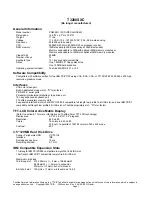Summary of Contents for Aspire 9120 Series
Page 1: ...Aspire 9120 Series User s Guide ...
Page 27: ...9 Empowering Technology ...
Page 32: ...14 Empowering Technology ...
Page 1: ...Aspire 9120 Series User s Guide ...
Page 27: ...9 Empowering Technology ...
Page 32: ...14 Empowering Technology ...