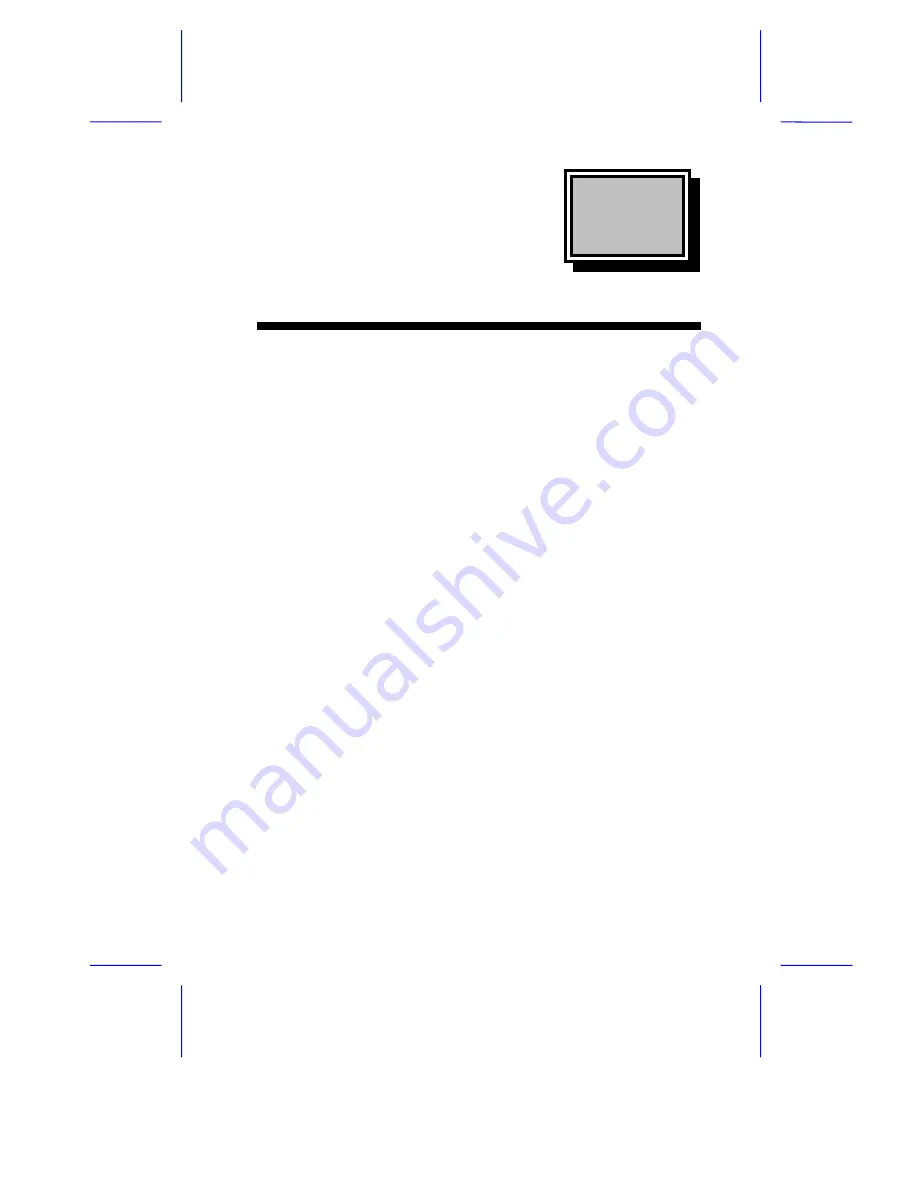
& K D S W H U
System Board
System Board
1-1
1.1
Features
The V58LA is an all-in-one Pentium-based system board that utilizes
the PCI local bus architecture. It is capable of offering multimedia and
network functions by simply integrating a VGA controller with 3D
support, a Sound Blaster-compatible audio chip, and a Fast Ethernet
controller.
The system memory is expandable to 256 MB via two onboard 168-pin
DIMM (double in-line memory module) sockets. To further enhance
system performance, the board also comes with 256-/512-KB
pipelined-burst second-level cache and 1/2/4-MB video memory.
Standard onboard I/O interfaces comprise of two UART 16C550 serial
ports, a parallel port with Enhanced Parallel Port (EPP)/Extended
Capabilities Port (ECP) feature, PS/2 keyboard and mouse ports, and
VGA port. Two Universal Serial Bus (USB) interfaces are added to the
design to enable the system to support more peripherals. For full
multimedia support, video, audio and network interfaces are also
provided.
Other special features supported are Hardware Monitoring and
Wake-on Ring-in functions. For details, read the following sections.
The system is fully compatible with Windows 95, Windows NT,
NetWare, MS-DOS V6.X, OS/2, and UNIX operating systems.

































