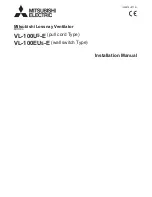Summary of Contents for AC-TWT8
Page 1: ...USER MANUAL THROUGH WALL FAN WITH TEMPERATURE CONTROLS ...
Page 2: ......
Page 4: ...4 MANUAL CODE TWT2201X1 PRODUCT Through Wall Fan MODEL AC TWT8 UPC A 819137023338 ...
Page 34: ......
Page 35: ......
Page 36: ......