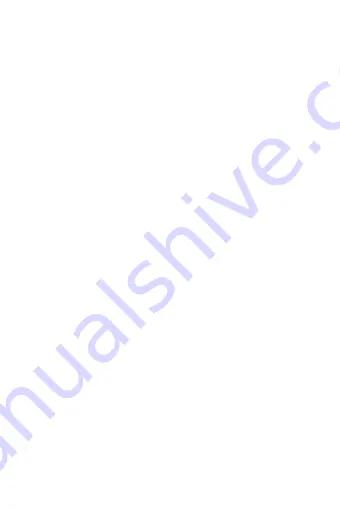
1
Table of Contents
1. Front and Rear Panel ............................................... 2
1.1
Front Panel ....................................................................................................................... 4
1.2
Rear Panel ....................................................................................................................... 4
2. Remote Control .......................................................... 5
2.1 Buttons
....................................................................................................................... 5
2.2 Installing the Battery ....................................................................................................... 6
3.
Connections ................................................................. 6
4. First Installation ........................................................ 6
4.1 Channel
....................................................................................................................... 7
4.2 Installation ....................................................................................................................... 8
4.3 Language
....................................................................................................................... 8
4.5 Time
....................................................................................................................... 9
4.6 System
..................................................................................................................... 10
4.6.1 Standby Setting ............................................................................................................ 10
4.7 Media Center .................................................................................................................... 11
5.Troubleshooting ...................................................... 12
6.Technical Specifications ........................................ 13
This marking indicates that this product should not be disposed with
other household wastes throughout the EU. To prevent possible
harm to the environment or human health from uncontrolled waste
disposal, recycle it responsibly to promote the sustainable reuse of
material resources. To return your used device, please use the return
and collection systems or contact the retailer where the product was
purchased. They can take this product for environmental safe
recycling.
This marking indicates that this product should
not be disposed with other household wastes
throughout the EU. To prevent possible harm to
the environment or human health from
uncontrolled
waste
disposal,
recycle
it
responsibly to promote the sustainable reuse of
material resources. To return your used device,
please use the return and collection systems or
contact the retailer where the product was
purchased. They can take this product for
environmental safe recycling.































