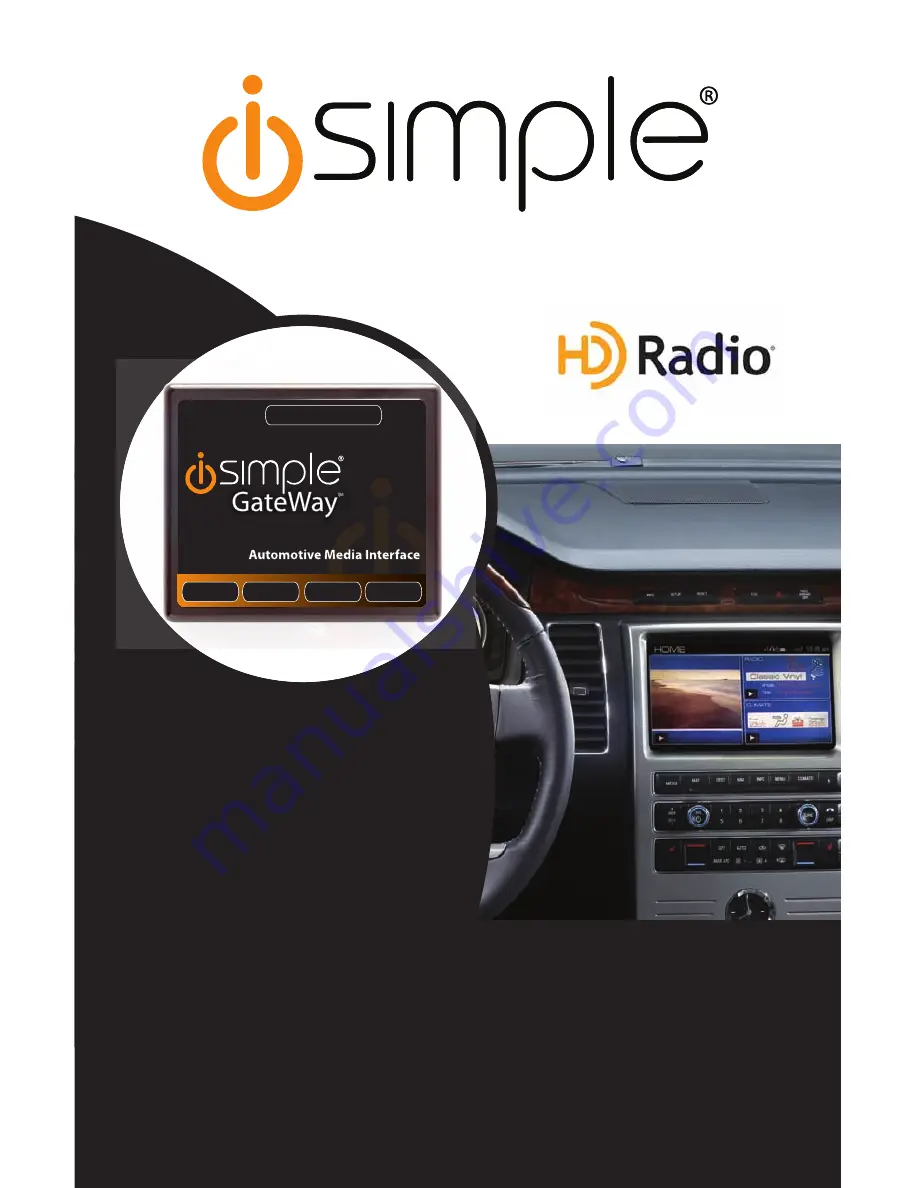
Expand Your Factory Radio
iSimple®
A Division of AAMP of America™
13190 56th Court Clearwater, FL 33760
Ph. 866-788-4237
©2009 AAMP of Florida, Inc.
www.isimplesolutions.com
Harness Connection
a
Port 1
a
Port 2
a
Dip Switches
(See Manual)
a
USB
a
FORD
LINCOLN
MERCURY
Owner’s Manual
Media Gateway
PXAMG
PGHFD1
Rev. 8-05-10
Inst023
add


































