Reviews:
No comments
Related manuals for R7 PowerSaver

AMW50US
Brand: Targus Pages: 9
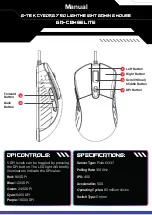
Cyborg 750
Brand: G-Tek Pages: 2

Vento
Brand: Quha Pages: 12

Nemo
Brand: Quha Pages: 12

302647
Brand: CSL Pages: 20

ROMA
Brand: Hama Pages: 2

Pequento
Brand: Hama Pages: 2

uRage
Brand: Hama Pages: 16

Genesis GX66
Brand: Natec Pages: 14

FALCON
Brand: Natec Pages: 18

RBW-80
Brand: A4Tech Pages: 7

pcm8
Brand: Velleman Pages: 7

MP1950BLK
Brand: Gear Head Pages: 7

MW10
Brand: ACME Pages: 28

MW11
Brand: ACME Pages: 44

G9-350
Brand: A4Tech Pages: 23

Naos 3200
Brand: Mionix Pages: 10

KILONOVA 3325IC
Brand: Cosmic Byte Pages: 5










