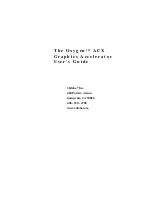Summary of Contents for Wildcat 4210
Page 1: ... 3Dlabs Wildcat 4210 Graphics User s Guide ...
Page 4: ...iv ...
Page 6: ...vi ...
Page 20: ...14 ...
Page 1: ... 3Dlabs Wildcat 4210 Graphics User s Guide ...
Page 4: ...iv ...
Page 6: ...vi ...
Page 20: ...14 ...