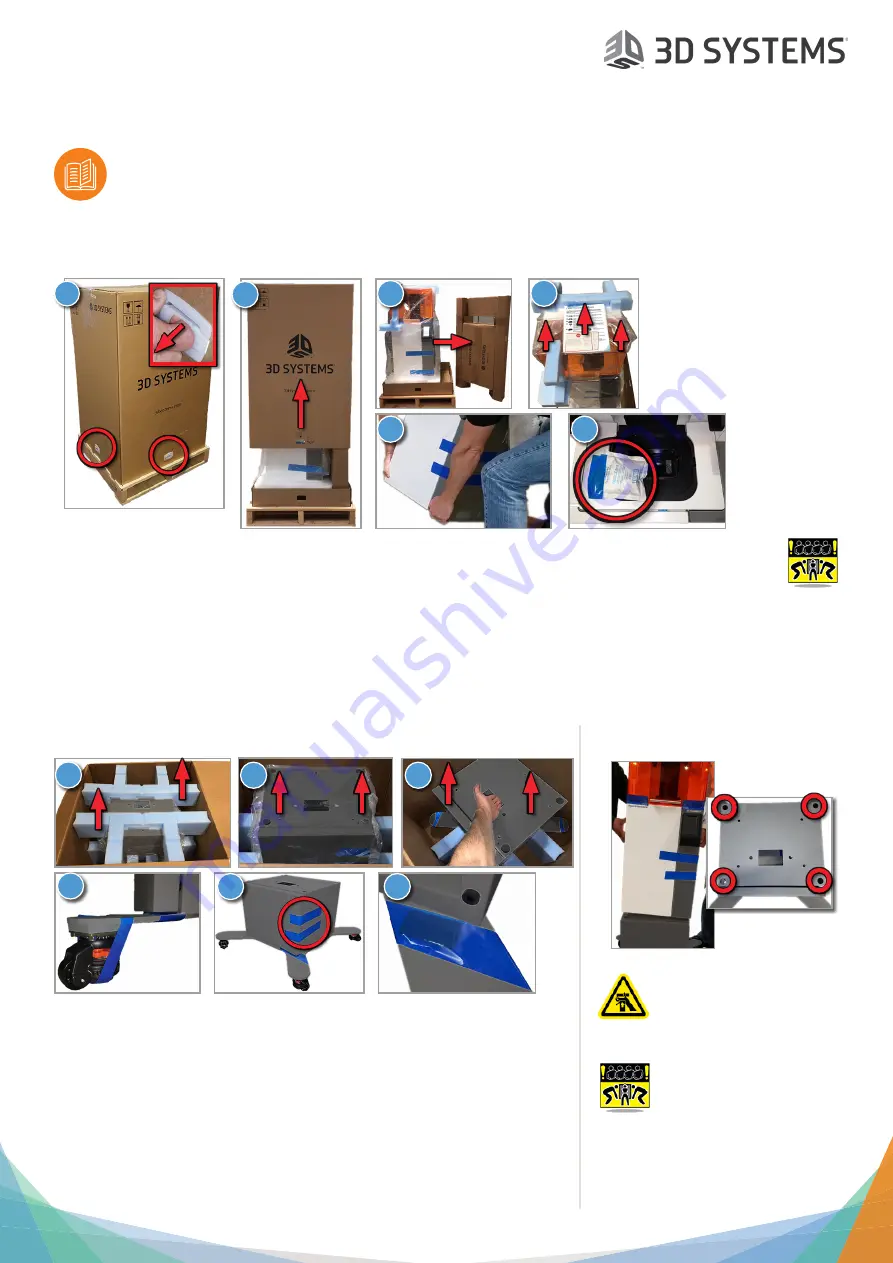
Figure 4 Standalone
®
Setup
Please see the Figure 4 Standalone User Guide, found on the support.3dsystems.com/figure4standalone, for safe
-
ty information and comprehensive operating instructions.
Save all foam and packing material for future use. Shipping without the original packing material may
cause damage to the printer.
1. Unbox and Stage Printer
1. Remove 4 packing clips around the bottom of the printer.
2. Lift outer box to remove. Ensure your ceiling clearance is at
least 2.6m (8.5 ft) to lift this box off.
3. Remove accessories box. Compare contents of box to list in
the
Welcome Letter
to ensure everything is included.
4. Remove documentation. Remove foam pieces and plastic
sleeve simultaneously (they are taped together).
5. If you are using the pedestal, proceed to
Section 2. If not, team-lift printer onto a
level surface and skip to Section 6.
6. Remove desiccant pack.
1
2. Unbox Pedestal
1. Cut box top open. Remove two pieces of packing foam from top of pedestal.
2. Remove plastic sleeve from the pedestal.
3. Grab pedestal with one hand by rectangular hole in middle and lift out of box.
4. Remove tape from all four casters.
5.
Stage pedestal on a level floor and remove the blue tape from the door.
6. Open door and remove tape and cardboard spacer.
3. Place Printer on Pedestal
PINCH HAZARD: Keep
fingers/hands clear of
gap between printer and
pedestal.
Team-lift printer onto
pedestal, fitting four rubber
printer feet into four holes
in top of pedestal. Ensure you install
printer in orientation shown, with
front of printer lining up with front of
pedestal.
3
4
5
2
6
1
2
3
4
5
6






















