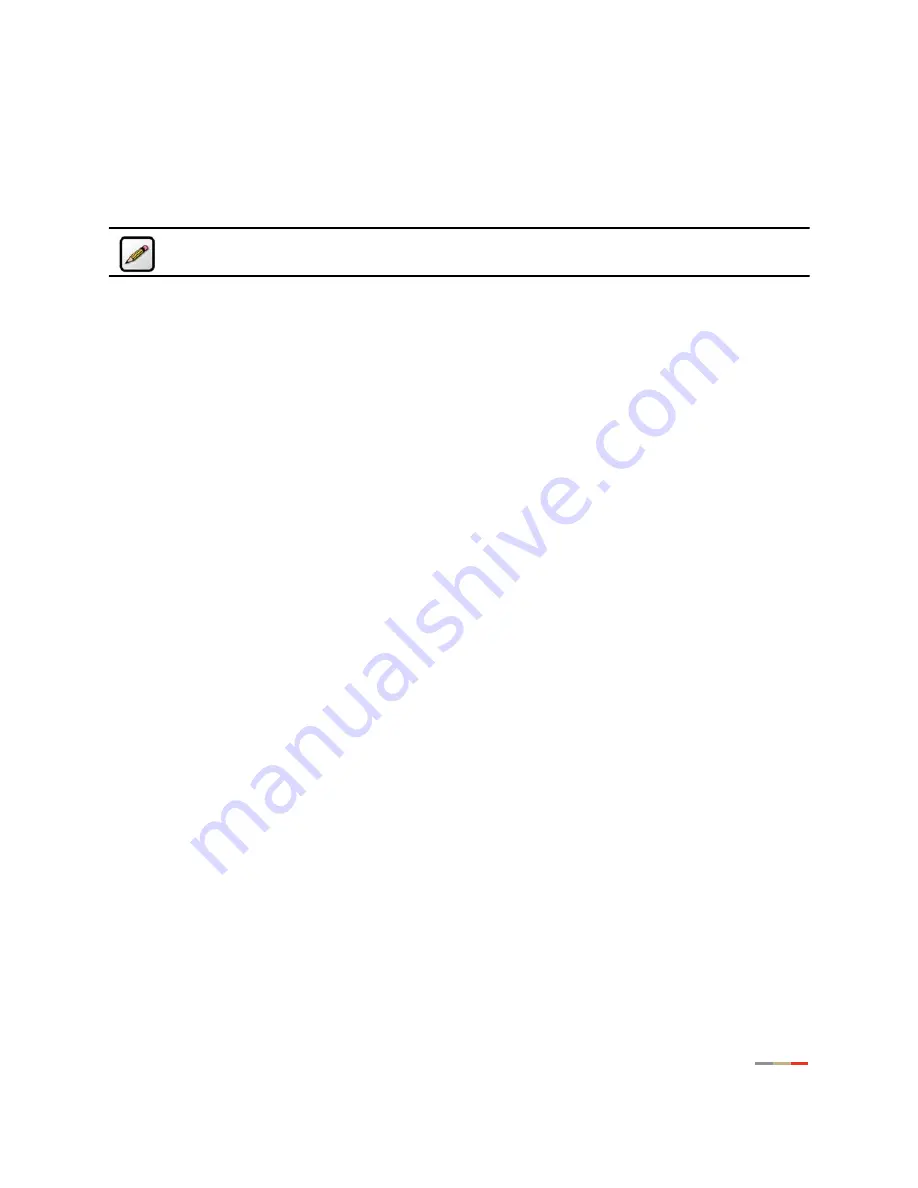
2Wire Gateway USB driver version 1.3.2
2Wire Gateway USB Driver Installation
for Macintosh Computers
Note:
If you have previously installed a 2Wire gateway USB driver on your Macintosh computer,
you must uninstall it before installing the newer version.
These instructions describe the procedure to install the Macintosh USB driver for the built-in USB port on
the 2Wire gateway. Download the driver file to a folder in your hard disk. After the download is complete,
follow the steps appropriate to your operating system.
Installing the Driver (OS 8.6 to 9.x)
1.
Double-click “2Wire_USB_1.3.2.dmg” to unstuff the file.
2.
Double-click “2Wire USB 1.3.2” to install the driver.
3.
When the driver installation is complete, you are prompted to restart your computer.
4.
After the computer restarts, connect a USB cable from the gateway’s
USB-PC
port to the USB port on
your computer.
5.
Open the network Control Panel by selecting the
Apple icon > Control Panel > TCP/IP
.
6.
If “Connect Via: 2Wire USB Remote NDIS...” is not selected, select “2Wire USB Remote NDIS” to
activate the network adapter.
7.
Quit and save settings.
Installing the Driver (OS 10.2 or Higher)
1.
Double-click “2Wire_USB_1.3.2.dmg” to unstuff the file.
2.
Double-click “2Wire USB 1.3.2” to install the driver.
3.
When the driver installation is complete, you are prompted to restart your computer.
4.
After the computer restarts, connect a USB cable from the gateway’s
USB-PC
port to the USB port on
your computer.
5.
Open the network “Control Panel” by selecting the
Apple icon > System Preferences... > Network
.
6.
If “Show: Ethernet Adapter (en1)” is not selected, select “Ethernet Adapter (en1)” to activate the
network adapter. (Your Macintosh computer usually names the 2Wire gateway USB port as “(en1)”
automatically. If your computer has more than one Ethernet-type network device installed, the USB port
may be named “(en2)” or higher.)
7.
Quit and save settings.



















