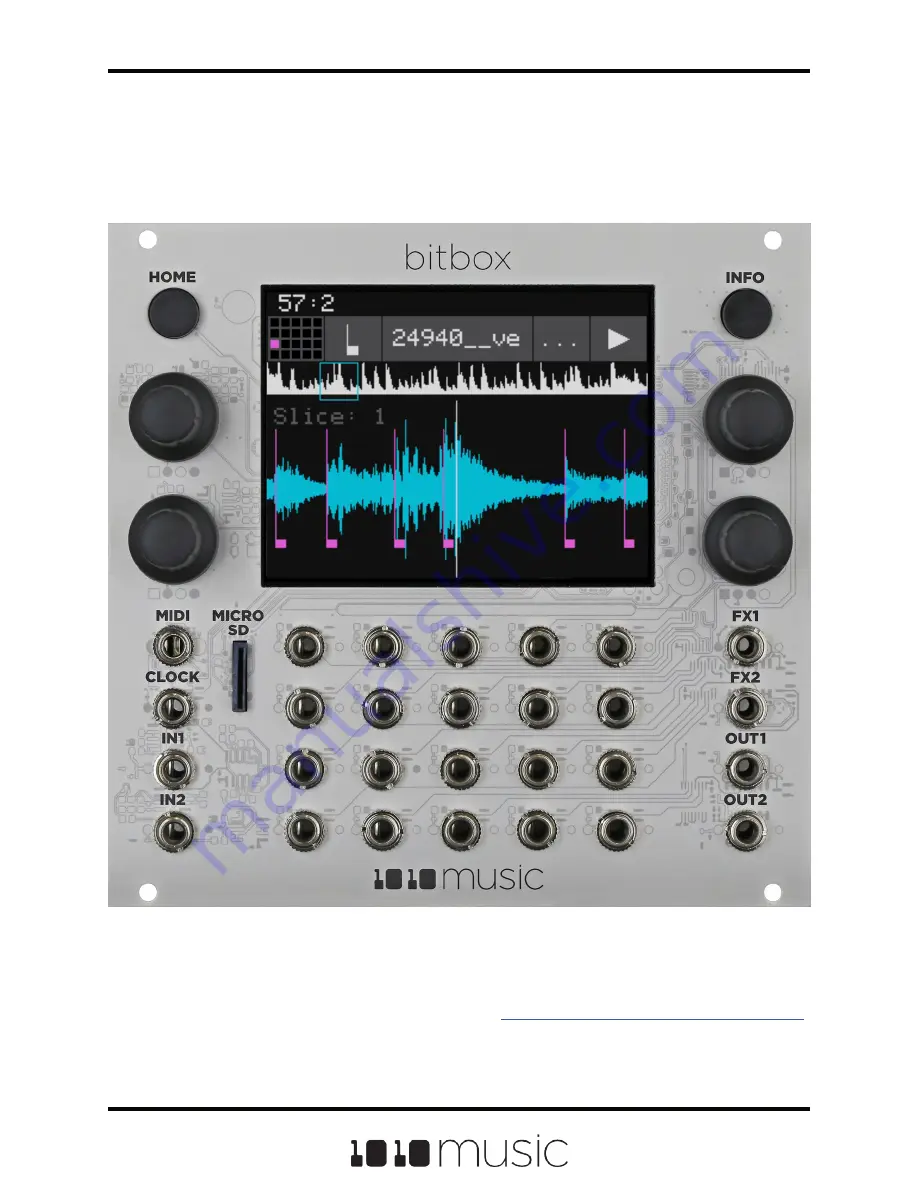
Copyright 1010music LLC 2020
Page 1 of 72
Bitbox 3.0.1 User Manual
Bitbox 3.0 User Manual
Welcome to bitbox. Bitbox is a very useful tool for capturing and playing back samples.
This manual will walk you through all of the features of bitbox. If you want to start
playing right away, please consult the Quick Start Guide found in the box. The Quick
Start Guide and this manual are also available at
1010music.com/bitbox-documentation
.


































