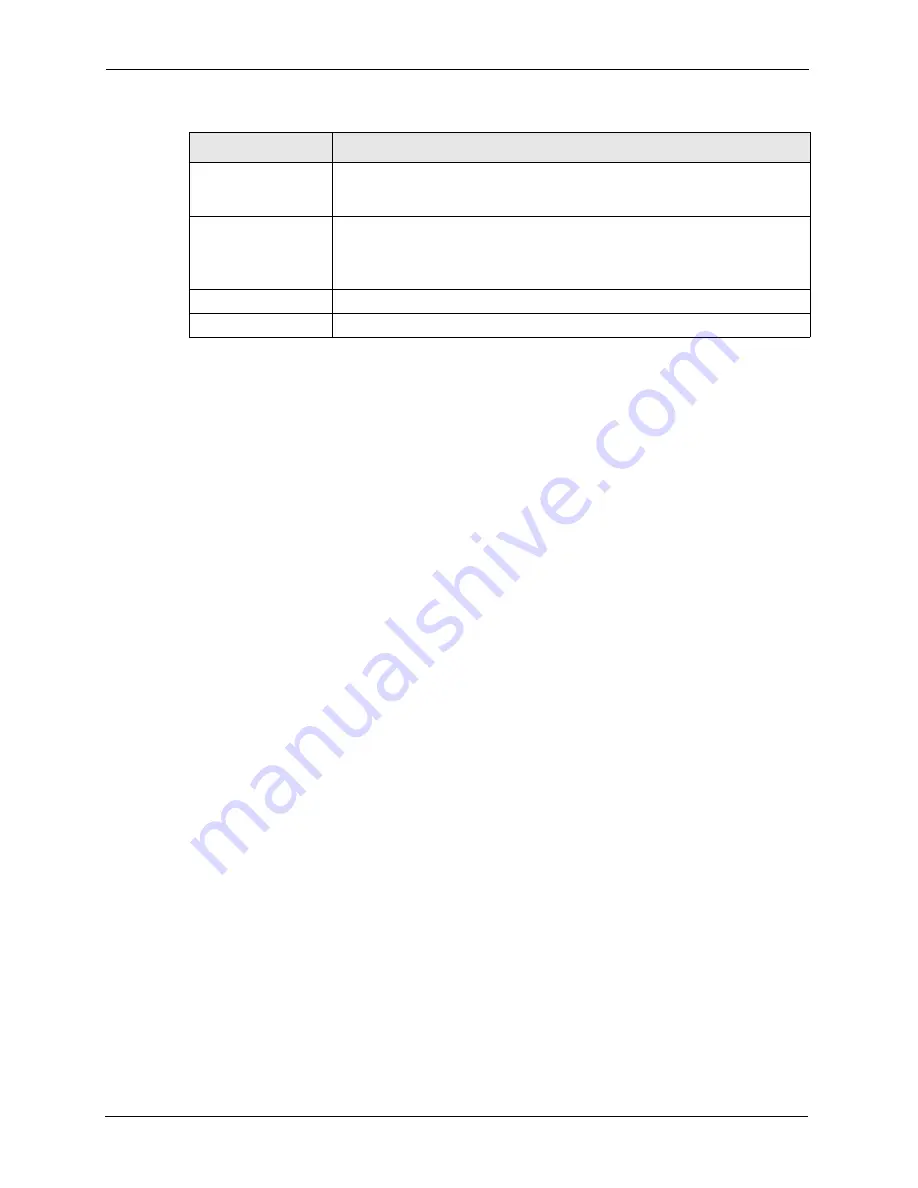
ZyWALL P1 User’s Guide
230
Chapter 15 Logs Screens
15.4 Configuring Reports
The
Reports
page displays which computers on the LAN send and receive the most traffic,
what kinds of traffic are used the most and which web sites are visited the most often. Use the
Reports
screen to have the ZyWALL record and display the following network usage details:
• Web sites visited the most often
• Number of times the most visited web sites were visited
• The most-used protocols or service ports
• The amount of traffic for the most used protocols or service ports
• The LAN IP addresses to and/or from which the most traffic has been sent
• How much traffic has been sent to and from the LAN IP addresses to and/or from which
the most traffic has been sent
Note:
The web site hit count may not be 100% accurate because sometimes when an
individual web page loads, it may contain references to other web sites that
also get counted as hits.
The ZyWALL records web site hits by counting the HTTP GET packets. Many web sites
include HTTP GET references to other web sites and the ZyWALL may count these as hits,
thus the web hit count is not (yet) 100% accurate.
To change your ZyWALL’s log reports, click
LOGS
, then the
Reports
tab. The screen
appears as shown.
Active
Some logs (such as the Attacks logs) may be so numerous that it becomes
easy to ignore other important log messages. Select this check box to merge
logs with identical messages into one log.
Log Consolidation
Period
You can use the
sys log consolidate msglist
command to see
what log messages will be consolidated.
Specify the time interval during which the ZyWALL merges logs with identical
messages into one log.
Apply
Click
Apply
to
save your changes back to the ZyWALL.
Reset
Click
Reset
to begin configuring this screen afresh.
Table 82
Log Settings (continued)
LABEL
DESCRIPTION
Summary of Contents for ZyXEL ZyWALL P1
Page 1: ...ZyWALL P1 Internet Security Appliance User s Guide Version 3 64 8 2005...
Page 9: ...ZyWALL P1 User s Guide 8 Customer Support...
Page 25: ...ZyWALL P1 User s Guide 24 List of Figures...
Page 39: ...ZyWALL P1 User s Guide 38 Chapter 1 Getting to Know Your ZyWALL...
Page 51: ...ZyWALL P1 User s Guide 50 Chapter 2 Introducing the Web Configurator...
Page 72: ...ZyWALL P1 User s Guide Chapter 3 Wizard Setup 71 Figure 22 VPN Wizard Complete...
Page 73: ...ZyWALL P1 User s Guide 72 Chapter 3 Wizard Setup...
Page 91: ...ZyWALL P1 User s Guide 90 Chapter 5 WAN Screens...
Page 129: ...ZyWALL P1 User s Guide 128 Chapter 8 Introduction to IPSec...
Page 151: ...ZyWALL P1 User s Guide 150 Chapter 9 VPN Screens...
Page 191: ...ZyWALL P1 User s Guide 190 Chapter 12 Static Route...
Page 215: ...ZyWALL P1 User s Guide 214 Chapter 13 Remote Management...
Page 248: ...ZyWALL P1 User s Guide Chapter 16 Maintenance 247 Figure 134 Restart Screen...
Page 249: ...ZyWALL P1 User s Guide 248 Chapter 16 Maintenance...
Page 269: ...ZyWALL P1 User s Guide 268 Chapter 18 Troubleshooting...
Page 289: ...ZyWALL P1 User s Guide 288 Appendix B IP Subnetting...
Page 295: ...ZyWALL P1 User s Guide 294 Appendix D PPTP...
Page 299: ...ZyWALL P1 User s Guide 298 Appendix E Triangle Route...
Page 329: ...ZyWALL P1 User s Guide 328 Appendix H Importing Certificates...
Page 331: ...ZyWALL P1 User s Guide 330 Appendix I Command Interpreter...
Page 337: ...ZyWALL P1 User s Guide 336 Appendix J Firewall Commands...
Page 341: ...ZyWALL P1 User s Guide 340 Appendix K NetBIOS Filter Commands...
Page 347: ...ZyWALL P1 User s Guide 346 Appendix M Brute Force Password Guessing Protection...
















































