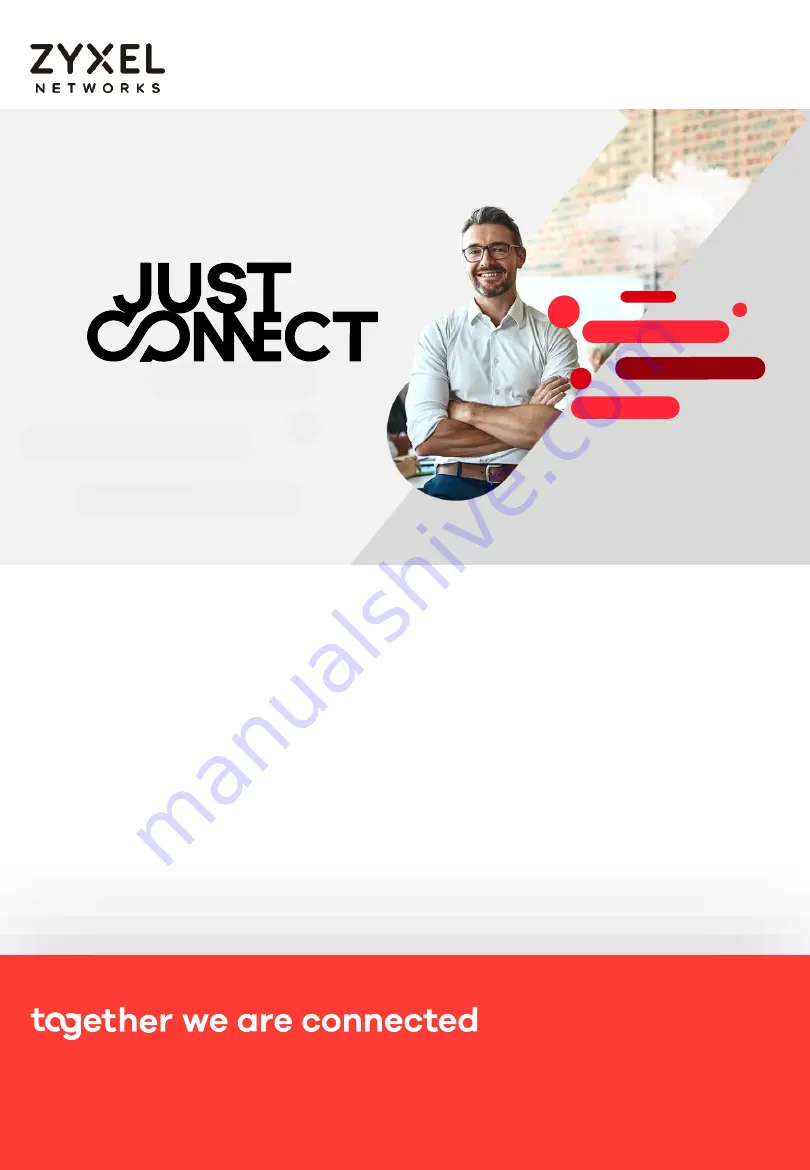
1
ATP/USG FLEX/USG20-VPN Series
SOP for firewall
onboarding to Nebula
v1.0 12/04/21
Nebula Together
represents Zyxel’s strategy to help customers realize the
power of bringing your whole network together into a single platform.
Powered by
Zyxel Nebula