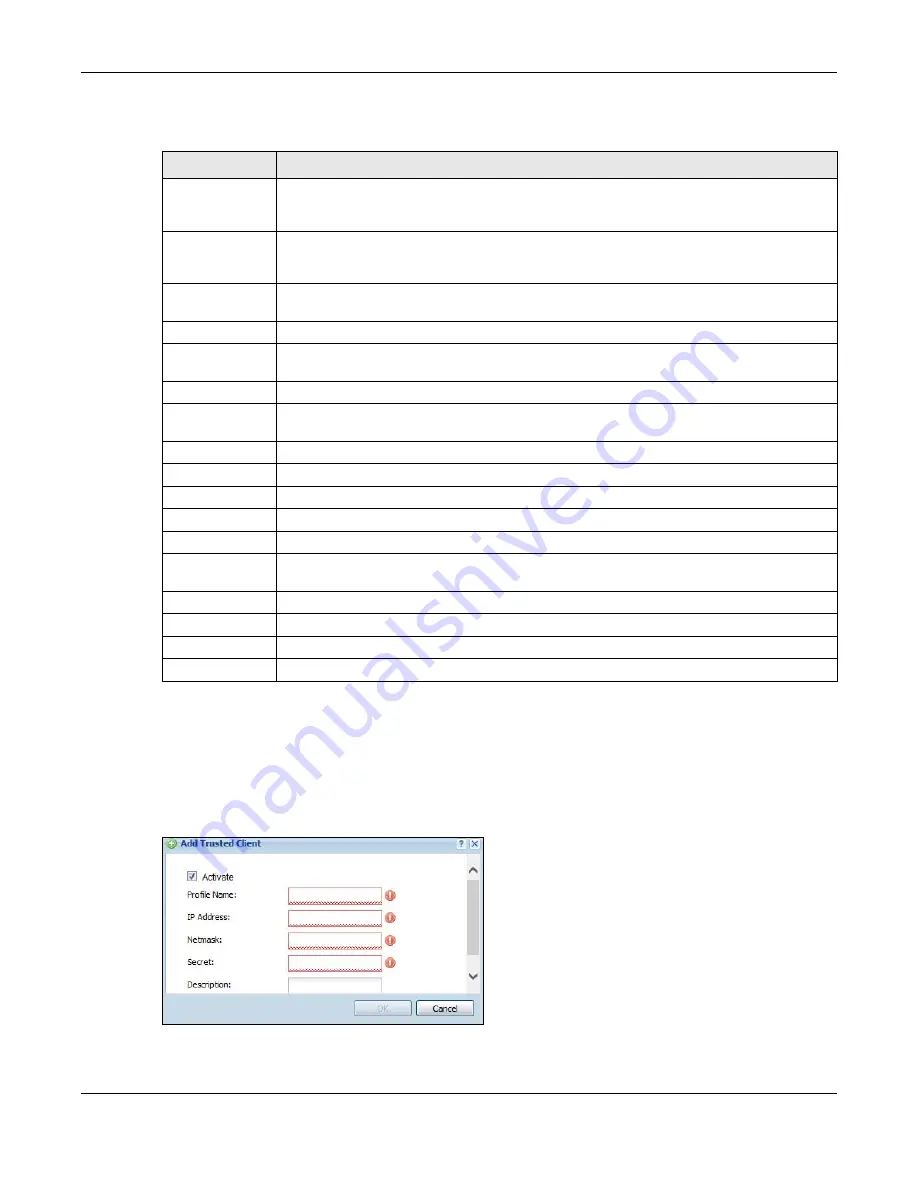
Chapter 30 System
USG20(W)-VPN Series User’s Guide
582
The following table describes the labels in this screen.
30.12.1 Add/Edit Trusted RADIUS Client
Click
Configuration > System > Auth. Server
to display the
Auth. Server
screen. Click the
Add
icon or an
Edit
icon to display the following screen. Use this screen to create a new entry or edit an
existing one.
Figure 411
Configuration > System > Auth. Server > Add/Edit
Table 249
Configuration > System > Auth. Server
LABEL
DESCRIPTION
Enable
Authentication
Server
Select the check box to have the USG act as a RADIUS server.
Authentication
Server
Certificate
Select the certificate whose corresponding private key is to be used to identify the USG to
the RADIUS client. You must have certificates already configured in the
My Certificates
screen.
Authentication
Method
Select an authentication method if you have created any in the
Configuration > Object >
Auth. Method
screen.
Trusted Client
Use this section to configure trusted clients in the USG RADIUS server database.
Add
Click this to create a new entry. Select an entry and click
Add
to create a new entry after
the selected entry.
Edit
Double-click an entry or select it and click
Edit
to be able to modify the entry’s settings.
Remove
To remove an entry, select it and click
Remove
. The USG confirms you want to remove it
before doing so. Note that subsequent entries move up by one when you take this action.
Activate
To turn on an entry, select it and click
Activate
.
Inactivate
To turn off an entry, select it and click
Inactivate
.
#
This is the index number of the entry.
Status
This icon is lit when the entry is active and dimmed when the entry is inactive.
Profile Name
This field indicates the name assigned to the profile.
IP Address
This is the IP address of the RADIUS client that is allowed to exchange messages with the
USG.
Mask
This is the subnet mask of the RADIUS client.
Description
This is the description of the RADIUS client.
Apply
Click
Apply
to save your changes back to the USG.
Reset
Click
Reset
to return the screen to its last-saved settings.
Summary of Contents for ZyWall USG20-VPN
Page 17: ...17 PART I User s Guide ...
Page 18: ...18 ...
Page 99: ...99 PART II Technical Reference ...
Page 100: ...100 ...






























