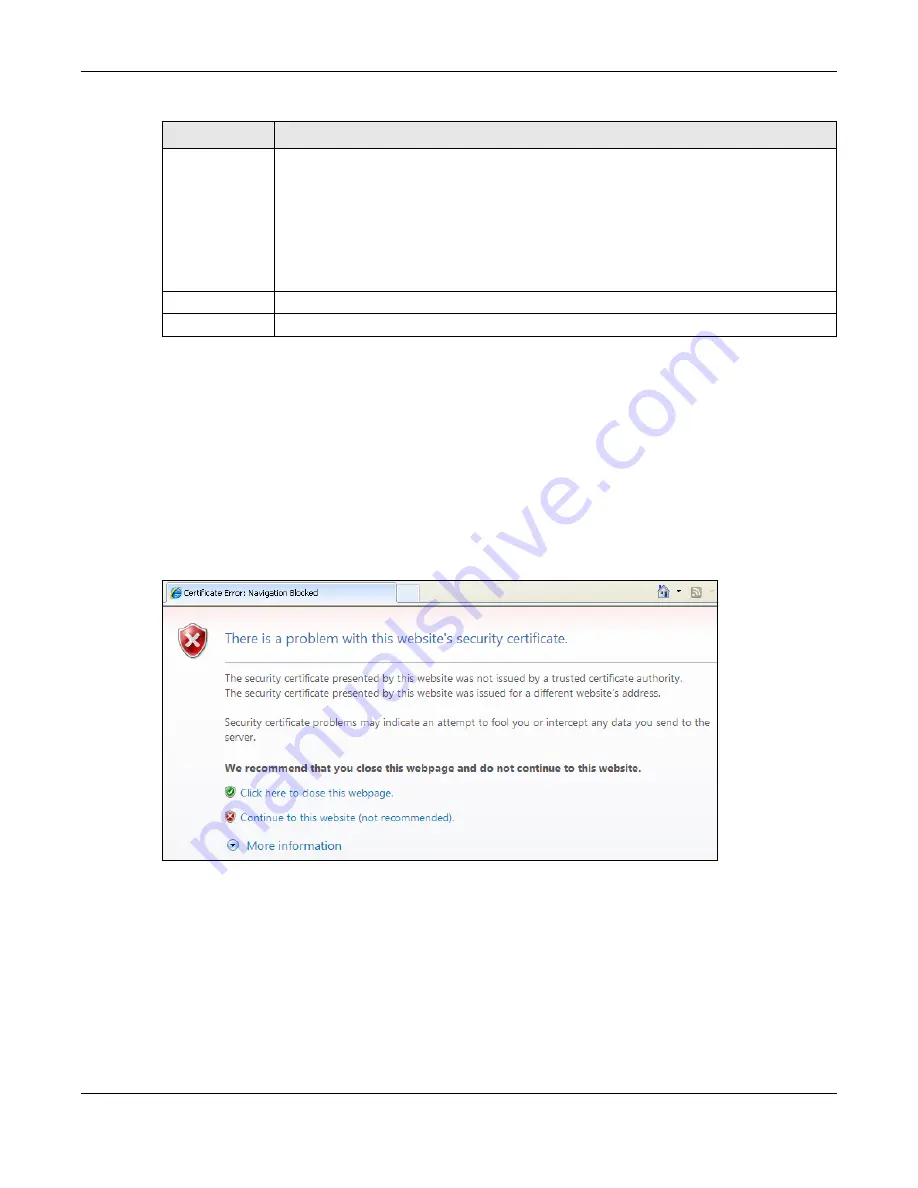
Chapter 30 System
USG20(W)-VPN Series User’s Guide
563
30.7.7 HTTPS Example
If you haven’t changed the default HTTPS port on the USG, then in your browser enter “https://
USG IP Address/” as the web site address where “USG IP Address” is the IP address or domain
name of the USG you wish to access.
30.7.7.1 Internet Explorer Warning Messages
When you attempt to access the USG HTTPS server, you will see the error message shown in the
following screen.
Figure 385
Security Alert Dialog Box (Internet Explorer)
Select
Continue to this website
to proceed to the Web Configurator login screen. Otherwise,
select
Click here to close this webpage
to block the access.
30.7.7.2 Mozilla Firefox Warning Messages
When you attempt to access the USG HTTPS server, a
The Connection is Untrusted
screen
appears as shown in the following screen. Click
Technical Details
if you want to verify more
information about the certificate from the USG.
Select
I Understand the Risks
and then click
Add Exception
to add the USG to the security
exception list. Click
Confirm Security Exception
.
Background
Set how the window’s background looks.
To use a graphic, select
Picture
and upload a graphic. Specify the location and file name of
the logo graphic or click
Browse
to locate it. The picture’s size cannot be over 438 x 337
pixels.
Note: Use a GIF, JPG, or PNG of 100 kilobytes or less.
To use a color, select
Color
and specify the color.
Apply
Click
Apply
to save your changes back to the USG.
Reset
Click
Reset
to return the screen to its last-saved settings.
Table 243
Configuration > System > WWW > Login Page
LABEL
DESCRIPTION
Summary of Contents for ZyWall USG20-VPN
Page 17: ...17 PART I User s Guide ...
Page 18: ...18 ...
Page 99: ...99 PART II Technical Reference ...
Page 100: ...100 ...






























