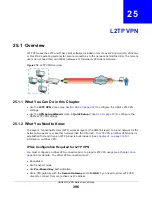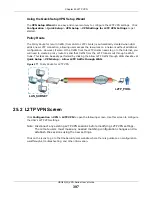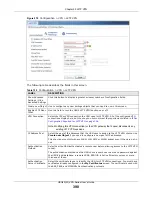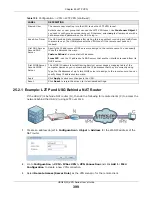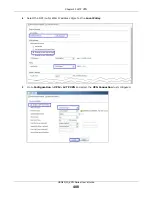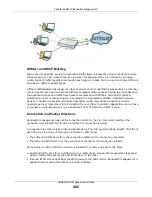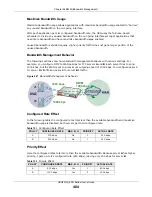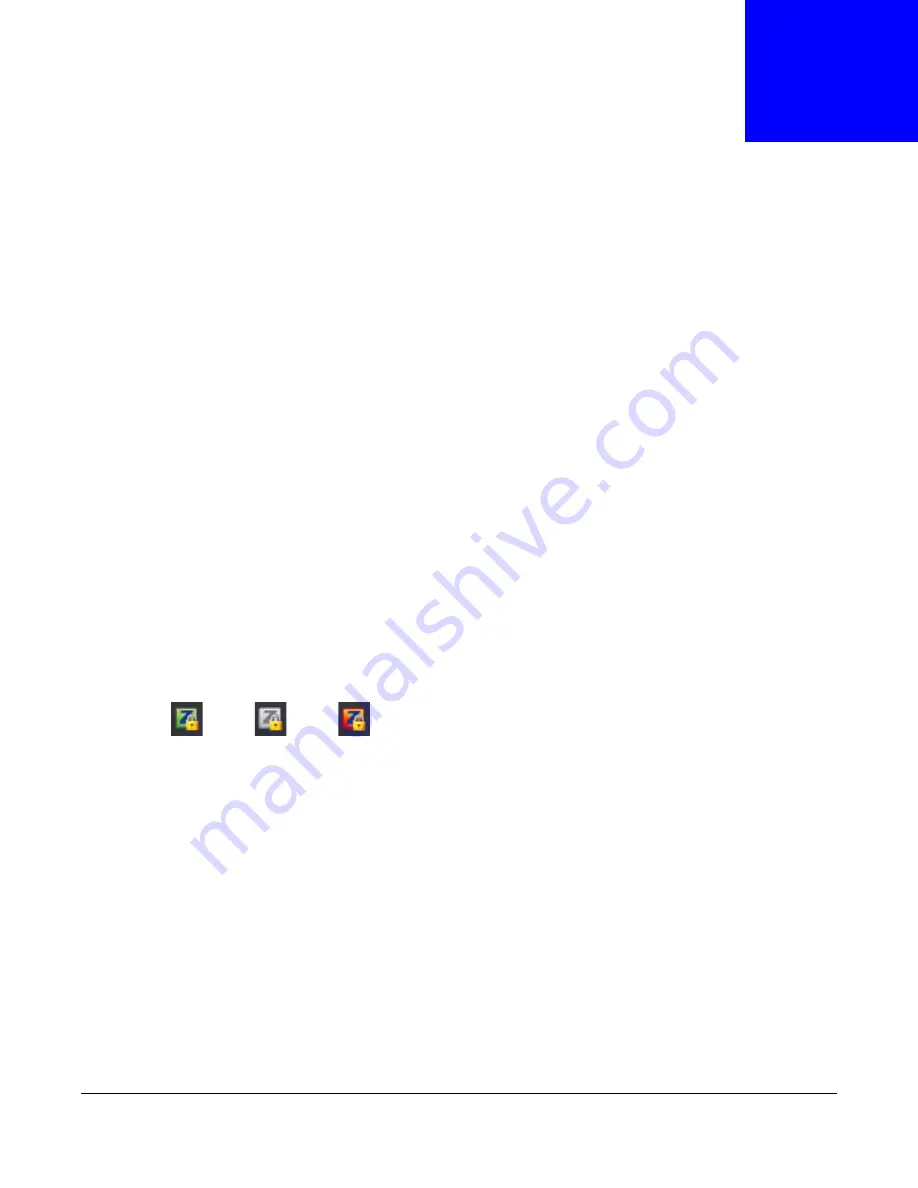
USG20(W)-VPN Series User’s Guide
392
C
H A P T E R
2 4
USG SecuExtender (Windows)
The USG automatically loads the USG SecuExtender for Windows client program to your computer
after a successful login to an SSL VPN tunnel with network extension support enabled.
Note: For information on using the USG SecuExtender for Mac client program, please see
its User’s Guide at the download library on the ZyXEL website.
The USG SecuExtender (Windows) lets you:
• Access servers, remote desktops and manage files as if you were on the local network.
• Use applications like e-mail, file transfer, and remote desktop programs directly without using a
browser. For example, you can use Outlook for e-mail instead of the USG’s web-based e-mail.
• Use applications, even proprietary applications, for which the USG does not offer SSL application
objects.
The applications must be installed on your computer. For example, to use the VNC remote desktop
program, you must have the VNC client installed on your computer.
24.1 The USG SecuExtender Icon
The USG SecuExtender icon color indicates the SSL VPN tunnel’s connection status.
Figure 271
USG SecuExtender Icon
• Green: the SSL VPN tunnel is connected. You can connect to the SSL application and network
resources. You can also use another application to access resources behind the USG.
• Gray: the SSL VPN tunnel’s connection is suspended. This means the SSL VPN tunnel is
connected, but the USG SecuExtender will not send any traffic through it until you right-click the
icon and resume the connection.
• Red: the SSL VPN tunnel is not connected. You cannot connect to the SSL application and
network resources.
24.2 Status
Right-click the USG SecuExtender icon in the system tray and select
Status
to open the
Status
screen. Use this screen to view the USG SecuExtender’s connection status and activity statistics.
Summary of Contents for ZyWall USG20-VPN
Page 17: ...17 PART I User s Guide ...
Page 18: ...18 ...
Page 99: ...99 PART II Technical Reference ...
Page 100: ...100 ...