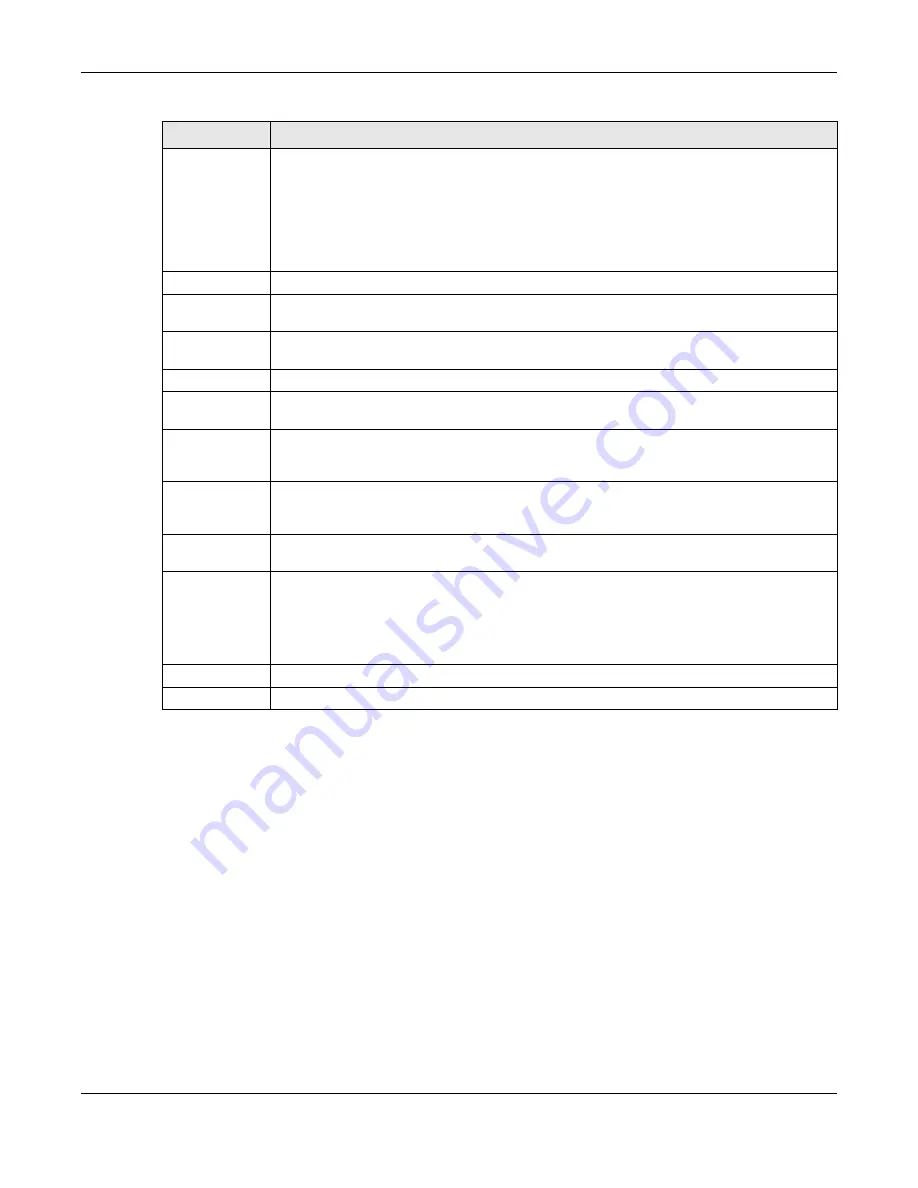
Chapter 21 IPSec VPN
USG20(W)-VPN Series User’s Guide
358
21.6 IPSec VPN Background Information
Here is some more detailed IPSec VPN background information.
IKE SA Overview
The IKE SA provides a secure connection between the USG and remote IPSec router.
It takes several steps to establish an IKE SA. The negotiation mode determines how many. There
are two negotiation modes--main mode and aggressive mode. Main mode provides better security,
while aggressive mode is faster.
Note: Both routers must use the same negotiation mode.
These modes are discussed in more detail in
. Main mode is used in
various examples in the rest of this section.
Add
Click
Add
to bind a configured VPN rule to a user or group. Only that user or group may
then retrieve the specified VPN rule settings.
If you click
Add
without selecting an entry in advance then the new entry appears as the
first entry. Entry order is important as the USG searches entries in the order listed here to
find a match. After a match is found, the USG stops searching. If you want to add an entry
as number three for example, then first select entry 2 and click
Add
. To reorder an entry,
use
Move
.
Edit
Select an existing entry and click
Edit
to change its settings.
Remove
To remove an entry, select it and click
Remove
. The USG confirms you want to remove it
before doing so.
Activate
To turn on an entry, select it and click
Activate
. Make sure that
Enable Configuration
Provisioning
is also selected.
Inactivate
To turn off an entry, select it and click
Inactivate
.
Move
Use
Move
to reorder a selected entry. Select an entry, click
Move
, type the number where
the entry should be moved, press <ENTER>, then click
Apply
.
Status
This icon shows if the entry is active (yellow) or not (gray). VPN rule settings can only be
retrieved when the entry is activated (and
Enable Configuration Provisioning
is also
selected).
Priority
Priority shows the order of the entry in the list. Entry order is important as the USG
searches entries in the order listed here to find a match. After a match is found the USG
stops searching.
VPN Connection This field shows all configured VPN rules that match the rule criteria for the
USG IPSec
VPN
client. Select a rule to bind to the associated user or group.
Allowed User
Select which user or group of users is allowed to retrieve the associated VPN rule settings
using the
USG IPSec
VPN client. A user may belong to a number of groups. If entries are
configured for different groups, the USG will allow VPN rule setting retrieval based on the
first match found.
Users of type
admin
or
limited-admin
are not allowed.
Apply
Click
Apply
to save your changes back to the USG.
Reset
Click
Reset
to return the screen to its last-saved settings.
Table 140
Configuration > VPN > IPSec VPN > Configuration Provisioning (continued)
LABEL
DESCRIPTION
Summary of Contents for ZyWall USG20-VPN
Page 17: ...17 PART I User s Guide ...
Page 18: ...18 ...
Page 99: ...99 PART II Technical Reference ...
Page 100: ...100 ...






























