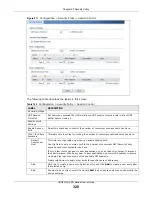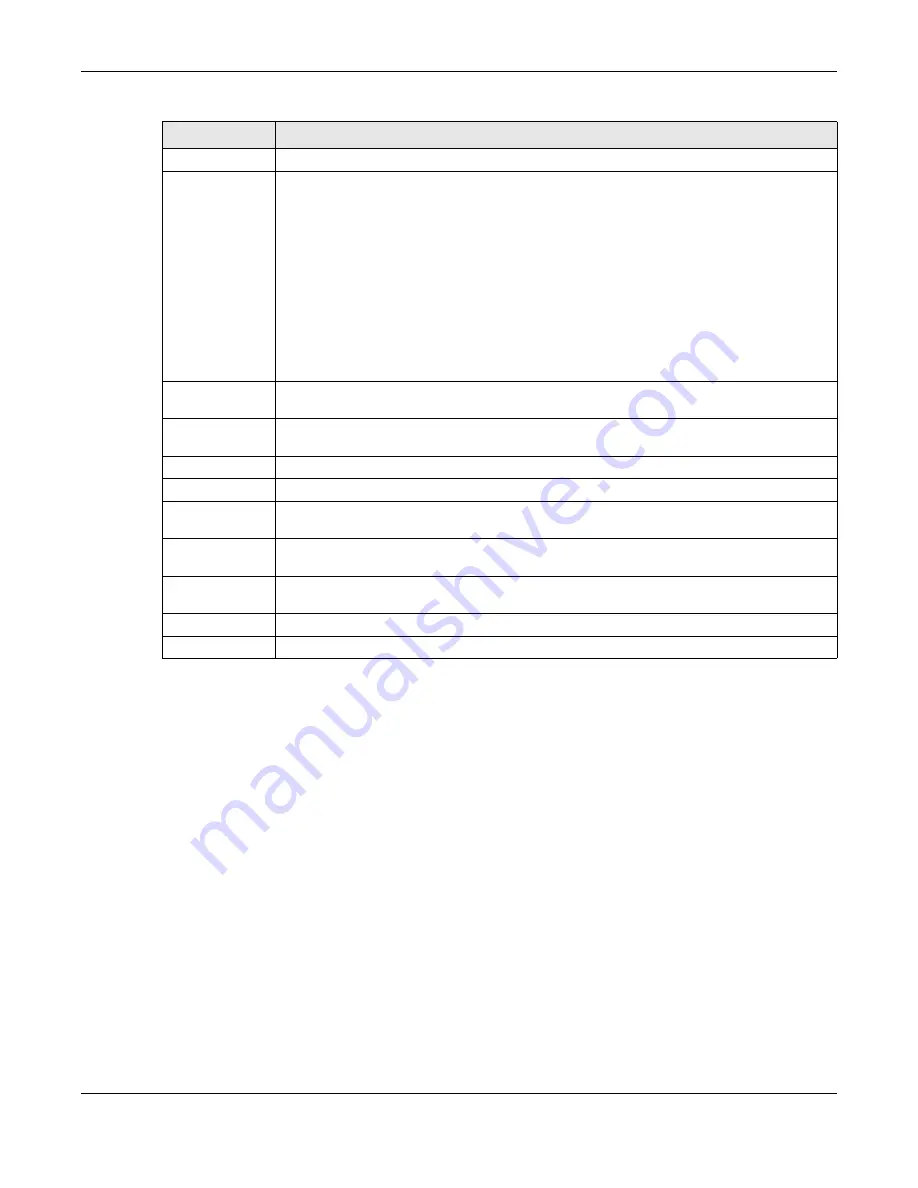
Chapter 20 Security Policy
USG20(W)-VPN Series User’s Guide
325
20.4.2 The Security Policy Control Add/Edit Screen
In the
Security Policy
Control
screen, click the
Edit
or
Add
icon to display the
Security Policy
Edit or Add
screen.
Name
This is the name of the Security policy.
From / To
This is the direction of travel of packets. Select from which zone the packets come and to
which zone they go.
Security Policies Rare grouped based on the direction of travel of packets to which they
apply. For example, from
LAN
to
LAN
means packets traveling from a computer or subnet
on the LAN to either another computer or subnet on the LAN.
From
any
displays all the Security Policies for traffic going to the selected
To Zone
.
To
any
displays all the Security Policies for traffic coming from the selected
From Zone
.
From
any
to
any
displays all of the Security Policies.
To
ZyWALL
policies are for traffic that is destined for the USG and control which computers
can manage the USG.
IPv4 / IPv6
Source
This displays the IPv4 / IPv6 source address object to which this Security Policy applies.
IPv4 / IPv6
Destination
This displays the IPv4 / IPv6 destination address object to which this Security Policy
applies.
Service
This displays the service object to which this Security Policy applies.
User
This is the user name or user group name to which this Security Policy applies.
Schedule
This field tells you the schedule object that the policy uses.
none
means the policy is active
at all times if enabled.
Action
This field displays whether the Security Policy silently discards packets without notification
(
deny
), permits the passage of packets (
allow
) or drops packets with notification (
reject
)
UTM Profile
This field shows you which UTM profiles (content filter, anti-spam) apply to this Security
policy. Click an applied UTM profile icon to edit the profile directly.
Apply
Click
Apply
to save your changes back to the USG.
Reset
Click
Reset
to return the screen to its last-saved settings.
Table 126
Configuration > Security Policy > Policy Control (continued)
LABEL
DESCRIPTION
Summary of Contents for ZyWall USG20-VPN
Page 17: ...17 PART I User s Guide ...
Page 18: ...18 ...
Page 99: ...99 PART II Technical Reference ...
Page 100: ...100 ...