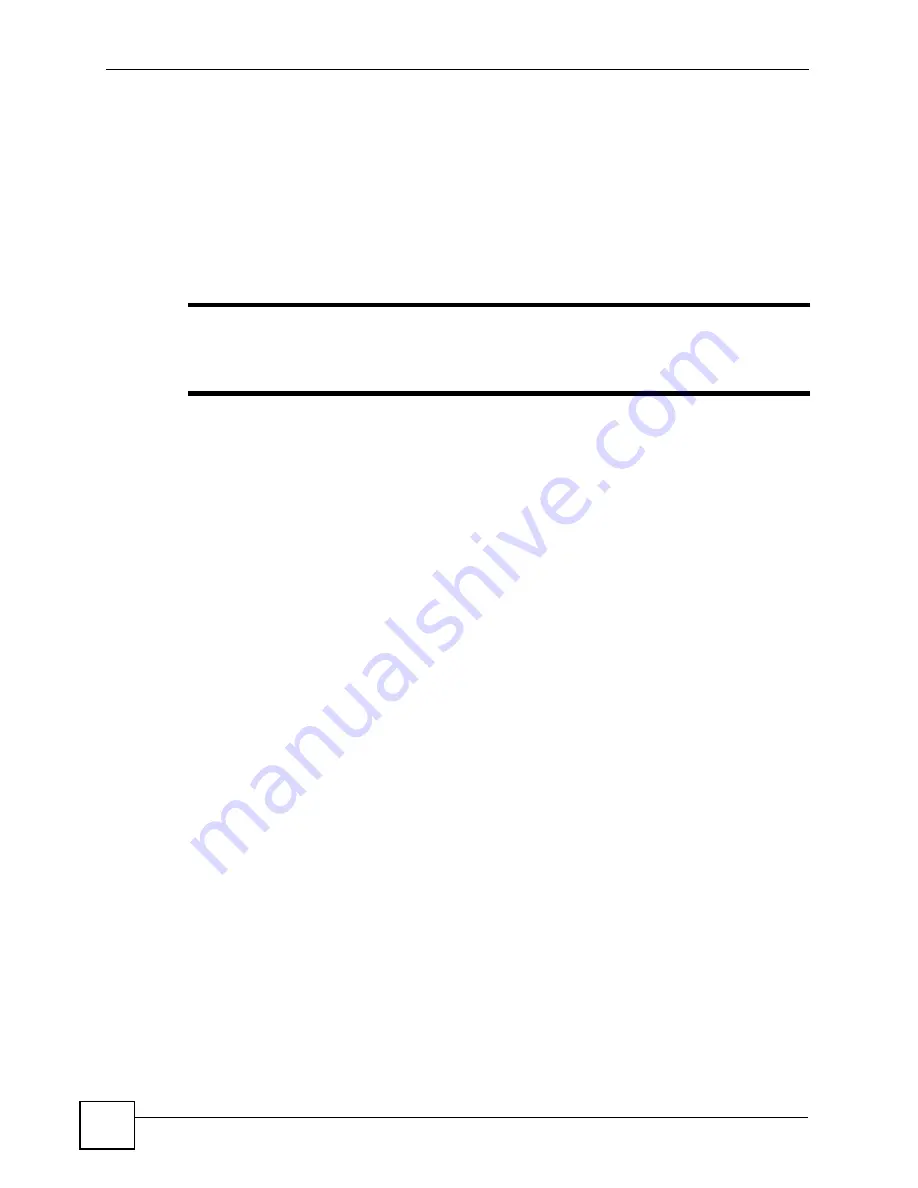
Chapter 14 IPSec VPN
ZyWALL 2WG User’s Guide
308
• Instead of using the pre-shared key, the ZyWALL and remote IPSec router check each
other’s certificates.
• The local ID type and ID content come from the certificate. On the ZyWALL, you simply
select which certificate to use.
• If you set the peer ID type to
Any
, the ZyWALL authenticates the remote IPSec router
using the trusted certificates and trusted CAs you have set up. Alternatively, if you want to
use a specific certificate to authenticate the remote IPSec router, you can use the
information in the certificate to specify the peer ID type and ID content.
"
You must set up the certificates for the ZyWALL and remote IPSec router
before you can use certificates in IKE SA. See
more information about certificates.
14.3.1.3 Extended Authentication
Extended authentication is often used when multiple IPSec routers use the same VPN tunnel to
connect to a single IPSec router. For example, this might be used with telecommuters.
Extended authentication occurs right after the authentication described in
In extended authentication, one of the routers (the ZyWALL or the remote IPSec router)
provides a user name and password to the other router, which uses a local user database and/or
an external server to verify the user name and password. If the user name or password is
wrong, the routers do not establish an IKE SA.
You can set up the ZyWALL to provide a user name and password to the remote IPSec router,
or you can set up the ZyWALL to check a user name and password that is provided by the
remote IPSec router.
14.3.1.4 Negotiation Mode
There are two negotiation modes: main mode and aggressive mode. Main mode provides
better security, while aggressive mode is faster.
Main mode takes six steps to establish an IKE SA.
Steps 1-2: The ZyWALL sends its proposals to the remote IPSec router. The remote IPSec
router selects an acceptable proposal and sends it back to the ZyWALL.
Steps 3-4: The ZyWALL and the remote IPSec router participate in a Diffie-Hellman key
exchange, based on the accepted DH key group, to establish a shared secret.
Steps 5-6: Finally, the ZyWALL and the remote IPSec router generate an encryption key from
the shared secret, encrypt their identities, and exchange their encrypted identity information
for authentication.
In contrast, aggressive
mode only takes three steps to establish an IKE SA.
Step 1: The ZyWALL sends its proposals to the remote IPSec router. It also starts the Diffie-
Hellman key exchange and sends its (unencrypted) identity to the remote IPSec router for
authentication.
Summary of Contents for ZYWALL 2 WG
Page 2: ......
Page 8: ...Safety Warnings ZyWALL 2WG User s Guide 8 ...
Page 42: ...List of Figures ZyWALL 2WG User s Guide 42 ...
Page 50: ...List of Tables ZyWALL 2WG User s Guide 50 ...
Page 52: ...52 ...
Page 80: ...Chapter 2 Introducing the Web Configurator ZyWALL 2WG User s Guide 80 ...
Page 100: ...Chapter 3 Wizard Setup ZyWALL 2WG User s Guide 100 ...
Page 140: ...Chapter 4 Tutorial ZyWALL 2WG User s Guide 140 ...
Page 146: ...146 ...
Page 158: ...Chapter 6 LAN Screens ZyWALL 2WG User s Guide 158 ...
Page 171: ...Chapter 8 WAN Screens ZyWALL 2WG User s Guide 171 Figure 108 NETWORK WAN General ...
Page 200: ...Chapter 8 WAN Screens ZyWALL 2WG User s Guide 200 ...
Page 238: ...238 ...
Page 300: ...Chapter 13 Content Filtering Reports ZyWALL 2WG User s Guide 300 ...
Page 348: ...Chapter 14 IPSec VPN ZyWALL 2WG User s Guide 348 ...
Page 378: ...Chapter 15 Certificates ZyWALL 2WG User s Guide 378 ...
Page 384: ...384 ...
Page 426: ...Chapter 20 Bandwidth Management ZyWALL 2WG User s Guide 426 ...
Page 479: ...479 PART V Logs and Maintenance Logs Screens 481 Maintenance 511 ...
Page 480: ...480 ...
Page 485: ...Chapter 26 Logs Screens ZyWALL 2WG User s Guide 485 Figure 304 LOGS Log Settings ...
Page 510: ...Chapter 26 Logs Screens ZyWALL 2WG User s Guide 510 ...
Page 530: ...530 ...
Page 558: ...Chapter 30 WAN and Dial Backup Setup ZyWALL 2WG User s Guide 558 ...
Page 564: ...Chapter 31 LAN Setup ZyWALL 2WG User s Guide 564 ...
Page 570: ...Chapter 32 Internet Access ZyWALL 2WG User s Guide 570 ...
Page 574: ...Chapter 33 DMZ Setup ZyWALL 2WG User s Guide 574 ...
Page 578: ...Chapter 34 Route Setup ZyWALL 2WG User s Guide 578 ...
Page 582: ...Chapter 35 Wireless Setup ZyWALL 2WG User s Guide 582 ...
Page 594: ...Chapter 37 IP Static Route Setup ZyWALL 2WG User s Guide 594 ...
Page 614: ...Chapter 38 Network Address Translation NAT ZyWALL 2WG User s Guide 614 ...
Page 632: ...Chapter 40 Filter Configuration ZyWALL 2WG User s Guide 632 ...
Page 668: ...Chapter 44 System Maintenance Menus 8 to 10 ZyWALL 2WG User s Guide 668 ...
Page 672: ...Chapter 45 Remote Management ZyWALL 2WG User s Guide 672 ...
Page 680: ...Chapter 46 IP Policy Routing ZyWALL 2WG User s Guide 680 ...
Page 686: ...686 ...
Page 692: ...Chapter 48 Troubleshooting ZyWALL 2WG User s Guide 692 ...
Page 702: ...Chapter 49 Product Specifications ZyWALL 2WG User s Guide 702 ...
Page 704: ...704 ...
Page 712: ...Appendix A Pop up Windows JavaScripts and Java Permissions ZyWALL 2WG User s Guide 712 ...
Page 740: ...Appendix D Common Services ZyWALL 2WG User s Guide 740 ...
Page 768: ...Appendix G Legal Information ZyWALL 2WG User s Guide 768 ...
Page 774: ...Appendix H Customer Support ZyWALL 2WG User s Guide 774 ...






























