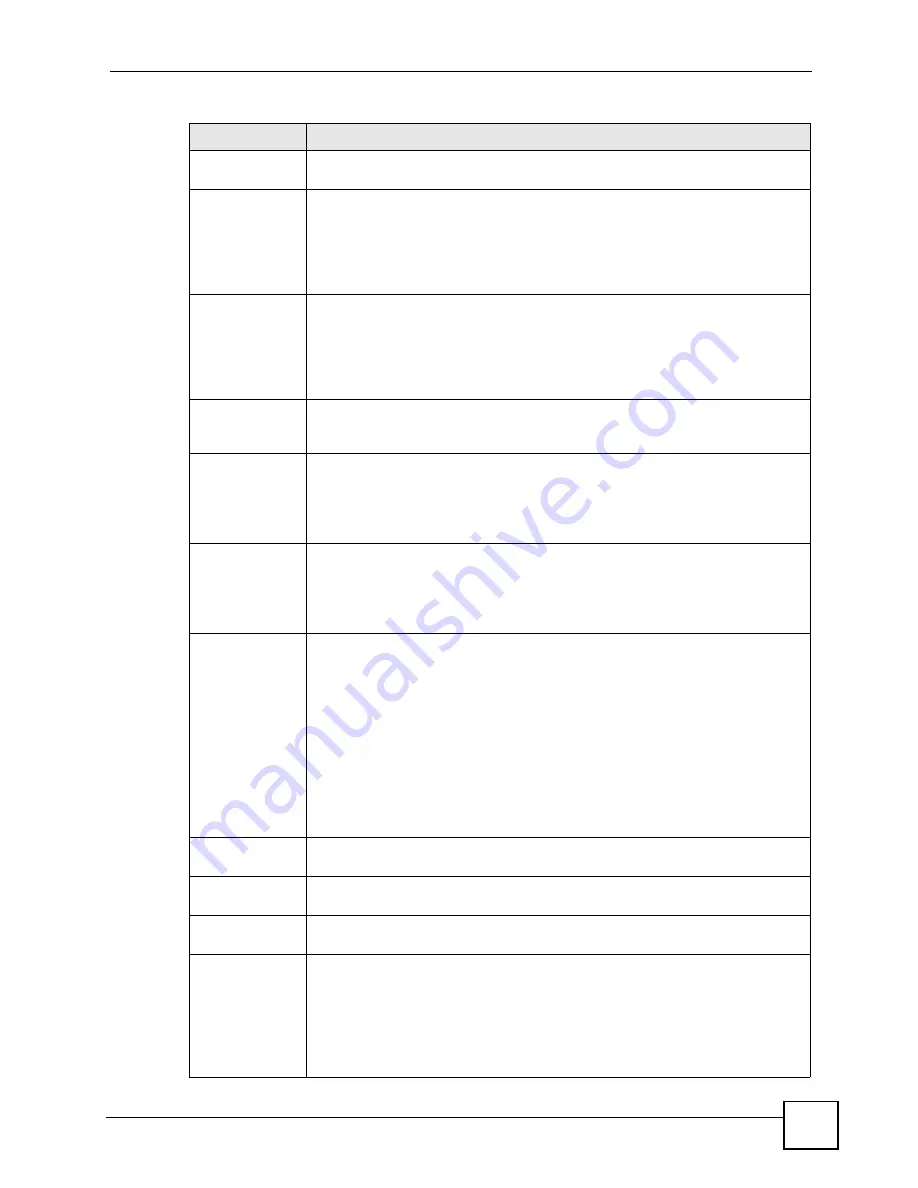
Chapter 8 WAN Screens
ZyWALL 2WG User’s Guide
191
3G Wireless Card This displays the manufacturer and model name of your 3G card if you inserted
one in the ZyWALL. Otherwise, it displays
Not Installed
.
Network Type
Select the type of the network (
UMTS/HSDPA only
,
GPRS/EDGE only
,
GSM all
or
WCDMA all
) to which you want the card to connect. See
for more information. Otherwise, select
Automatically
to have the card connect to
an available network using the default settings on the 3G card.
The types of the network vary depending on the 3G card you inserted.
This setting is saved to the flash of your 3G card.
Network
Selection
Select a service provider to which you want the card to connect. Otherwise, select
Automatically
to have the ZyWALL use the default settings on the 3G card and
connect to your service provider’s base station.
This shows
Automatically
only by default. Click
Scan
to have the ZyWALL search
for and display the available service providers.
This field resets to the default setting (
Automatically
) if the ZyWALL restarts.
ISP Parameters
for Internet
Access
Access Point
Name (APN)
Select this option and enter the APN (Access Point Name) if your ISP gives you the
APN only. Connections with different APNs may provide different services (such as
Internet access or MMS (Multi-Media Messaging Service)) and charge methods.
You can enter up to 31 ASCII printable characters. Spaces are allowed.
This field is available only when you insert a GSM 3G card.
Initial String
(containing APN)
Select this option and enter the initial string and APN if you know how to configure
or your ISP provides a string, which would include the APN, to initialize the 3G
card.
You can enter up to 72 ASCII printable characters. Spaces are allowed.
This field is available only when you insert a GSM 3G card.
Authentication
Type
The ZyWALL supports PAP (Password Authentication Protocol) and CHAP
(Challenge Handshake Authentication Protocol). CHAP is more secure than PAP;
however, PAP is readily available on more platforms.
Use the drop-down list box to select an authentication protocol for outgoing calls.
Options are:
CHAP/PAP
- Your ZyWALL accepts either CHAP or PAP when requested by the
ISP.
CHAP
- Your ZyWALL accepts CHAP only.
PAP
- Your ZyWALL accepts PAP only.
None
- Your ZyWALL does not send your user name and password for
authentication. The user name and password fields are grayed out. Select this
option if your ISP did not give you a user name and password.
User Name
Type the user name (of up to 31 ASCII printable characters) given to you by your
service provider.
Password
Type the password (of up to 31 ASCII printable characters) associated with the
user name above.
Retype to
Confirm
Type your password again to make sure that you have entered is correctly.
PIN Code
A PIN (Personal Identification Number) code is a key to a 3G card. Without the PIN
code, you cannot use the 3G card.
Enter the PIN code (four to eight digits, 0000 for example) provided by your ISP. If
you enter the PIN code incorrectly, the 3G card may be blocked by your ISP and
you cannot use the account to access the Internet.
If your ISP disabled PIN code authentication, enter an arbitrary number.
This field is available only when you insert a GSM 3G card.
Table 42
NETWORK > WAN > WAN 2 (3G WAN) (continued)
LABEL
DESCRIPTION
Summary of Contents for ZYWALL 2 WG
Page 2: ......
Page 8: ...Safety Warnings ZyWALL 2WG User s Guide 8 ...
Page 42: ...List of Figures ZyWALL 2WG User s Guide 42 ...
Page 50: ...List of Tables ZyWALL 2WG User s Guide 50 ...
Page 52: ...52 ...
Page 80: ...Chapter 2 Introducing the Web Configurator ZyWALL 2WG User s Guide 80 ...
Page 100: ...Chapter 3 Wizard Setup ZyWALL 2WG User s Guide 100 ...
Page 140: ...Chapter 4 Tutorial ZyWALL 2WG User s Guide 140 ...
Page 146: ...146 ...
Page 158: ...Chapter 6 LAN Screens ZyWALL 2WG User s Guide 158 ...
Page 171: ...Chapter 8 WAN Screens ZyWALL 2WG User s Guide 171 Figure 108 NETWORK WAN General ...
Page 200: ...Chapter 8 WAN Screens ZyWALL 2WG User s Guide 200 ...
Page 238: ...238 ...
Page 300: ...Chapter 13 Content Filtering Reports ZyWALL 2WG User s Guide 300 ...
Page 348: ...Chapter 14 IPSec VPN ZyWALL 2WG User s Guide 348 ...
Page 378: ...Chapter 15 Certificates ZyWALL 2WG User s Guide 378 ...
Page 384: ...384 ...
Page 426: ...Chapter 20 Bandwidth Management ZyWALL 2WG User s Guide 426 ...
Page 479: ...479 PART V Logs and Maintenance Logs Screens 481 Maintenance 511 ...
Page 480: ...480 ...
Page 485: ...Chapter 26 Logs Screens ZyWALL 2WG User s Guide 485 Figure 304 LOGS Log Settings ...
Page 510: ...Chapter 26 Logs Screens ZyWALL 2WG User s Guide 510 ...
Page 530: ...530 ...
Page 558: ...Chapter 30 WAN and Dial Backup Setup ZyWALL 2WG User s Guide 558 ...
Page 564: ...Chapter 31 LAN Setup ZyWALL 2WG User s Guide 564 ...
Page 570: ...Chapter 32 Internet Access ZyWALL 2WG User s Guide 570 ...
Page 574: ...Chapter 33 DMZ Setup ZyWALL 2WG User s Guide 574 ...
Page 578: ...Chapter 34 Route Setup ZyWALL 2WG User s Guide 578 ...
Page 582: ...Chapter 35 Wireless Setup ZyWALL 2WG User s Guide 582 ...
Page 594: ...Chapter 37 IP Static Route Setup ZyWALL 2WG User s Guide 594 ...
Page 614: ...Chapter 38 Network Address Translation NAT ZyWALL 2WG User s Guide 614 ...
Page 632: ...Chapter 40 Filter Configuration ZyWALL 2WG User s Guide 632 ...
Page 668: ...Chapter 44 System Maintenance Menus 8 to 10 ZyWALL 2WG User s Guide 668 ...
Page 672: ...Chapter 45 Remote Management ZyWALL 2WG User s Guide 672 ...
Page 680: ...Chapter 46 IP Policy Routing ZyWALL 2WG User s Guide 680 ...
Page 686: ...686 ...
Page 692: ...Chapter 48 Troubleshooting ZyWALL 2WG User s Guide 692 ...
Page 702: ...Chapter 49 Product Specifications ZyWALL 2WG User s Guide 702 ...
Page 704: ...704 ...
Page 712: ...Appendix A Pop up Windows JavaScripts and Java Permissions ZyWALL 2WG User s Guide 712 ...
Page 740: ...Appendix D Common Services ZyWALL 2WG User s Guide 740 ...
Page 768: ...Appendix G Legal Information ZyWALL 2WG User s Guide 768 ...
Page 774: ...Appendix H Customer Support ZyWALL 2WG User s Guide 774 ...






























