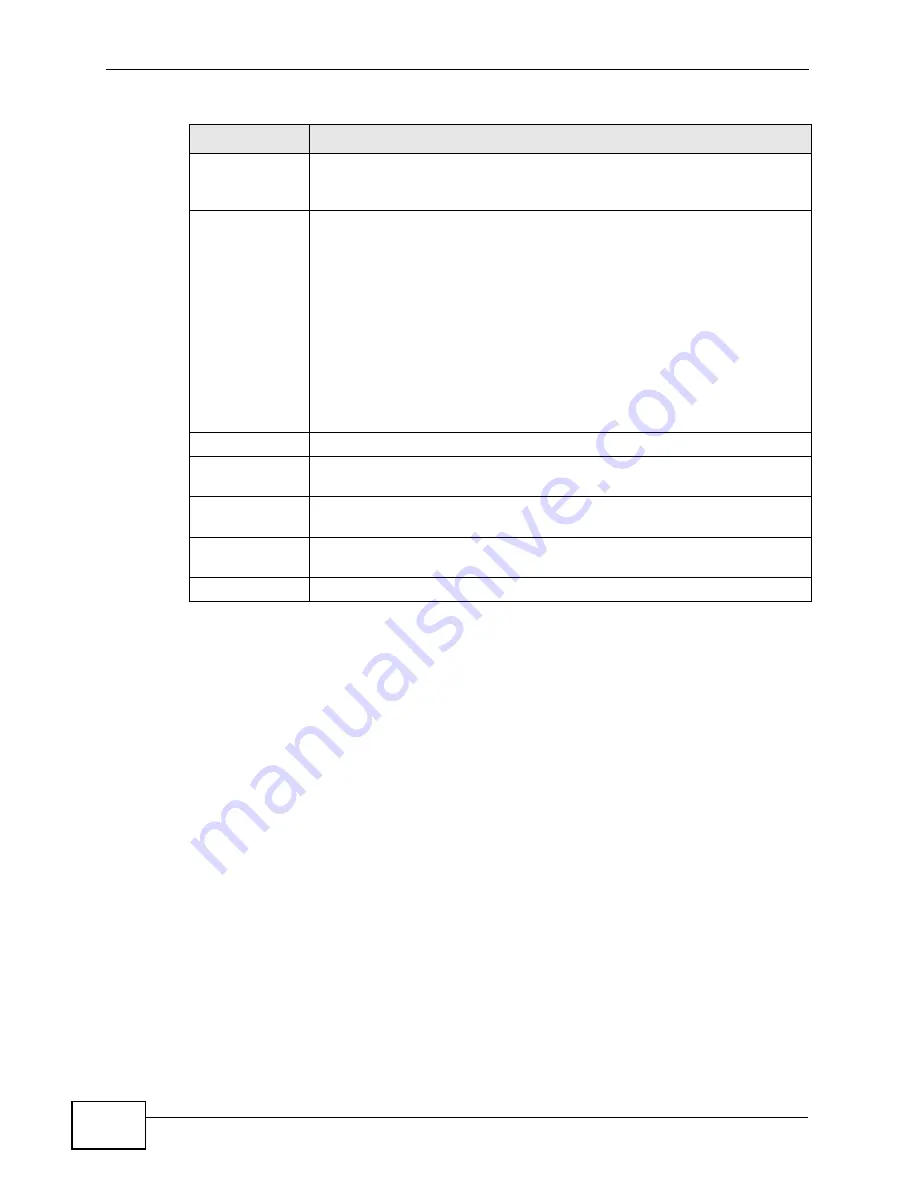
Chapter 26 SSL VPN
ZyWALL USG 1000 User’s Guide
494
26.3.1 How to Upload a Custom Logo
Follow the steps below to upload a custom logo to display on the remote user SSL
VPN screens.
1
Click
VPN > SSL VPN
and click the
Global Setting
tab to display the
configuration screen.
2
Click
Browse
to locate the logo graphic. Make sure the file is in GIF, JPG, or PNG
format.
3
Click
Apply
to start the file transfer process.
4
Log in as a user to verify that the new logo displays properly.
Logout Message Specify a message to display on the screen when a user logs out and
the SSL VPN connection is terminated successfully. You can enter up to
60 characters (“a-z”, A-Z”, “0-9”) with spaces allowed.
Update Client
Virtual Desktop
Logo
You can upload a graphic logo to be displayed on the web browser on
the remote user computer. The ZyXEL company logo is the default logo.
Specify the location and file name of the logo graphic or click
Browse
to
locate it.
Note: The logo graphic must be GIF, JPG, or PNG format. The
graphic should use a resolution of 127 x 57 pixels to avoid
distortion when displayed. The ZyWALL automatically resizes
a graphic of a different resolution to 127 x 57 pixels. The file
size must be 100 kilobytes or less. Transparent background
is recommended.
Browse
Click
Browse
to locate the graphic file on your computer.
Upload
Click
Upload
to transfer the specified graphic file from your computer to
the ZyWALL.
Reset Logo to
Default
Click
Reset Logo to Default
to display the ZyXEL company logo on the
remote user’s web browser.
Apply
Click
Apply
to save the changes and/or start the logo file upload
process.
Reset Click
Reset
to return the screen to its last-saved settings.
Table 131
VPN > SSL VPN > Global Setting (continued)
LABEL
DESCRIPTION
Summary of Contents for ZyWALL 1050
Page 2: ......
Page 30: ...Table of Contents ZyWALL USG 1000 User s Guide 30 ...
Page 31: ...31 PART I User s Guide ...
Page 32: ...32 ...
Page 38: ...Chapter 1 Introducing the ZyWALL ZyWALL USG 1000 User s Guide 38 ...
Page 46: ...Chapter 2 Features and Applications ZyWALL USG 1000 User s Guide 46 ...
Page 64: ...Chapter 3 Web Configurator ZyWALL USG 1000 User s Guide 64 ...
Page 74: ...Chapter 4 Installation Setup Wizard ZyWALL USG 1000 User s Guide 74 ...
Page 116: ...Chapter 6 Configuration Basics ZyWALL USG 1000 User s Guide 116 ...
Page 168: ...Chapter 7 Tutorials ZyWALL USG 1000 User s Guide 168 ...
Page 205: ...Chapter 8 L2TP VPN Example ZyWALL USG 1000 User s Guide 205 ...
Page 206: ...Chapter 8 L2TP VPN Example ZyWALL USG 1000 User s Guide 206 ...
Page 207: ...207 PART II Technical Reference ...
Page 208: ...208 ...
Page 222: ...Chapter 9 Dashboard ZyWALL USG 1000 User s Guide 222 ...
Page 264: ...Chapter 10 Monitor ZyWALL USG 1000 User s Guide 264 ...
Page 336: ...Chapter 13 Interfaces ZyWALL USG 1000 User s Guide 336 ...
Page 346: ...Chapter 14 Trunks ZyWALL USG 1000 User s Guide 346 ...
Page 362: ...Chapter 15 Policy and Static Routes ZyWALL USG 1000 User s Guide 362 ...
Page 376: ...Chapter 16 Routing Protocols ZyWALL USG 1000 User s Guide 376 ...
Page 396: ...Chapter 19 NAT ZyWALL USG 1000 User s Guide 396 ...
Page 401: ...Chapter 20 HTTP Redirect ZyWALL USG 1000 User s Guide 401 ...
Page 402: ...Chapter 20 HTTP Redirect ZyWALL USG 1000 User s Guide 402 ...
Page 424: ...Chapter 23 Authentication Policy ZyWALL USG 1000 User s Guide 424 ...
Page 442: ...Chapter 24 Firewall ZyWALL USG 1000 User s Guide 442 ...
Page 483: ...Chapter 25 IPSec VPN ZyWALL USG 1000 User s Guide 483 ...
Page 484: ...Chapter 25 IPSec VPN ZyWALL USG 1000 User s Guide 484 ...
Page 497: ...Chapter 26 SSL VPN ZyWALL USG 1000 User s Guide 497 ...
Page 498: ...Chapter 26 SSL VPN ZyWALL USG 1000 User s Guide 498 ...
Page 508: ...Chapter 27 SSL User Screens ZyWALL USG 1000 User s Guide 508 ...
Page 510: ...Chapter 28 SSL User Application Screens ZyWALL USG 1000 User s Guide 510 ...
Page 518: ...Chapter 29 SSL User File Sharing ZyWALL USG 1000 User s Guide 518 ...
Page 603: ...Chapter 34 IDP ZyWALL USG 1000 User s Guide 603 ...
Page 604: ...Chapter 34 IDP ZyWALL USG 1000 User s Guide 604 ...
Page 614: ...Chapter 35 ADP ZyWALL USG 1000 User s Guide 614 Figure 416 Profiles Protocol Anomaly ...
Page 625: ...Chapter 35 ADP ZyWALL USG 1000 User s Guide 625 ...
Page 626: ...Chapter 35 ADP ZyWALL USG 1000 User s Guide 626 ...
Page 658: ...Chapter 37 Content Filter Reports ZyWALL USG 1000 User s Guide 658 ...
Page 676: ...Chapter 38 Anti Spam ZyWALL USG 1000 User s Guide 676 ...
Page 698: ...Chapter 39 Device HA ZyWALL USG 1000 User s Guide 698 ...
Page 714: ...Chapter 40 User Group ZyWALL USG 1000 User s Guide 714 ...
Page 720: ...Chapter 41 Addresses ZyWALL USG 1000 User s Guide 720 ...
Page 732: ...Chapter 43 Schedules ZyWALL USG 1000 User s Guide 732 ...
Page 748: ...Chapter 45 Authentication Method ZyWALL USG 1000 User s Guide 748 ...
Page 770: ...Chapter 46 Certificates ZyWALL USG 1000 User s Guide 770 ...
Page 782: ...Chapter 48 SSL Application ZyWALL USG 1000 User s Guide 782 ...
Page 792: ...Chapter 49 Endpoint Security ZyWALL USG 1000 User s Guide 792 ...
Page 844: ...Chapter 50 System ZyWALL USG 1000 User s Guide 844 ...
Page 861: ...Chapter 51 Log and Report ZyWALL USG 1000 User s Guide 861 ...
Page 862: ...Chapter 51 Log and Report ZyWALL USG 1000 User s Guide 862 ...
Page 886: ...Chapter 54 Reboot ZyWALL USG 1000 User s Guide 886 ...
Page 888: ...Chapter 55 Shutdown ZyWALL USG 1000 User s Guide 888 ...
Page 908: ...Chapter 56 Troubleshooting ZyWALL USG 1000 User s Guide 908 ...
Page 916: ...Chapter 57 Product Specifications ZyWALL USG 1000 User s Guide 916 ...
Page 1070: ...Appendix E Open Software Announcements ZyWALL USG 1000 User s Guide 1070 ...






























