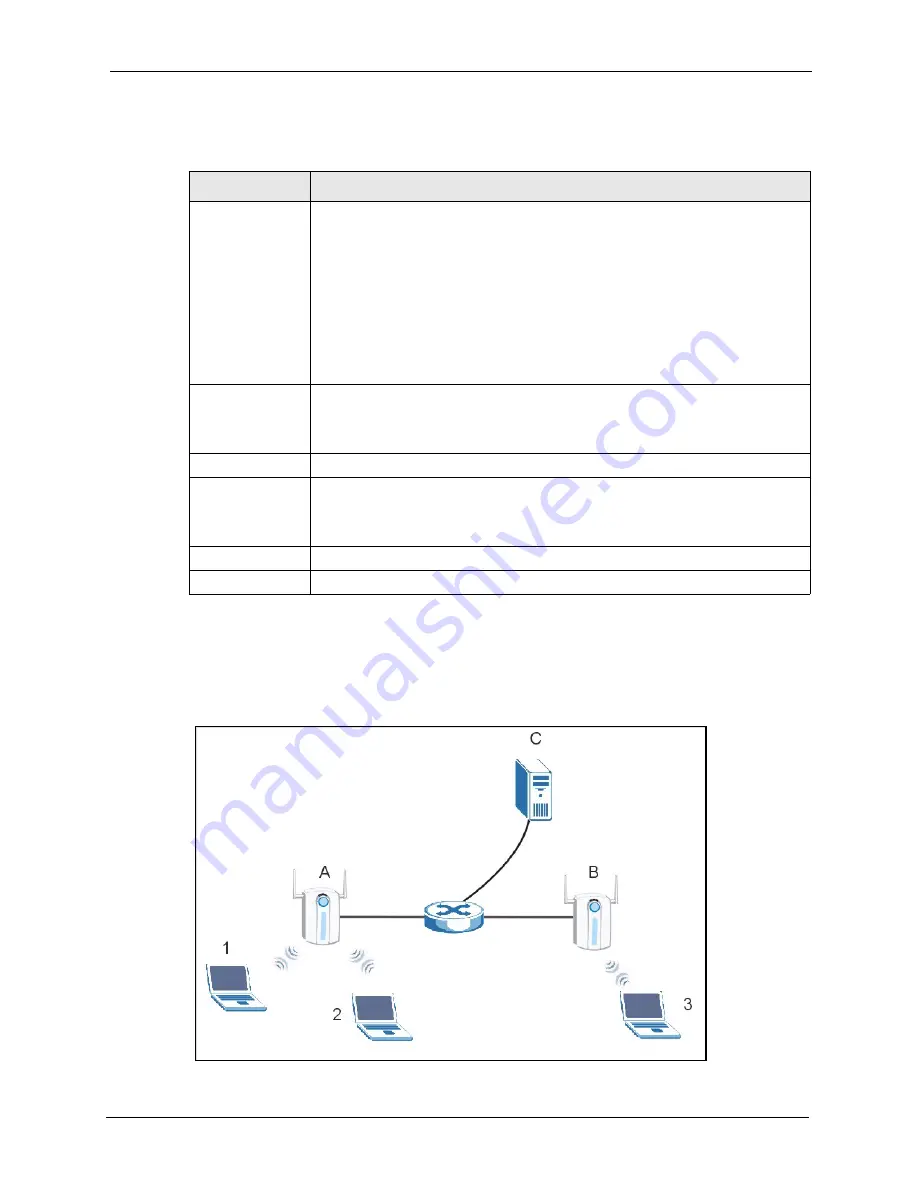
G-3000H User’s Guide
Chapter 8 Other Wireless Configurations
95
The following table describes the labels in this screen.
8.2.1 Layer-2 Isolation Examples
The following section shows you example layer-2 isolation configurations on the ZyAIR (A).
Figure 47
Layer-2 Isolation Example
Table 31
Layer-2 Isolation Configuration
LABEL
DESCRIPTION
Enable Layer-2
Isolation
Select the
Enable Layer-2 Isolation
check box to enable layer-2 isolation on the
ZyAIR.
When you select the
Enable Layer-2 Isolation
check box and save this
configuration screen, the
Enable Intra-BSS Traffic
check box in the
Wireless
configuration screen is cleared. This means that wireless clients connected to the
ZyAIR cannot communicate with one another. This would be appropriate in a
hotspot application, for example, in a hotel where wireless clients can access the
Internet, but cannot communicate with other wireless clients or AP’s.
If you want wireless clients associated with the ZyAIR to be able to communicate
with each other, you must select the
Enable Intra-BSS Traffic
check box in the
Wireless
configuration screen.
Allow devices with
these MAC
addresses
These are the MAC address of a wireless client, AP, computer or router. A wireless
client associated with the ZyAIR can communicate with another wireless client,
AP, computer or router only if the MAC addresses of those devices are listed in
this table.
Set
This is the index number of the MAC address.
MAC Address
Type the MAC addresses of the wireless client, AP, computer or router that you
want to allow the ZyAIR associated wireless clients to have access to in these
address fields. Type the MAC address in a valid MAC address format, that is, six
hexadecimal character pairs, for example, 12:34:56:78:9a:bc.
Apply
Click
Apply
to save your changes back to the ZyAIR.
Reset
Click
Reset
to begin configuring this screen afresh.
00:0a:c5:00:00:66
00:0a:c5:00:00:cc
Summary of Contents for ZyAIR G-3000H
Page 1: ...G 3000H 802 11g Wireless Access Point User s Guide Version 3 50 1 2006 ...
Page 22: ...G 3000H User s Guide 22 List of Figures ...
Page 26: ...G 3000H User s Guide 26 List of Tables ...
Page 114: ...G 3000H User s Guide 114 Chapter 9 VLAN ...
Page 134: ...G 3000H User s Guide 134 Chapter 11 Certificates ...
Page 164: ...G 3000H User s Guide 164 Chapter 15 Introducing the SMT ...
Page 180: ...G 3000H User s Guide 180 Chapter 17 LAN Setup ...
Page 218: ...G 3000H User s Guide 218 Chapter 24 System Maintenance and Information ...
Page 224: ...G 3000H User s Guide 224 Appendix C Power over Ethernet PoE Specifications ...
Page 226: ...G 3000H User s Guide 226 Appendix D Brute Force Password Guessing Protection ...
Page 238: ...G 3000H User s Guide 238 Appendix E Setting up Your Computer s IP Address ...
Page 242: ...G 3000H User s Guide 242 Appendix F IP Address Assignment Conflicts ...
Page 254: ...G 3000H User s Guide 254 Appendix G Wireless LANs ...
Page 262: ...G 3000H User s Guide 262 Appendix H IP Subnetting ...
Page 264: ...G 3000H User s Guide 264 Appendix I Command Interpreter ...
Page 268: ...G 3000H User s Guide 268 Appendix J Log Descriptions ...
Page 272: ...G 3000H User s Guide 272 Appendix L Power Adaptor Specifications ...
Page 280: ...G 3000H User s Guide 280 Appendix M Text File Based Auto Configuration ...
Page 294: ...G 3000H User s Guide 294 Appendix N Wireless LAN Manager ...
Page 299: ...G 3000H User s Guide Index 299 ZyNOS F W Version 196 zyxel prowireless mib 287 ...






























