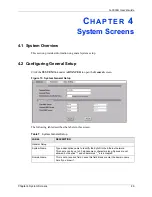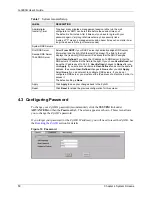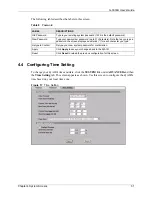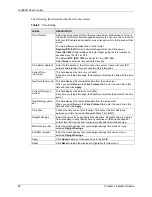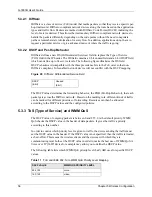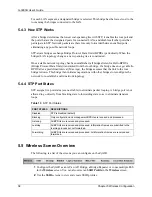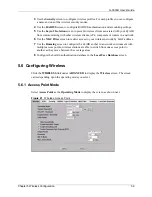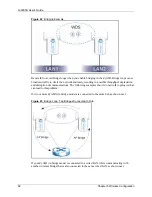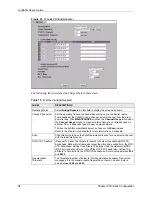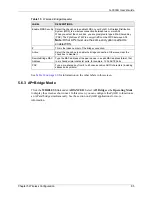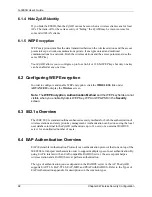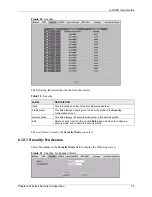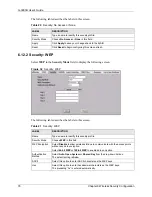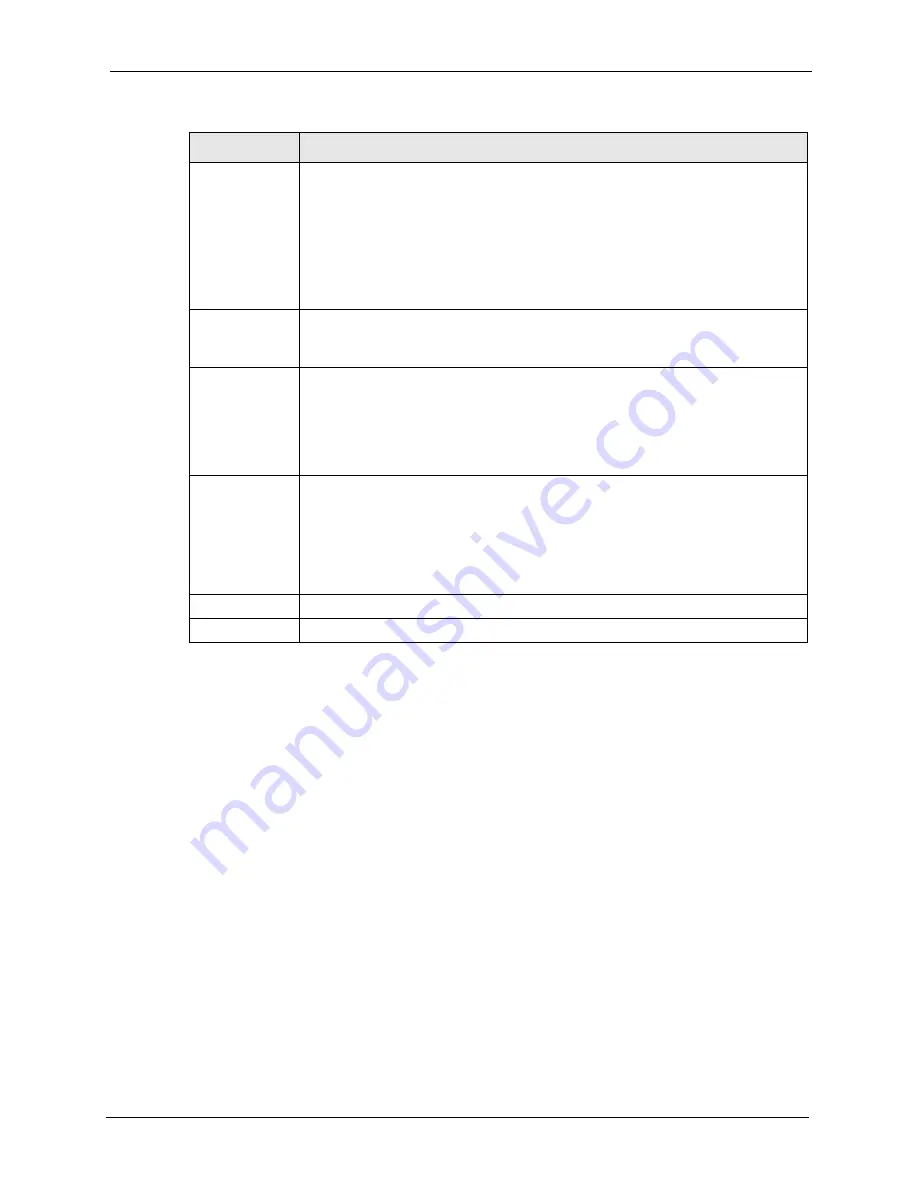
G-3000H User’s Guide
Chapter 5 Wireless Configuration
61
5.6.2 Bridge/Repeater Mode
The ZyAIR can act as a wireless network bridge and establish wireless links with other APs.
You need to know the MAC address of the peer device, which also must be in bridge mode.
The ZyAIR can establish up to five wireless links with other APs.
In the example below, when both ZyAIRs are in Bridge/Repeater mode, they form a WDS
(Wireless Distribution System) allowing the computers in LAN 1 to connect to the computers
in LAN 2.
Output Power
Set the output power of the ZyAIR in this field. If there is a high density of APs within
an area, decrease the output power of the ZyAIR to reduce interference with other
APs. Select one of the following
100%(Full Power)
,
50%
,
25%
or
12.5%
. These
percentages represent the following power ranges;
•
100%(Full Power)
<11b>17dBm/<11g>13dBm (<11b>50mW/<11g>20mW),
•
50%
<11b>15dBm/<11g>11dBm (<11b>32mW/<11g>12.6mW),
•
25%
<11b>13dBm/<11g>9dBm (<11b>20mW/<11g>7.9mW),
•
12.5%
<11b>11dBm/<11g>7dBm (<11b>12.6mW/<11g>5mW).
Preamble
Select a preamble type from the drop-down list menu. Choices are
Long
,
Short
and
Dynamic
.
See the section on preamble for more information.
802.11 Mode
Select
802.11b Only
to allow only IEEE 802.11b compliant WLAN devices to
associate with the ZyAIR.
Select
802.11g Only
to allow only IEEE 802.11g compliant WLAN devices to
associate with the ZyAIR.
Select
Mixed
to allow either IEEE802.11b or IEEE802.11g compliant WLAN devices
to associate with the ZyAIR. The transmission rate of your ZyAIR might be reduced.
Max. Frame
Burst
Enable Maximum Frame Burst to help eliminate collisions in mixed-mode networks
(networks with both IEEE 802.11g and IEEE 802.11b traffic) and enhance the
performance of both pure IEEE 802.11g and mixed IEEE 802.11b/g networks.
Maximum Frame Burst sets the maximum time, in microseconds, that the ZyAIR
transmits IEEE 802.11g wireless traffic only.
Type the maximum frame burst between 0 and 1800 (650, 1000 or 1800
recommended). Enter 0 to disable this feature.
Apply
Click
Apply
to save your changes back to the ZyAIR.
Reset
Click
Reset
to begin configuring this screen afresh.
Table 14
Wireless: Access Point
LABEL
DESCRIPTION
Summary of Contents for ZyAIR G-3000H
Page 1: ...G 3000H 802 11g Wireless Access Point User s Guide Version 3 50 1 2006 ...
Page 22: ...G 3000H User s Guide 22 List of Figures ...
Page 26: ...G 3000H User s Guide 26 List of Tables ...
Page 114: ...G 3000H User s Guide 114 Chapter 9 VLAN ...
Page 134: ...G 3000H User s Guide 134 Chapter 11 Certificates ...
Page 164: ...G 3000H User s Guide 164 Chapter 15 Introducing the SMT ...
Page 180: ...G 3000H User s Guide 180 Chapter 17 LAN Setup ...
Page 218: ...G 3000H User s Guide 218 Chapter 24 System Maintenance and Information ...
Page 224: ...G 3000H User s Guide 224 Appendix C Power over Ethernet PoE Specifications ...
Page 226: ...G 3000H User s Guide 226 Appendix D Brute Force Password Guessing Protection ...
Page 238: ...G 3000H User s Guide 238 Appendix E Setting up Your Computer s IP Address ...
Page 242: ...G 3000H User s Guide 242 Appendix F IP Address Assignment Conflicts ...
Page 254: ...G 3000H User s Guide 254 Appendix G Wireless LANs ...
Page 262: ...G 3000H User s Guide 262 Appendix H IP Subnetting ...
Page 264: ...G 3000H User s Guide 264 Appendix I Command Interpreter ...
Page 268: ...G 3000H User s Guide 268 Appendix J Log Descriptions ...
Page 272: ...G 3000H User s Guide 272 Appendix L Power Adaptor Specifications ...
Page 280: ...G 3000H User s Guide 280 Appendix M Text File Based Auto Configuration ...
Page 294: ...G 3000H User s Guide 294 Appendix N Wireless LAN Manager ...
Page 299: ...G 3000H User s Guide Index 299 ZyNOS F W Version 196 zyxel prowireless mib 287 ...