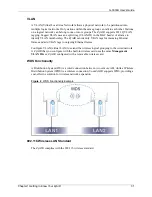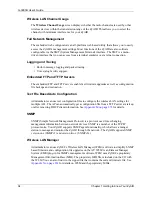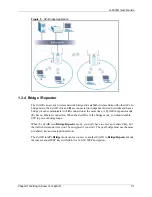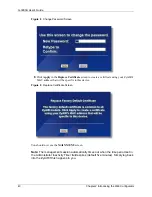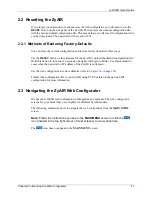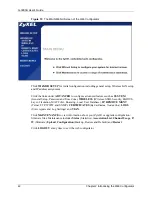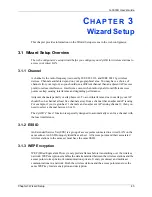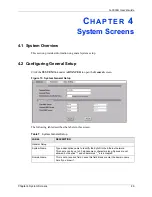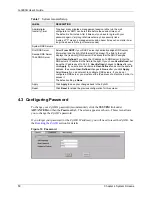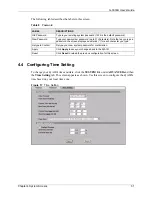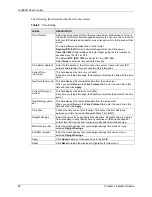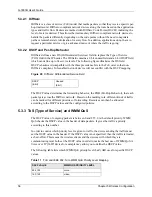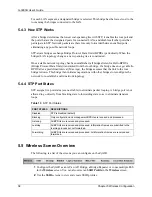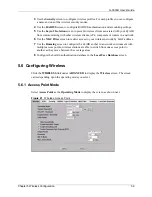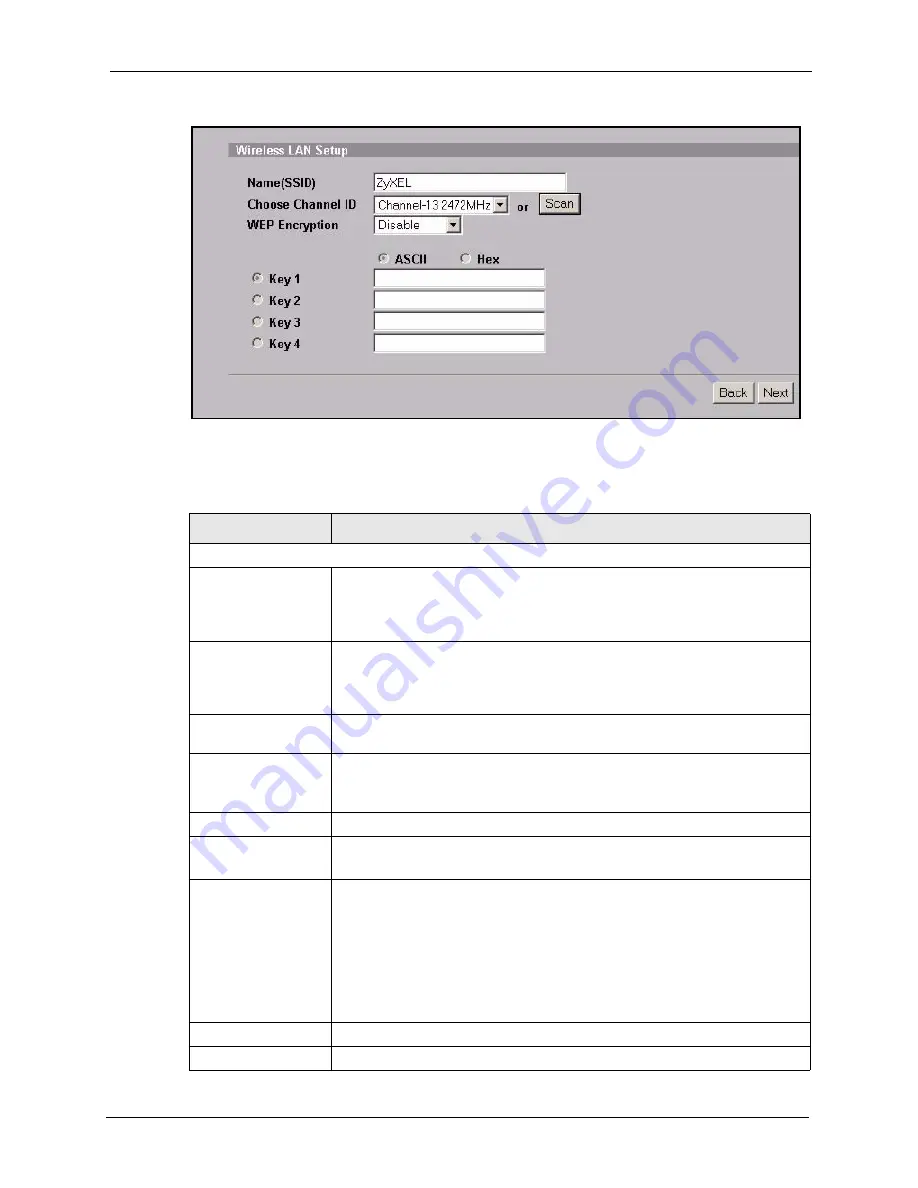
G-3000H User’s Guide
Chapter 3 Wizard Setup
45
Figure 12
Wizard 2: Wireless LAN Setup
The following table describes the labels in this screen.
Table 4
Wizard 2: Wireless LAN Setup
LABEL
DESCRIPTION
Wireless LAN Setup
Name (SSID)
Enter a descriptive name (up to 32 printable 7-bit ASCII characters) for the
wireless LAN.
If you change this field on the ZyAIR, make sure all wireless stations use the
same Name (SSID) in order to access the network.
Choose Channel ID
To manually set the ZyAIR to use a channel, select a channel from the drop-
down list box. Open the
Channel Usage
screen to make sure the channel is
not already used by another AP or independent peer-to-peer wireless network.
To have the ZyAIR automatically select a channel, click
Scan
instead.
Scan
Click this button to have the ZyAIR automatically scan for and select a channel
with the least interference.
WEP Encryption
Select
Disable
allows all wireless computers to communicate with the access
points without any data encryption.
Select
64-bit WEP
or
128-bit WEP
to allow data encryption.
ASCII
Select this option in order to enter ASCII characters as the WEP keys.
Hex
Select this option to enter hexadecimal characters as the WEP keys.
The preceding 0x is entered automatically.
Key 1 to Key 4
The WEP keys are used to encrypt data. Both the ZyAIR and the wireless
stations must use the same WEP key for data transmission.
If you chose
64-bit WEP
, then enter any 5 ASCII characters or 10 hexadecimal
characters ("0-9", "A-F").
If you chose
128-bit WEP
, then enter 13 ASCII characters or 26 hexadecimal
characters ("0-9", "A-F").
You must configure all four keys, but only one key can be activated at any one
time. The default key is key 1.
Back
Click
Back
to return to the previous screen.
Next
Click
Next
to continue.
Summary of Contents for ZyAIR G-3000H
Page 1: ...G 3000H 802 11g Wireless Access Point User s Guide Version 3 50 1 2006 ...
Page 22: ...G 3000H User s Guide 22 List of Figures ...
Page 26: ...G 3000H User s Guide 26 List of Tables ...
Page 114: ...G 3000H User s Guide 114 Chapter 9 VLAN ...
Page 134: ...G 3000H User s Guide 134 Chapter 11 Certificates ...
Page 164: ...G 3000H User s Guide 164 Chapter 15 Introducing the SMT ...
Page 180: ...G 3000H User s Guide 180 Chapter 17 LAN Setup ...
Page 218: ...G 3000H User s Guide 218 Chapter 24 System Maintenance and Information ...
Page 224: ...G 3000H User s Guide 224 Appendix C Power over Ethernet PoE Specifications ...
Page 226: ...G 3000H User s Guide 226 Appendix D Brute Force Password Guessing Protection ...
Page 238: ...G 3000H User s Guide 238 Appendix E Setting up Your Computer s IP Address ...
Page 242: ...G 3000H User s Guide 242 Appendix F IP Address Assignment Conflicts ...
Page 254: ...G 3000H User s Guide 254 Appendix G Wireless LANs ...
Page 262: ...G 3000H User s Guide 262 Appendix H IP Subnetting ...
Page 264: ...G 3000H User s Guide 264 Appendix I Command Interpreter ...
Page 268: ...G 3000H User s Guide 268 Appendix J Log Descriptions ...
Page 272: ...G 3000H User s Guide 272 Appendix L Power Adaptor Specifications ...
Page 280: ...G 3000H User s Guide 280 Appendix M Text File Based Auto Configuration ...
Page 294: ...G 3000H User s Guide 294 Appendix N Wireless LAN Manager ...
Page 299: ...G 3000H User s Guide Index 299 ZyNOS F W Version 196 zyxel prowireless mib 287 ...