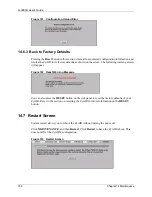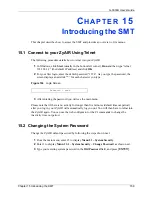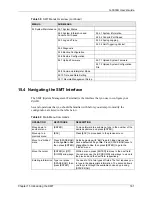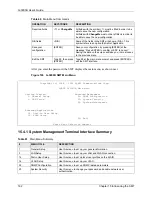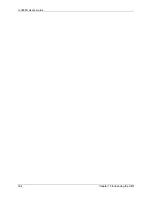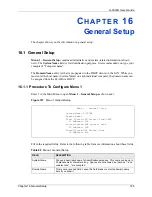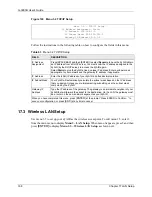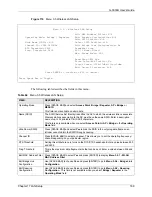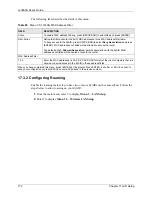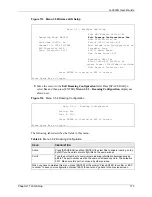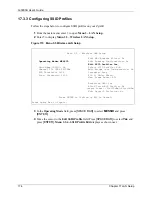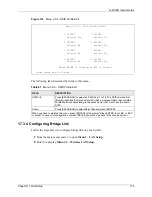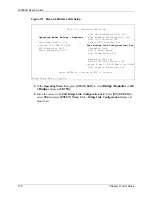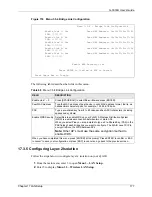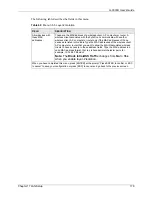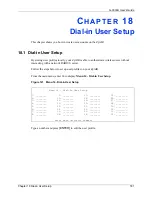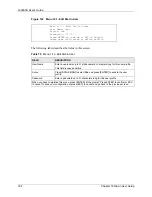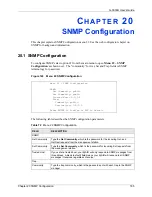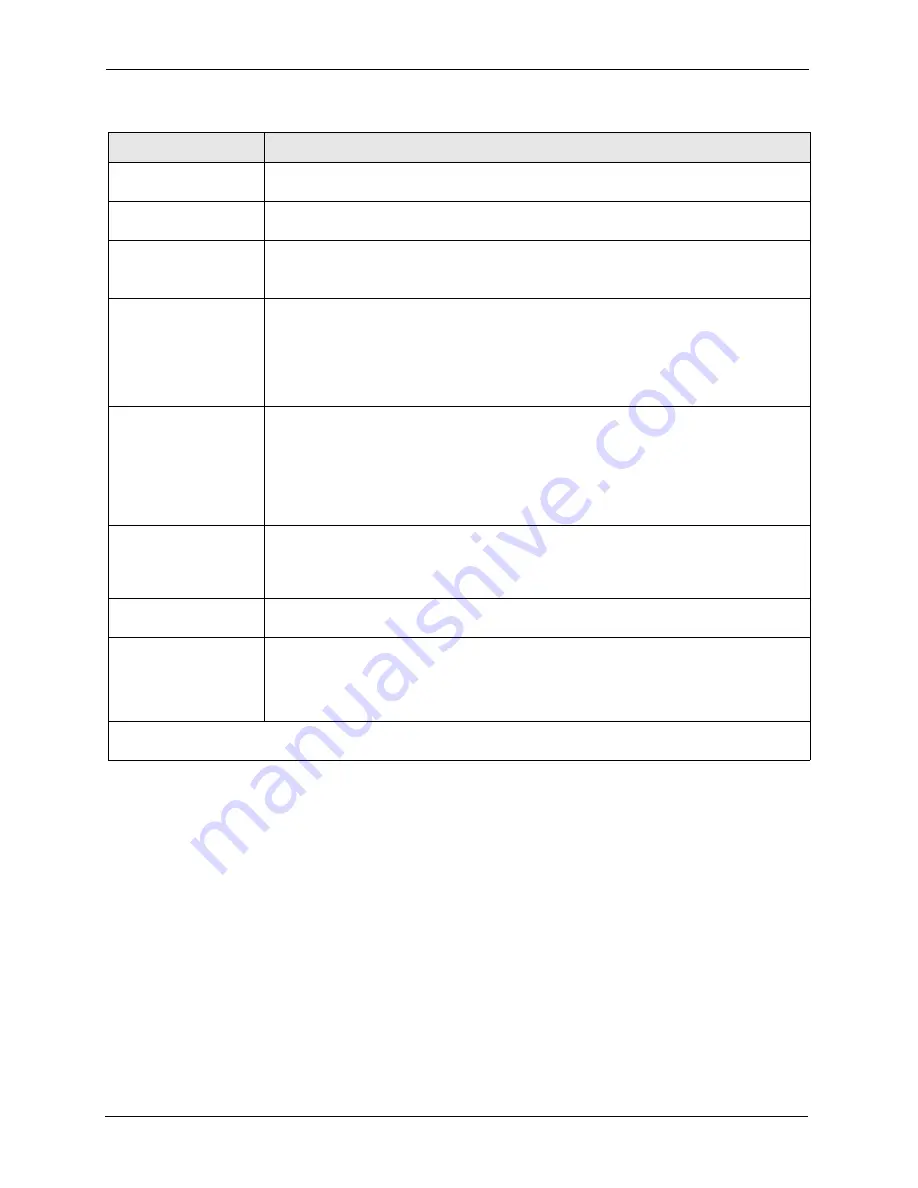
G-3000H User’s Guide
170
Chapter 17 LAN Setup
17.3.1 Configuring MAC Address Filter
Your ZyAIR checks the MAC address of the wireless station device against a list of allowed or
denied MAC addresses. However, intruders could fake allowed MAC addresses so MAC-
based authentication is less secure than EAP authentication.
Follow the steps below to create the MAC address table on your ZyAIR.
1
From the main menu, enter 3 to open
Menu 3 – LAN Setup
.
2
Enter 5 to display
Menu 3.5 – Wireless LAN Setup
.
Edit SSID Profile
Use [SPACE BAR] to choose
Yes
and press [ENTER] to go to
Menu 3.5.6 - SSID Profile
Edit
. This field is only available when you select
MESSID
in the
Operating Mode
field.
Select SSID Profile
Use [SPACE BAR] to choose an SSID profile. This field is only available when you select
Access Point
in the
Operating Mode
field.
Preamble
Use [SPACE BAR] to choose a preamble type. Choices are
Long
,
Short
and
Dynamic
.
The default setting is
Long
.
See the section on preamble for more information.
802.11 Mode
Select
B Only
to allow only IEEE 802.11b compliant WLAN devices to associate with the
ZyAIR.
Select
G Only
to allow only IEEE 802.11g compliant WLAN devices to associate with the
ZyAIR.
Select
Mixed
to allow either IEEE802.11b or IEEE802.11g compliant WLAN devices to
associate with the ZyAIR. The transmission rate of your ZyAIR might be reduced.
Max. Frame Burst
Enable Maximum Frame Burst to help eliminate collisions in mixed-mode networks
(networks with both IEEE 802.11g and IEEE 802.11b traffic) and enhance the performance
of both pure IEEE 802.11g and mixed IEEE 802.11b/g networks. Maximum Frame Burst
sets the maximum time, in microseconds, that the ZyAIR transmits IEEE 802.11g wireless
traffic only.
Type the maximum frame burst between 0 and 1800 (650, 1000 or 1800 recommended).
Enter 0 to disable this feature.
Breathing LED
Select
Yes
to enable the Breathing LED, also known as the ZyAIR LED.
The blue ZyAIR LED is on when the ZyAIR is on and blinks (or breaths) when data is being
transmitted to/from its wireless stations. Clear the check box to turn this LED off even
when the ZyAIR is on and data is being transmitted/received.
Block Intra-BSS Traffic
Intra-BSS traffic is traffic between wireless stations in the same BSS. Select
No
to allow
Intra-BSS traffic, select
Yes
to block all Intra-BSS traffic.
Output Power
Set the output power of the ZyAIR in this field. If there is a high density of APs within an
area, decrease the output power of the ZyAIR to reduce interference with other APs.The
options are 17dBm (50mW), 15dBm (32mW), 13dBm (20mW), 11dBm (12.6mW) or 7dBm
(5mW) for IEEE802.11b mode and 13dBm (20mW), 11dBm (12.6mW), 9dBm (7.9mW),
7dBm (5mW) or 3dBm (2mW) for IEEE802.11g mode.
When you have completed this menu, press [ENTER] at the prompt “Press ENTER to confirm or ESC to cancel” to
save your configuration or press [ESC] to cancel and go back to the previous screen.
Table 64
Menu 3.5 Wireless LAN Setup
FIELD
DESCRIPTION
Summary of Contents for ZyAIR G-3000H
Page 1: ...G 3000H 802 11g Wireless Access Point User s Guide Version 3 50 1 2006 ...
Page 22: ...G 3000H User s Guide 22 List of Figures ...
Page 26: ...G 3000H User s Guide 26 List of Tables ...
Page 114: ...G 3000H User s Guide 114 Chapter 9 VLAN ...
Page 134: ...G 3000H User s Guide 134 Chapter 11 Certificates ...
Page 164: ...G 3000H User s Guide 164 Chapter 15 Introducing the SMT ...
Page 180: ...G 3000H User s Guide 180 Chapter 17 LAN Setup ...
Page 218: ...G 3000H User s Guide 218 Chapter 24 System Maintenance and Information ...
Page 224: ...G 3000H User s Guide 224 Appendix C Power over Ethernet PoE Specifications ...
Page 226: ...G 3000H User s Guide 226 Appendix D Brute Force Password Guessing Protection ...
Page 238: ...G 3000H User s Guide 238 Appendix E Setting up Your Computer s IP Address ...
Page 242: ...G 3000H User s Guide 242 Appendix F IP Address Assignment Conflicts ...
Page 254: ...G 3000H User s Guide 254 Appendix G Wireless LANs ...
Page 262: ...G 3000H User s Guide 262 Appendix H IP Subnetting ...
Page 264: ...G 3000H User s Guide 264 Appendix I Command Interpreter ...
Page 268: ...G 3000H User s Guide 268 Appendix J Log Descriptions ...
Page 272: ...G 3000H User s Guide 272 Appendix L Power Adaptor Specifications ...
Page 280: ...G 3000H User s Guide 280 Appendix M Text File Based Auto Configuration ...
Page 294: ...G 3000H User s Guide 294 Appendix N Wireless LAN Manager ...
Page 299: ...G 3000H User s Guide Index 299 ZyNOS F W Version 196 zyxel prowireless mib 287 ...