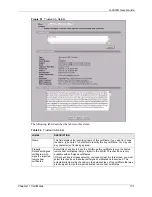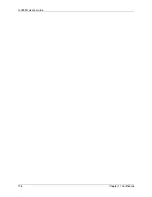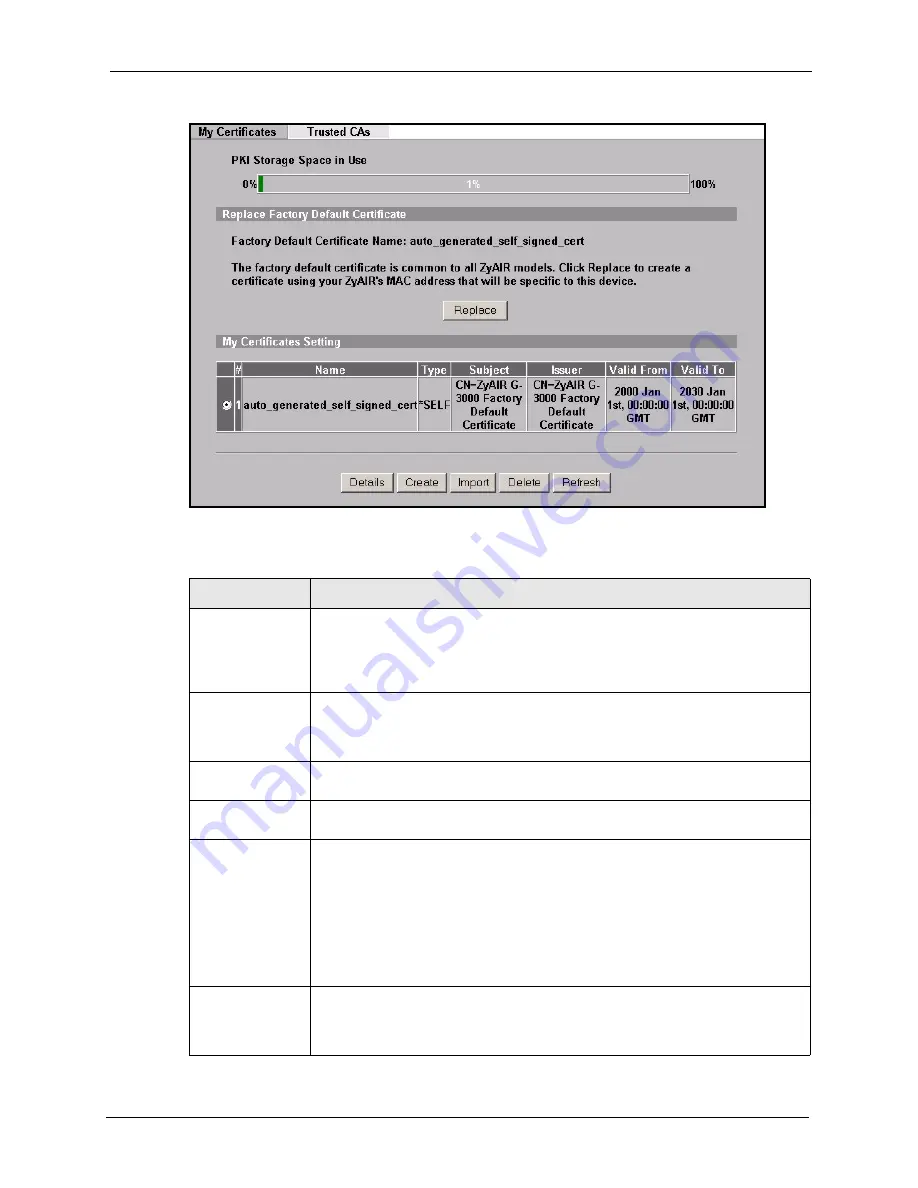
G-3000H User’s Guide
Chapter 11 Certificates
119
Figure 75
My Certificates
The following table describes the labels in this screen.
Table 38
My Certificates
LABEL
DESCRIPTION
PKI Storage
Space in Use
This bar displays the percentage of the ZyAIR’s PKI storage space that is currently
in use. When you are using 80% or less of the storage space, the bar is green.
When the amount of space used is over 80%, the bar is red. When the bar is red,
you should consider deleting expired or unnecessary certificates before adding
more certificates.
Replace
This button displays when the ZyAIR has the factory default certificate. The factory
default certificate is common to all ZyAIRs that use certificates. ZyXEL
recommends that you use this button to replace the factory default certificate with
one that uses your ZyAIR's MAC address.
#
This field displays the certificate index number. The certificates are listed in
alphabetical order.
Name
This field displays the name used to identify this certificate. It is recommended that
you give each certificate a unique name.
Type
This field displays what kind of certificate this is.
REQ
represents a certification request and is not yet a valid certificate. Send a
certification request to a certification authority, which then issues a certificate. Use
the
My Certificate Import
screen to import the certificate and replace the request.
SELF
represents a self-signed certificate.
*SELF
represents the default self-signed certificate, which the ZyAIR uses to sign
imported trusted remote host certificates.
CERT
represents a certificate issued by a certification authority.
Subject
This field displays identifying information about the certificate’s owner, such as CN
(Common Name), OU (Organizational Unit or department), O (Organization or
company) and C (Country). It is recommended that each certificate have unique
subject information.
Summary of Contents for ZyAIR G-3000H
Page 1: ...G 3000H 802 11g Wireless Access Point User s Guide Version 3 50 1 2006 ...
Page 22: ...G 3000H User s Guide 22 List of Figures ...
Page 26: ...G 3000H User s Guide 26 List of Tables ...
Page 114: ...G 3000H User s Guide 114 Chapter 9 VLAN ...
Page 134: ...G 3000H User s Guide 134 Chapter 11 Certificates ...
Page 164: ...G 3000H User s Guide 164 Chapter 15 Introducing the SMT ...
Page 180: ...G 3000H User s Guide 180 Chapter 17 LAN Setup ...
Page 218: ...G 3000H User s Guide 218 Chapter 24 System Maintenance and Information ...
Page 224: ...G 3000H User s Guide 224 Appendix C Power over Ethernet PoE Specifications ...
Page 226: ...G 3000H User s Guide 226 Appendix D Brute Force Password Guessing Protection ...
Page 238: ...G 3000H User s Guide 238 Appendix E Setting up Your Computer s IP Address ...
Page 242: ...G 3000H User s Guide 242 Appendix F IP Address Assignment Conflicts ...
Page 254: ...G 3000H User s Guide 254 Appendix G Wireless LANs ...
Page 262: ...G 3000H User s Guide 262 Appendix H IP Subnetting ...
Page 264: ...G 3000H User s Guide 264 Appendix I Command Interpreter ...
Page 268: ...G 3000H User s Guide 268 Appendix J Log Descriptions ...
Page 272: ...G 3000H User s Guide 272 Appendix L Power Adaptor Specifications ...
Page 280: ...G 3000H User s Guide 280 Appendix M Text File Based Auto Configuration ...
Page 294: ...G 3000H User s Guide 294 Appendix N Wireless LAN Manager ...
Page 299: ...G 3000H User s Guide Index 299 ZyNOS F W Version 196 zyxel prowireless mib 287 ...