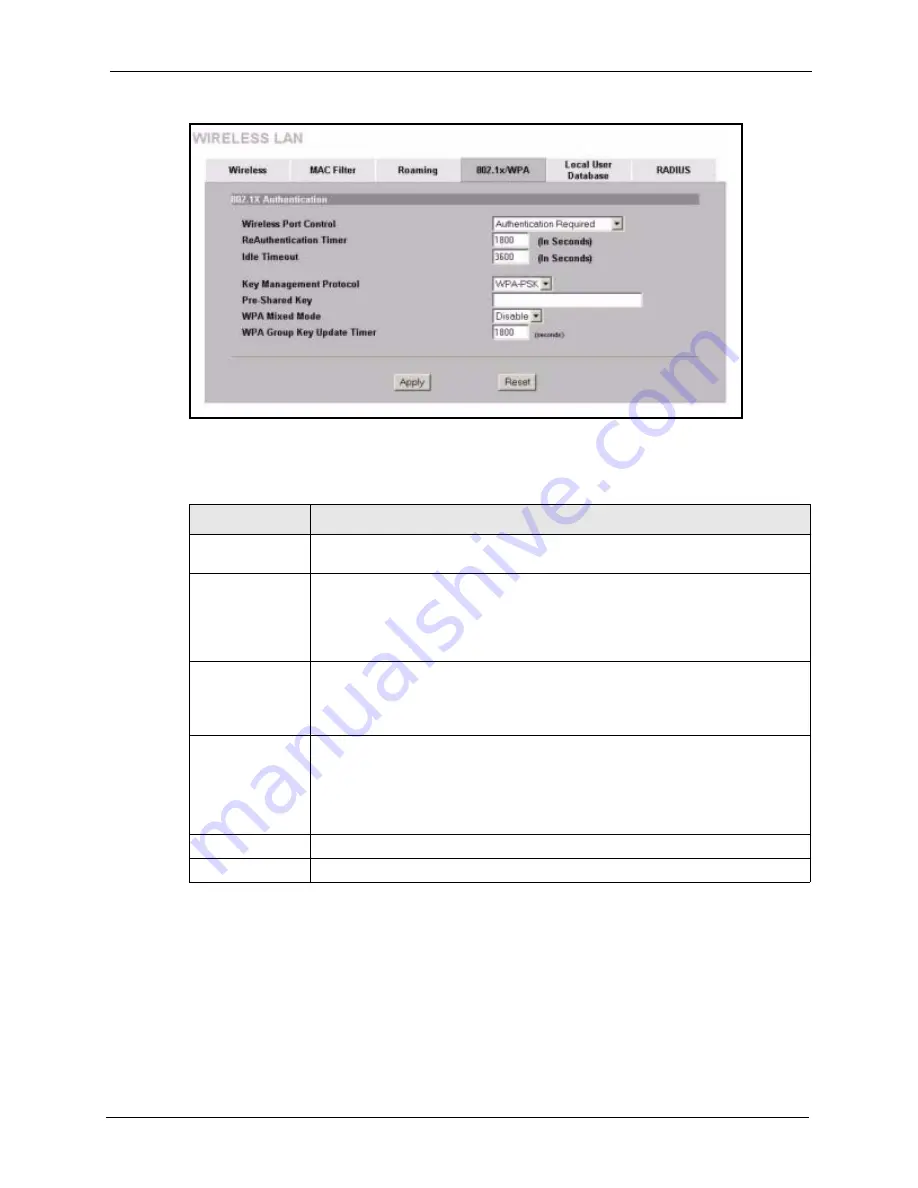
ZyAIR G-3000 User’s Guide
Chapter 6 Wireless Security
92
Figure 39 Wireless LAN: 802.1x/WPA for WPA-PSK Protocol
The following table describes the labels not previously discussed
6.19 Configuring Local User Database
To change your ZyAIR’s local user database, click the
WIRELESS
link under
ADVANCED
and then the
Local User Database
tab. The screen appears as shown.
Table 21
Wireless LAN: 802.1x/WPA for WPA-PSK Protocol
LABEL
DESCRIPTION
Key Management
Protocol
Choose
WPA-PSK
in this field.
Pre-Shared Key
The encryption mechanisms used for
WPA
and
WPA-PSK
are the same. The only
difference between the two is that
WPA-PSK
uses a simple common password,
instead of user-specific credentials.
Type a pre-shared key from 8 to 63 case-sensitive ASCII characters (including
spaces and symbols).
WPA Mixed Mode The ZyAIR
can operate in
WPA Mixed Mode
, which supports both clients running
WPA and clients running dynamic WEP key exchange with 802.1x in the same Wi-
Fi network.
Select
Enable
to activate WPA mixed mode. Otherwise, select
Disable
.
WPA Group Key
Update Timer
The
WPA Group Key Update Timer
is the rate at which the AP (if using
WPA-
PSK
key management) or RADIUS server (if using
WPA
key management) sends
a new group key out to all clients. The re-keying process is the WPA equivalent of
automatically changing the WEP key for an AP and all stations in a WLAN on a
periodic basis. Setting of the
WPA Group Key Update Timer
is also supported in
WPA-PSK mode. The ZyAIR default is 1800 seconds (30 minutes).
Apply
Click
Apply
to save your changes back to the ZyAIR.
Reset
Click
Reset
to begin configuring this screen afresh.
Summary of Contents for ZyAIR G-3000
Page 14: ...ZyAIR G 3000 User s Guide 15 Table of Contents...
Page 22: ...ZyAIR G 3000 User s Guide 23 List of Tables...
Page 26: ...ZyAIR G 3000 User s Guide 27 Preface...
Page 40: ...ZyAIR G 3000 User s Guide 41 Chapter 2 Introducing the Web Configurator...
Page 48: ...ZyAIR G 3000 User s Guide 49 Chapter 3 Wizard Setup...
Page 54: ...ZyAIR G 3000 User s Guide 55 Chapter 4 System Screens...
Page 100: ...ZyAIR G 3000 User s Guide 101 Chapter 8 IP Screen...
Page 116: ...ZyAIR G 3000 User s Guide 117 Chapter 10 Maintenance Figure 59 Restart Screen...
Page 122: ...ZyAIR G 3000 User s Guide 123 Chapter 11 Introducing the SMT...
Page 132: ...ZyAIR G 3000 User s Guide 133 Chapter 13 LAN Setup...
Page 174: ...ZyAIR G 3000 User s Guide 175 Appendix C Power over Ethernet Specifications...
Page 176: ...ZyAIR G 3000 User s Guide 177 Appendix D Brute Force Password Guessing Protection...
Page 188: ...ZyAIR G 3000 User s Guide 189 Appendix E Setting up Your Computer s IP Address...
Page 192: ...ZyAIR G 3000 User s Guide 193 Appendix F IP Address Assignment Conflicts...
Page 200: ...ZyAIR G 3000 User s Guide 201 Appendix G IP Subnetting...
Page 202: ...ZyAIR G 3000 User s Guide 203 Appendix H Command Interpreter...
Page 206: ...ZyAIR G 3000 User s Guide 207 Appendix I Log Descriptions...
Page 210: ...ZyAIR G 3000 User s Guide 211 Appendix J Wireless LAN and IEEE 802 11...






























