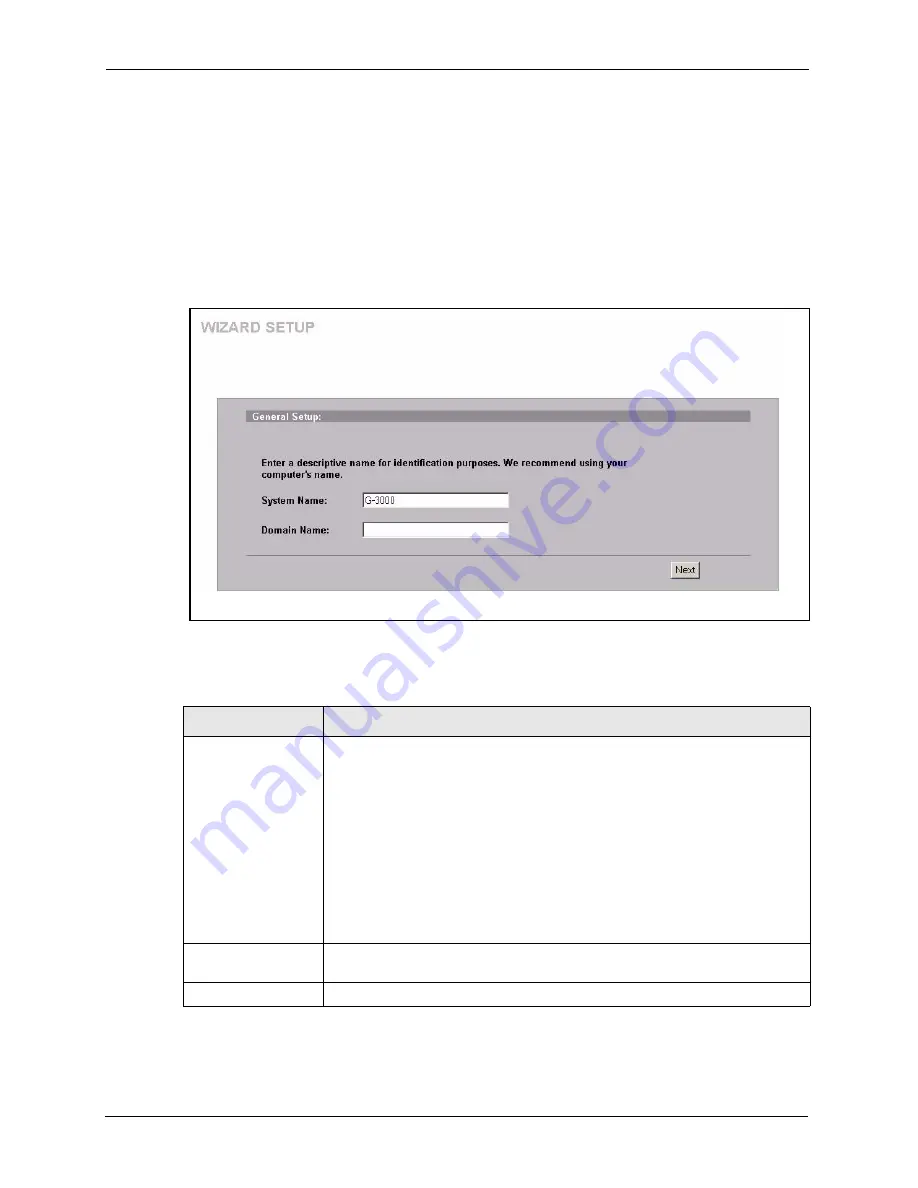
ZyAIR G-3000 User’s Guide
43
Chapter 3 Wizard Setup
3.2 Wizard Setup: General Setup
General Setup
contains administrative and system-related information.
The
Domain Name
entry is what is propagated to the DHCP clients on the LAN. If you leave
this blank, the domain name obtained by DHCP from the ISP is used. While you must enter
the host name (System Name) on each individual computer, the domain name can be assigned
from the ZyAIR via DHCP.
Figure 10
Wizard 1 : General Setup
The following table describes the labels in this screen.
Table 3
Wizard 1 : General Setup
LABEL
DESCRIPTION
System Name
It is recommended you type your computer's "Computer name".
In Windows 95/98 click
Start
,
Settings
,
Control Panel
,
Network
. Click the
Identification tab, note the entry for the
Computer Name
field and enter it as the
System Name
.
In Windows 2000, click
Start
,
Settings
,
Control Panel
and then double-click
System
. Click the
Network Identification
tab and then the
Properties
button.
Note the entry for the
Computer name
field and enter it as the
System Name
.
In Windows XP, click
Start
,
My Computer
,
View system information
and then
click the
Computer Name
tab. Note the entry in the
Full computer name
field
and enter it as the ZyAIR
System Name
.
This name can be up to 30 alphanumeric characters long. Spaces are not
allowed, but dashes "-" and underscores "_" are accepted.
Domain Name
This is not a required field. Leave this field blank or enter the domain name here
if you know it.
Next
Click
Next
to proceed to the next screen.
Summary of Contents for ZyAIR G-3000
Page 14: ...ZyAIR G 3000 User s Guide 15 Table of Contents...
Page 22: ...ZyAIR G 3000 User s Guide 23 List of Tables...
Page 26: ...ZyAIR G 3000 User s Guide 27 Preface...
Page 40: ...ZyAIR G 3000 User s Guide 41 Chapter 2 Introducing the Web Configurator...
Page 48: ...ZyAIR G 3000 User s Guide 49 Chapter 3 Wizard Setup...
Page 54: ...ZyAIR G 3000 User s Guide 55 Chapter 4 System Screens...
Page 100: ...ZyAIR G 3000 User s Guide 101 Chapter 8 IP Screen...
Page 116: ...ZyAIR G 3000 User s Guide 117 Chapter 10 Maintenance Figure 59 Restart Screen...
Page 122: ...ZyAIR G 3000 User s Guide 123 Chapter 11 Introducing the SMT...
Page 132: ...ZyAIR G 3000 User s Guide 133 Chapter 13 LAN Setup...
Page 174: ...ZyAIR G 3000 User s Guide 175 Appendix C Power over Ethernet Specifications...
Page 176: ...ZyAIR G 3000 User s Guide 177 Appendix D Brute Force Password Guessing Protection...
Page 188: ...ZyAIR G 3000 User s Guide 189 Appendix E Setting up Your Computer s IP Address...
Page 192: ...ZyAIR G 3000 User s Guide 193 Appendix F IP Address Assignment Conflicts...
Page 200: ...ZyAIR G 3000 User s Guide 201 Appendix G IP Subnetting...
Page 202: ...ZyAIR G 3000 User s Guide 203 Appendix H Command Interpreter...
Page 206: ...ZyAIR G 3000 User s Guide 207 Appendix I Log Descriptions...
Page 210: ...ZyAIR G 3000 User s Guide 211 Appendix J Wireless LAN and IEEE 802 11...






























