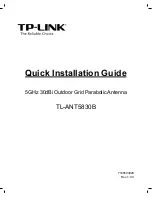ZyAIR G-3000 User’s Guide
29
Chapter 1 Getting to Know Your ZyAIR
1.2.1.4 ZyAIR LED
The blue ZyAIR LED (also known as the Breathing LED) is on when the ZyAIR is on and
blinks (or breaths) when data is being transmitted to/from its wireless stations. You may use
the web configurator to turn this LED off even when the ZyAIR is on and data is being
transmitted/received.
1.2.1.5 Bridge/Repeater LED
A Bridge/Repeater link LED turns steady on green when your ZyAIR acts as a bridge,
establishing up to six wireless links with other APs.
1.2.1.6 Power over Ethernet (PoE)
Power over Ethernet (PoE) is the ability to provide power to your ZyAIR via an 8-pin CAT 5
Ethernet cable, eliminating the need for a nearby power source. An injector or PoE device (not
included) is also needed to supply the Ethernet cable with power. This feature allows increased
flexibility in the locating of your ZyAIR. You only need to connect the external power adaptor
if you are not using PoE. If you simultaneously use both PoE and the external power adaptor,
the ZyAIR will draw power from the PoE connection only. Refer to the appendix for more
information about PoE.
Figure 1
PoE Installation Example
1.2.2 Firmware Features
1.2.2.1 Dual WLAN Interface
The ZyAIR can operate with two WLAN cards. One of the cards is built-in. Another card can
be added using the extension slot on the side panel of the ZyAIR.
With two WLAN cards, the ZyAIR can be set up with two different wireless configurations,
for example, an
Access Point
with one card and an
AP+Bridge
with the other card.
Summary of Contents for ZyAIR G-3000
Page 14: ...ZyAIR G 3000 User s Guide 15 Table of Contents...
Page 22: ...ZyAIR G 3000 User s Guide 23 List of Tables...
Page 26: ...ZyAIR G 3000 User s Guide 27 Preface...
Page 40: ...ZyAIR G 3000 User s Guide 41 Chapter 2 Introducing the Web Configurator...
Page 48: ...ZyAIR G 3000 User s Guide 49 Chapter 3 Wizard Setup...
Page 54: ...ZyAIR G 3000 User s Guide 55 Chapter 4 System Screens...
Page 100: ...ZyAIR G 3000 User s Guide 101 Chapter 8 IP Screen...
Page 116: ...ZyAIR G 3000 User s Guide 117 Chapter 10 Maintenance Figure 59 Restart Screen...
Page 122: ...ZyAIR G 3000 User s Guide 123 Chapter 11 Introducing the SMT...
Page 132: ...ZyAIR G 3000 User s Guide 133 Chapter 13 LAN Setup...
Page 174: ...ZyAIR G 3000 User s Guide 175 Appendix C Power over Ethernet Specifications...
Page 176: ...ZyAIR G 3000 User s Guide 177 Appendix D Brute Force Password Guessing Protection...
Page 188: ...ZyAIR G 3000 User s Guide 189 Appendix E Setting up Your Computer s IP Address...
Page 192: ...ZyAIR G 3000 User s Guide 193 Appendix F IP Address Assignment Conflicts...
Page 200: ...ZyAIR G 3000 User s Guide 201 Appendix G IP Subnetting...
Page 202: ...ZyAIR G 3000 User s Guide 203 Appendix H Command Interpreter...
Page 206: ...ZyAIR G 3000 User s Guide 207 Appendix I Log Descriptions...
Page 210: ...ZyAIR G 3000 User s Guide 211 Appendix J Wireless LAN and IEEE 802 11...