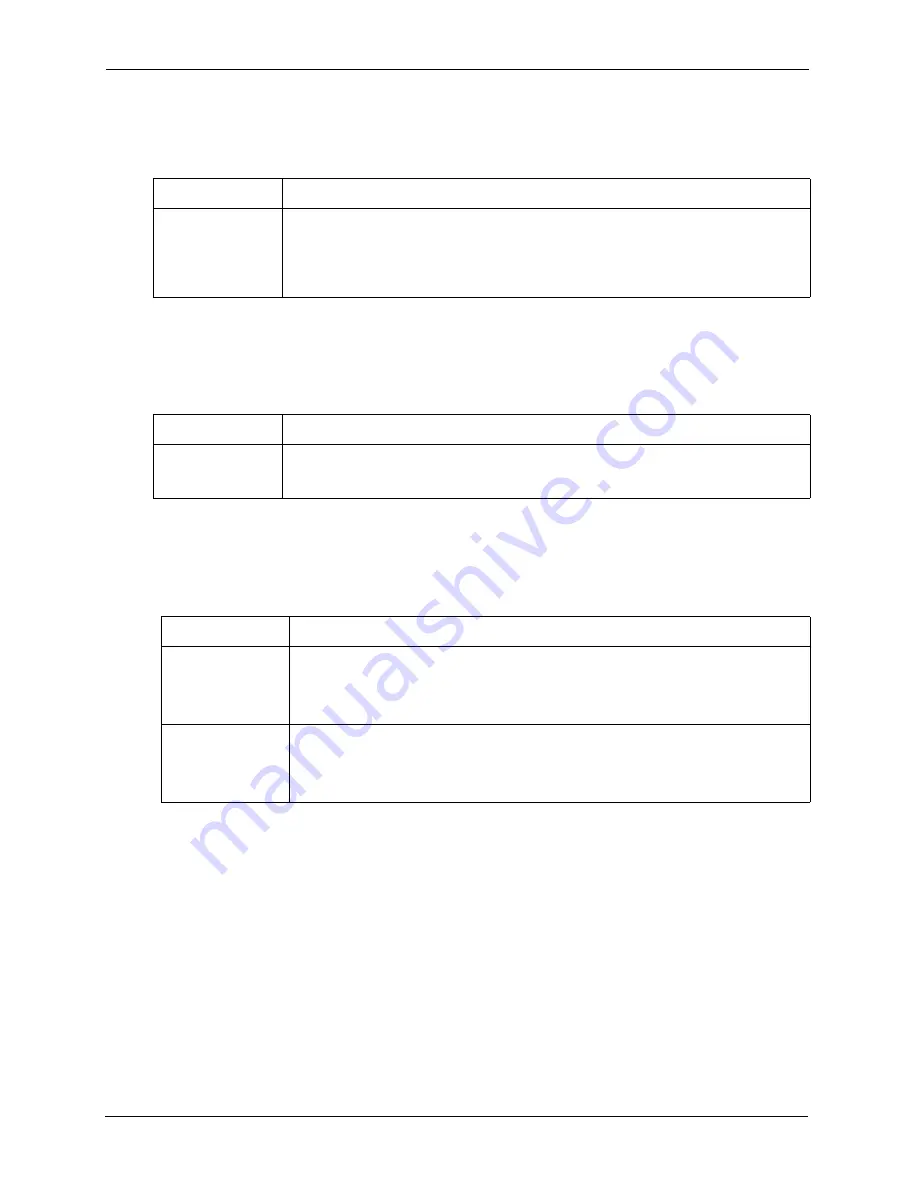
ZyAIR G-3000 User’s Guide
171
Appendix A Troubleshooting
Problems with the Password
Problems with Telnet
Problems with the WLAN Interface
Table 59
Troubleshooting the Password
PROBLEM
CORRECTIVE ACTION
I cannot access the
ZyAIR.
The
Password
and
Username
fields are case-sensitive. Make sure that you enter the
correct password and username using the proper casing.
Use the
RESET
button on the top panel of the ZyAIR to restore the factory default
configuration file (hold this button in for about 10 seconds or until the link LED turns
red). This will restore all of the factory defaults including the password.
Table 60
Troubleshooting Telnet
PROBLEM
CORRECTIVE ACTION
I cannot access the
ZyAIR through
Telnet.
Refer to the
Problems with the Ethernet Interface
section for instructions on checking
your Ethernet connection.
Table 61
Troubleshooting the WLAN Interface
PROBLEM
CORRECTIVE ACTION
Cannot access the
ZyAIR from the
WLAN.
Make sure the wireless card is properly inserted in the ZyAIR and the link LED is on.
Make sure the wireless adapter on the wireless station is working properly.
Check that both the ZyAIR and your wireless station are using the same ESSID,
channel and WEP keys (if WEP encryption is activated).
I cannot ping any
computer on the
WLAN.
Make sure the wireless card is properly inserted in the ZyAIR and the link LED is on.
Make sure the wireless adapter on the wireless station(s) is working properly.
Check that both the ZyAIR and wireless station(s) are using the same ESSID, channel
and WEP keys (if WEP encryption is activated).
Summary of Contents for ZyAIR G-3000
Page 14: ...ZyAIR G 3000 User s Guide 15 Table of Contents...
Page 22: ...ZyAIR G 3000 User s Guide 23 List of Tables...
Page 26: ...ZyAIR G 3000 User s Guide 27 Preface...
Page 40: ...ZyAIR G 3000 User s Guide 41 Chapter 2 Introducing the Web Configurator...
Page 48: ...ZyAIR G 3000 User s Guide 49 Chapter 3 Wizard Setup...
Page 54: ...ZyAIR G 3000 User s Guide 55 Chapter 4 System Screens...
Page 100: ...ZyAIR G 3000 User s Guide 101 Chapter 8 IP Screen...
Page 116: ...ZyAIR G 3000 User s Guide 117 Chapter 10 Maintenance Figure 59 Restart Screen...
Page 122: ...ZyAIR G 3000 User s Guide 123 Chapter 11 Introducing the SMT...
Page 132: ...ZyAIR G 3000 User s Guide 133 Chapter 13 LAN Setup...
Page 174: ...ZyAIR G 3000 User s Guide 175 Appendix C Power over Ethernet Specifications...
Page 176: ...ZyAIR G 3000 User s Guide 177 Appendix D Brute Force Password Guessing Protection...
Page 188: ...ZyAIR G 3000 User s Guide 189 Appendix E Setting up Your Computer s IP Address...
Page 192: ...ZyAIR G 3000 User s Guide 193 Appendix F IP Address Assignment Conflicts...
Page 200: ...ZyAIR G 3000 User s Guide 201 Appendix G IP Subnetting...
Page 202: ...ZyAIR G 3000 User s Guide 203 Appendix H Command Interpreter...
Page 206: ...ZyAIR G 3000 User s Guide 207 Appendix I Log Descriptions...
Page 210: ...ZyAIR G 3000 User s Guide 211 Appendix J Wireless LAN and IEEE 802 11...
















































