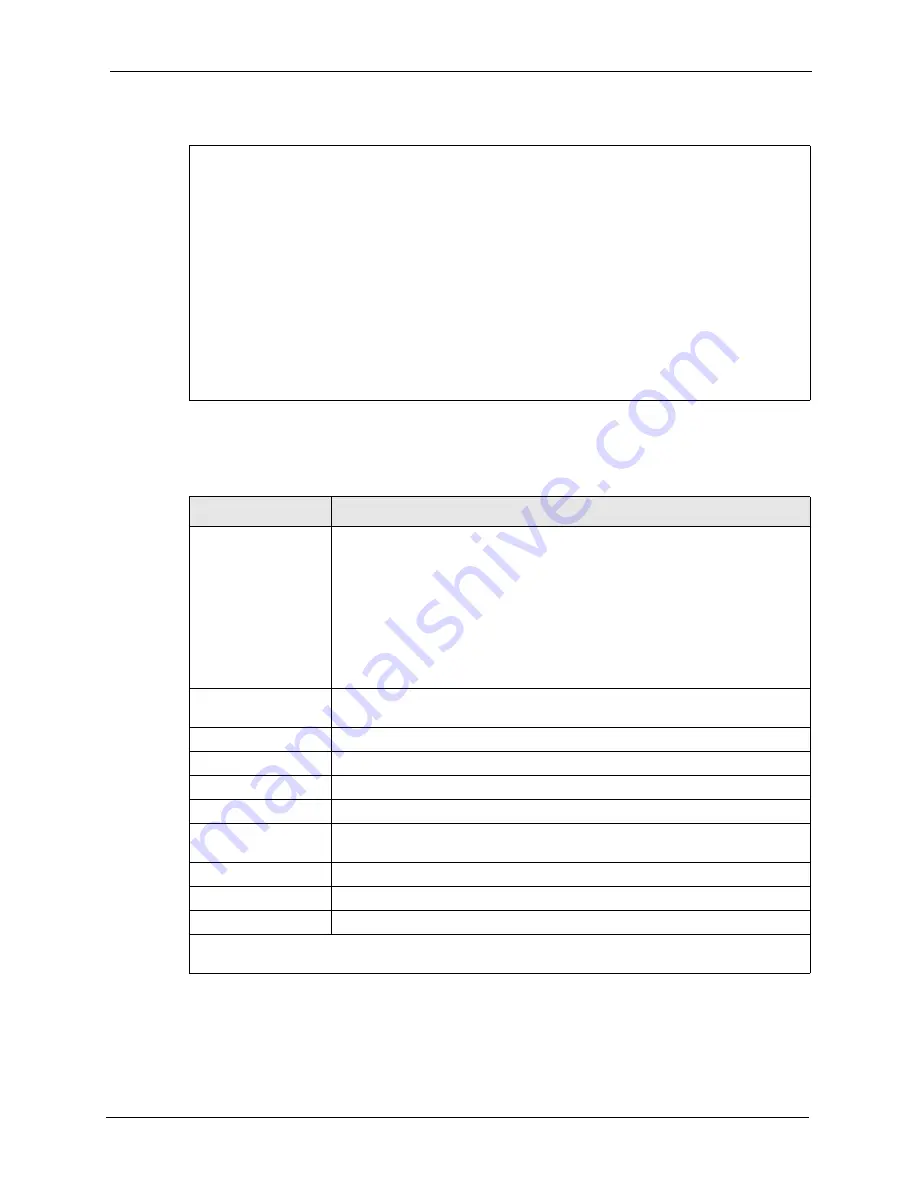
ZyAIR G-3000 User’s Guide
Chapter 19 System Maintenance and Information
166
Figure 106 Menu 24.10 System Maintenance : Time and Date Setting
The following table describes the fields in this menu.
19.2.1 Resetting the Time
The ZyAIR resets the time in three instances:
Menu 24.10 - System Maintenance - Time and Date Setting
Time Protocol= NTP (RFC-1305)
Time Server Address= 128.105.39.21
Current Time: 05 : 47 : 19
New Time (hh:mm:ss): 05 : 47 : 17
Current Date: 2000 - 01 – 01
New Date (yyyy-mm-dd): 2000 - 01 – 01
Time Zone= GMT
Daylight Saving= No
Start Date (mm-dd): 01 – 01
End Date (mm-dd): 01 – 01
Press ENTER to Confirm or ESC to Cancel:
Table 54
System Maintenance : Time and Date Setting
FIELD
DESCRIPTION
Time Protocol
Enter the time service protocol that your time server sends when you turn on
the ZyAIR. Not all time servers support all protocols, so you may have to check
with your ISP/network administrator or use trial and error to find a protocol that
works. The main differences between them are the format.
Daytime (RFC 867)
format is day/month/year/time zone of the server.
Time (RFC-868)
format displays a 4-byte integer giving the total number of
seconds since 1970/1/1 at 0:0:0.
NTP (RFC-1305)
is similar to
Time (RFC-868)
.
None
. The default, enter the time manually.
Time Server Address
Enter the IP address or domain name of your time server. Check with your ISP/
network administrator if you are unsure of this information.
Current Time
This field displays an updated time only when you reenter this menu.
New Time
Enter the new time in hour, minute and second format.
Current Date
This field displays an updated date only when you re-enter this menu.
New Date
Enter the new date in year, month and day format.
Time Zone
Press [SPACE BAR] and then [ENTER] to set the time difference between your
time zone and Greenwich Mean Time (GMT).
Daylight Saving
If you use daylight savings time, then choose
Yes
.
Start Date
If using daylight savings time, enter the month and day that it starts on.
End Date
If using daylight savings time, enter the month and day that it ends on
Once you have filled in this menu, press [ENTER] at the message “Press ENTER to Confirm or ESC to
Cancel“ to save your configuration, or press [ESC] to cancel.
Summary of Contents for ZyAIR G-3000
Page 14: ...ZyAIR G 3000 User s Guide 15 Table of Contents...
Page 22: ...ZyAIR G 3000 User s Guide 23 List of Tables...
Page 26: ...ZyAIR G 3000 User s Guide 27 Preface...
Page 40: ...ZyAIR G 3000 User s Guide 41 Chapter 2 Introducing the Web Configurator...
Page 48: ...ZyAIR G 3000 User s Guide 49 Chapter 3 Wizard Setup...
Page 54: ...ZyAIR G 3000 User s Guide 55 Chapter 4 System Screens...
Page 100: ...ZyAIR G 3000 User s Guide 101 Chapter 8 IP Screen...
Page 116: ...ZyAIR G 3000 User s Guide 117 Chapter 10 Maintenance Figure 59 Restart Screen...
Page 122: ...ZyAIR G 3000 User s Guide 123 Chapter 11 Introducing the SMT...
Page 132: ...ZyAIR G 3000 User s Guide 133 Chapter 13 LAN Setup...
Page 174: ...ZyAIR G 3000 User s Guide 175 Appendix C Power over Ethernet Specifications...
Page 176: ...ZyAIR G 3000 User s Guide 177 Appendix D Brute Force Password Guessing Protection...
Page 188: ...ZyAIR G 3000 User s Guide 189 Appendix E Setting up Your Computer s IP Address...
Page 192: ...ZyAIR G 3000 User s Guide 193 Appendix F IP Address Assignment Conflicts...
Page 200: ...ZyAIR G 3000 User s Guide 201 Appendix G IP Subnetting...
Page 202: ...ZyAIR G 3000 User s Guide 203 Appendix H Command Interpreter...
Page 206: ...ZyAIR G 3000 User s Guide 207 Appendix I Log Descriptions...
Page 210: ...ZyAIR G 3000 User s Guide 211 Appendix J Wireless LAN and IEEE 802 11...






























