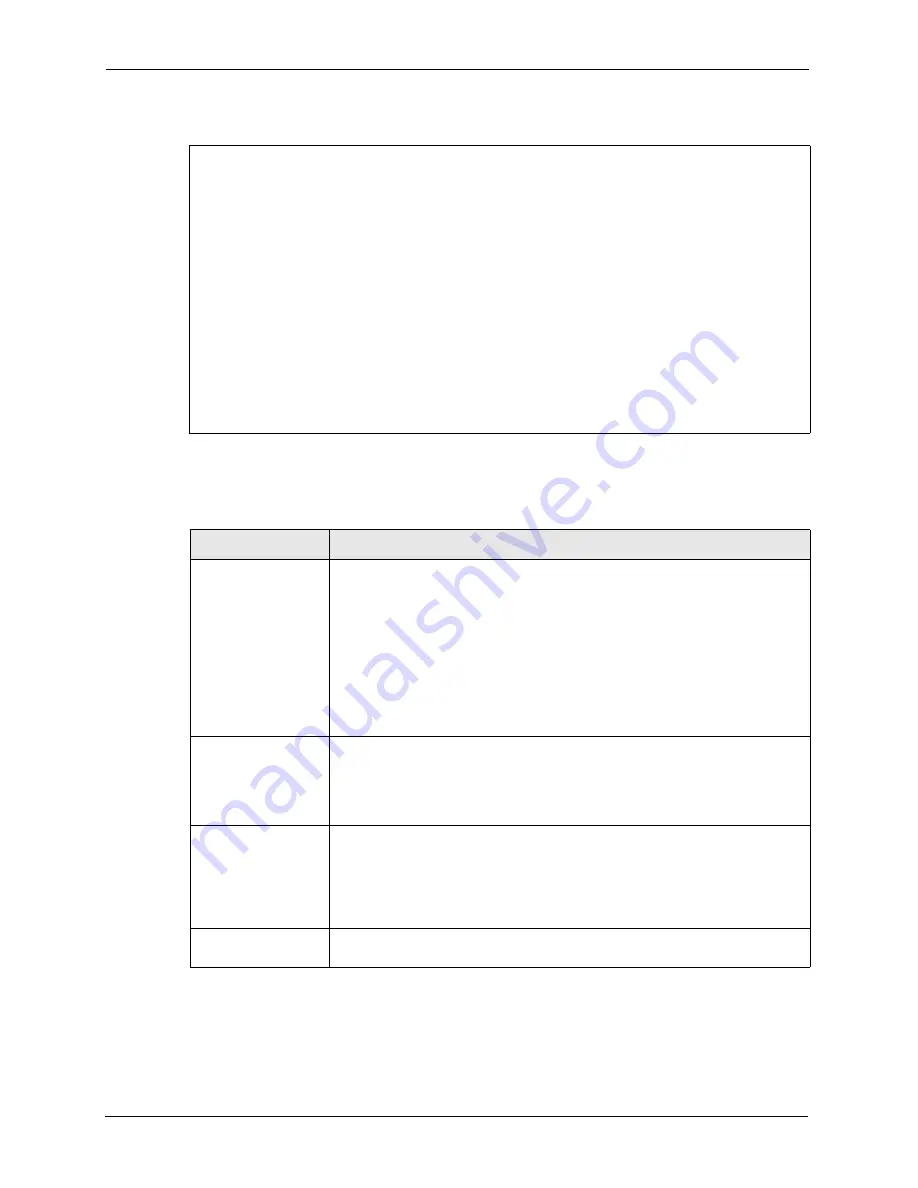
ZyAIR G-3000 User’s Guide
143
Chapter 16 System Security
Figure 80
Menu 23.4 System Security : IEEE802.1x
The following table describes the fields in this menu.
Menu 23.4 - System Security - IEEE802.1x
Wireless Port Control= Authentication Required
ReAuthentication Timer (in second)= 1800
Idle Timeout (in second)= 3600
Key Management Protocol= 802.1x
Dynamic WEP Key Exchange= 128-bit WEP
PSK= N/A
WPA Mixed Mode= N/A
Group Data Privacy= N/A
WPA Group Key Update Timer= N/A
Authentication Databases= Local User Database Only
Press ENTER to Confirm or ESC to Cancel:
Press Space Bar to Toggle.
Table 47
Menu 23.4 System Security : IEEE802.1x
FIELD
DESCRIPTION
Wireless Port Control Press [SPACE BAR] and select a security mode for the wireless LAN access.
Select
No Authentication Required
to allow any wireless stations access to
your wired network without entering usernames and passwords. This is the
default setting.
Selecting
Authentication Required
means wireless stations have to enter
usernames and passwords before access to the wired network is allowed.
Select
No Access Allowed
to block all wireless stations access to the wired
network.
The following fields are not available when you select
No Authentication
Required
or
No Access Allowed
.
ReAuthentication
Timer (in second)
Specify how often a client has to re-enter username and password to stay
connected to the wired network.
This field is activated only when you select
Authentication Required
in the
Wireless Port Control
field. Enter a time interval between 10 and 9999 (in
seconds). The default time interval is
1800
seconds (or 30 minutes).
Idle Timeout (in
second)
The ZyAIR automatically disconnects a client from the wired network after a
period of inactivity. The client needs to enter the username and password again
before access to the wired network is allowed.
This field is activated only when you select
Authentication Required
in the
Wireless Port Control
field. The default time interval is
3600
seconds (or 1
hour).
Key Management
Protocol
Press [SPACE BAR] to select
802.1x
,
WPA
or
WPA-PSK
and press [ENTER].
Summary of Contents for ZyAIR G-3000
Page 14: ...ZyAIR G 3000 User s Guide 15 Table of Contents...
Page 22: ...ZyAIR G 3000 User s Guide 23 List of Tables...
Page 26: ...ZyAIR G 3000 User s Guide 27 Preface...
Page 40: ...ZyAIR G 3000 User s Guide 41 Chapter 2 Introducing the Web Configurator...
Page 48: ...ZyAIR G 3000 User s Guide 49 Chapter 3 Wizard Setup...
Page 54: ...ZyAIR G 3000 User s Guide 55 Chapter 4 System Screens...
Page 100: ...ZyAIR G 3000 User s Guide 101 Chapter 8 IP Screen...
Page 116: ...ZyAIR G 3000 User s Guide 117 Chapter 10 Maintenance Figure 59 Restart Screen...
Page 122: ...ZyAIR G 3000 User s Guide 123 Chapter 11 Introducing the SMT...
Page 132: ...ZyAIR G 3000 User s Guide 133 Chapter 13 LAN Setup...
Page 174: ...ZyAIR G 3000 User s Guide 175 Appendix C Power over Ethernet Specifications...
Page 176: ...ZyAIR G 3000 User s Guide 177 Appendix D Brute Force Password Guessing Protection...
Page 188: ...ZyAIR G 3000 User s Guide 189 Appendix E Setting up Your Computer s IP Address...
Page 192: ...ZyAIR G 3000 User s Guide 193 Appendix F IP Address Assignment Conflicts...
Page 200: ...ZyAIR G 3000 User s Guide 201 Appendix G IP Subnetting...
Page 202: ...ZyAIR G 3000 User s Guide 203 Appendix H Command Interpreter...
Page 206: ...ZyAIR G 3000 User s Guide 207 Appendix I Log Descriptions...
Page 210: ...ZyAIR G 3000 User s Guide 211 Appendix J Wireless LAN and IEEE 802 11...















































