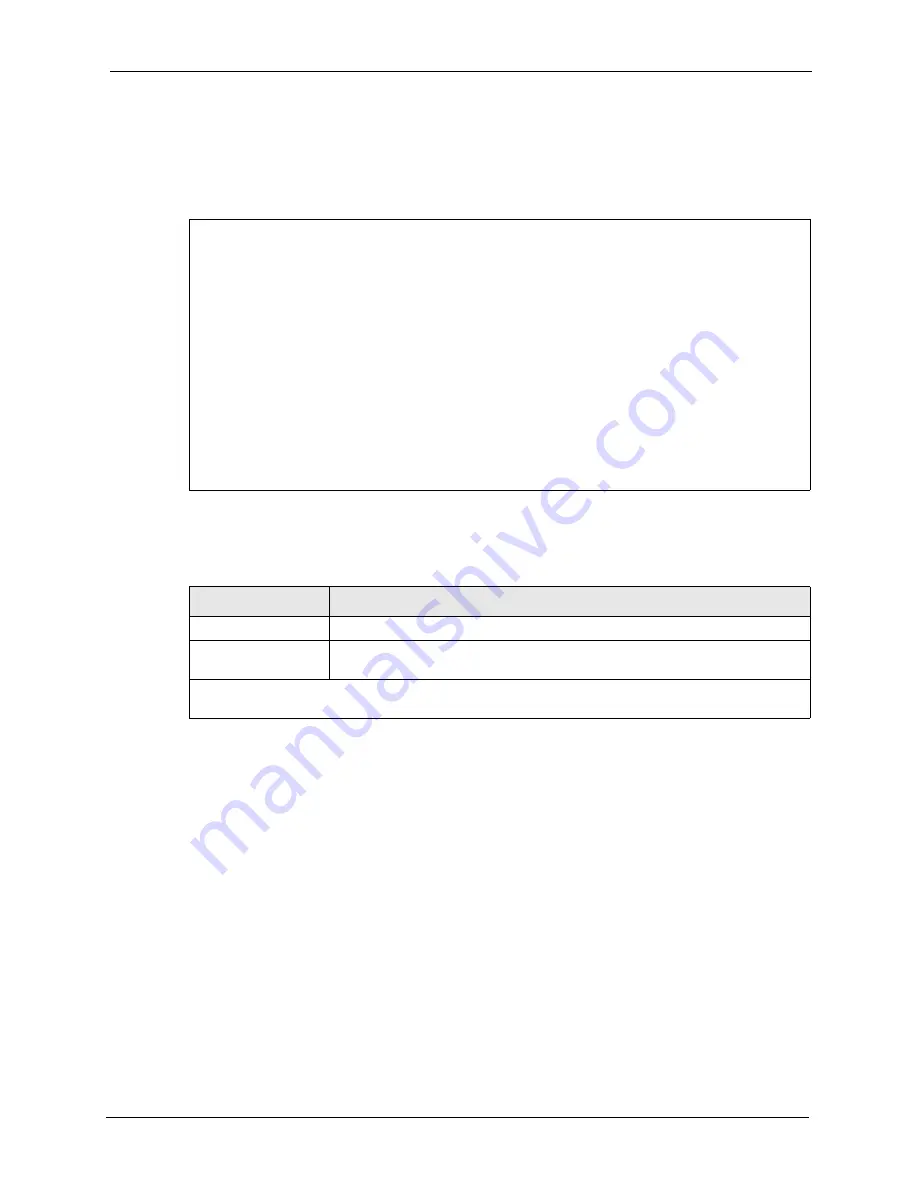
ZyAIR G-3000 User’s Guide
Chapter 13 LAN Setup
132
4
Move the cursor to the
Edit Bridge Link Configuration
field. Press
[SPACE BAR]
to
select
Yes
and press
[ENTER].
Menu 3.5.4 – Bridge Link Configuration
displays as
shown next.
Figure 71 Menu 3.5.4 Bridge Link Configuration
The following table describes the fields in this menu.
Menu 3.5.4 - Bridge Link Configuration
Enable Link 1= No
Peer MAC Address= 00:00:00:00:00:00
Enable Link 2= No
Peer MAC Address= 00:00:00:00:00:00
Enable Link 3= No
Peer MAC Address= 00:00:00:00:00:00
Enable Link 4= No
Peer MAC Address= 00:00:00:00:00:00
Enable Link 5= No
Peer MAC Address= 00:00:00:00:00:00
Enable Link 6= No
Peer MAC Address= 00:00:00:00:00:00
Press ENTER to Confirm or ESC to Cancel:
Table 41
Menu 3.5.4 Bridge Link Configuration
FIELD
DESCRIPTION
Enable Link 1-6
Press [SPACE BAR] to select
Yes
or
No
and press [ENTER].
Peer MAC Address
Type the MAC address of peer device in valid MAC address format, that is, six
hexadecimal character pairs, for example, 12:34:56:78:9a:bc.
When you have completed this menu, press [ENTER] at the prompt “Press ENTER to confirm or ESC
to cancel” to save your configuration or press [ESC] to cancel and go back to the previous screen.
Summary of Contents for ZyAIR G-3000
Page 14: ...ZyAIR G 3000 User s Guide 15 Table of Contents...
Page 22: ...ZyAIR G 3000 User s Guide 23 List of Tables...
Page 26: ...ZyAIR G 3000 User s Guide 27 Preface...
Page 40: ...ZyAIR G 3000 User s Guide 41 Chapter 2 Introducing the Web Configurator...
Page 48: ...ZyAIR G 3000 User s Guide 49 Chapter 3 Wizard Setup...
Page 54: ...ZyAIR G 3000 User s Guide 55 Chapter 4 System Screens...
Page 100: ...ZyAIR G 3000 User s Guide 101 Chapter 8 IP Screen...
Page 116: ...ZyAIR G 3000 User s Guide 117 Chapter 10 Maintenance Figure 59 Restart Screen...
Page 122: ...ZyAIR G 3000 User s Guide 123 Chapter 11 Introducing the SMT...
Page 132: ...ZyAIR G 3000 User s Guide 133 Chapter 13 LAN Setup...
Page 174: ...ZyAIR G 3000 User s Guide 175 Appendix C Power over Ethernet Specifications...
Page 176: ...ZyAIR G 3000 User s Guide 177 Appendix D Brute Force Password Guessing Protection...
Page 188: ...ZyAIR G 3000 User s Guide 189 Appendix E Setting up Your Computer s IP Address...
Page 192: ...ZyAIR G 3000 User s Guide 193 Appendix F IP Address Assignment Conflicts...
Page 200: ...ZyAIR G 3000 User s Guide 201 Appendix G IP Subnetting...
Page 202: ...ZyAIR G 3000 User s Guide 203 Appendix H Command Interpreter...
Page 206: ...ZyAIR G 3000 User s Guide 207 Appendix I Log Descriptions...
Page 210: ...ZyAIR G 3000 User s Guide 211 Appendix J Wireless LAN and IEEE 802 11...






























