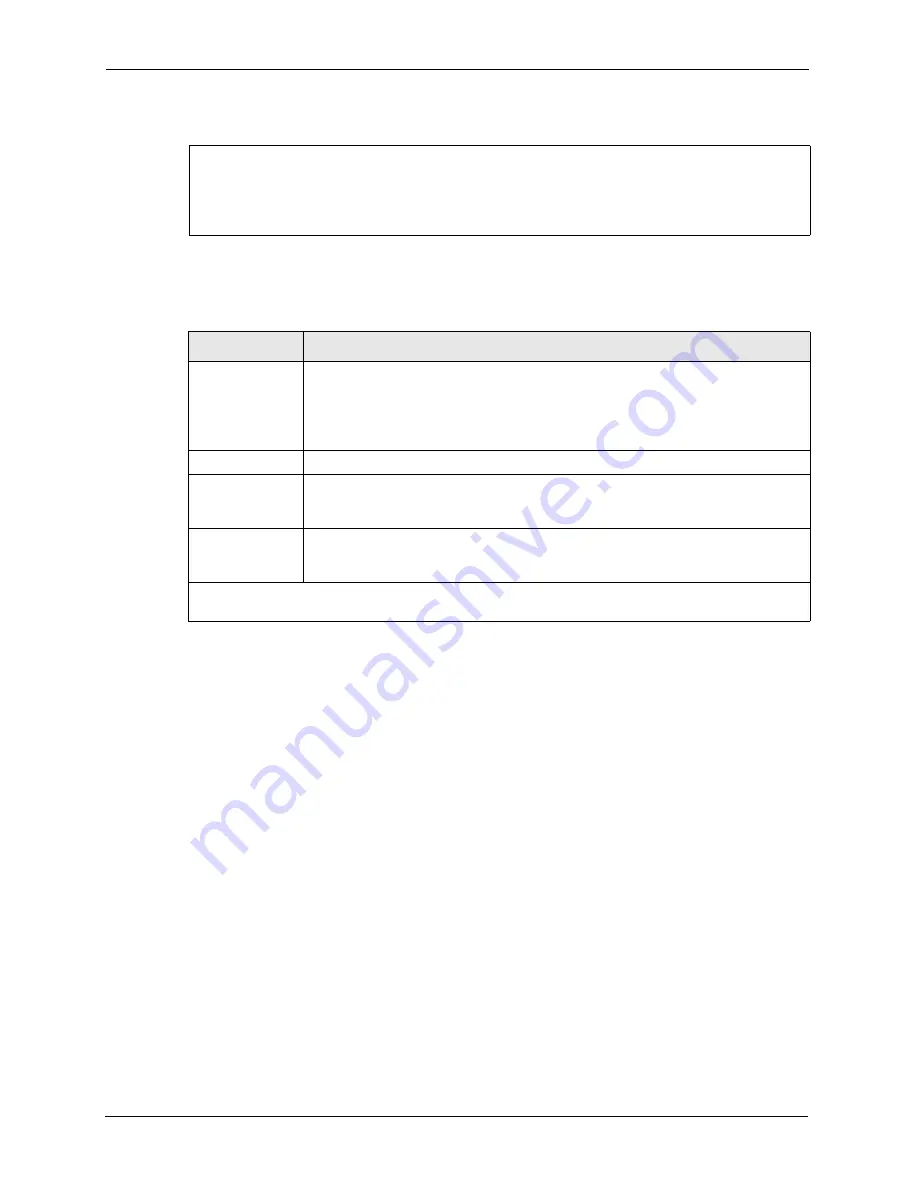
ZyAIR G-3000 User’s Guide
127
Chapter 13 LAN Setup
Figure 66 Menu 3.2 TCP/IP Setup
Follow the instructions in the following table on how to configure the fields in this menu.
13.3 Wireless LAN Setup
Use menu 3.5 to set up your ZyAIR as the wireless access point. To edit menu 3.5, enter 3
from the main menu to display
Menu 3 – LAN Setup
. When menu 3 appears, press 5 and then
press
[ENTER]
to display
Menu 3.5 – Wireless LAN Setup
as shown next.
Menu 3.2 - TCP/IP Setup
IP Address Assignment= Static
IP Address= 192.168.1.2
IP Subnet Mask= 255.255.255.0
Gateway IP Address= 0.0.0.0
Table 38
Menu 3.2 TCP/IP Setup
FIELD
DESCRIPTION
IP Address
Assignment
Press [SPACE BAR] and then [ENTER] to select
Dynamic
to have the ZyAIR
obtain an IP address from a DHCP server. You must know the IP address assigned
to the ZyAIR (by the DHCP server) to access the ZyAIR again.
Select
Static
to give the ZyAIR a fixed, unique IP address. Enter a subnet mask
appropriate to your network and the gateway IP address if applicable.
IP Address
Enter the (LAN) IP address of your ZyAIR in dotted decimal notation
IP Subnet Mask
Your ZyAIR will automatically calculate the subnet mask based on the IP address
that you assign. Unless you are implementing subnetting, use the subnet mask
computed by the ZyAIR.
Gateway IP
Address
Type the IP address of the gateway. The gateway is an immediate neighbor of your
ZyAIR that will forward the packet to the destination. On the LAN, the gateway must
be a router on the same network segment as your ZyAIR.
When you have completed this menu, press [
ENTER
] at the prompt “Press ENTER to Confirm…” to
save your configuration, or press [
ESC
] at any time to cancel.
Summary of Contents for ZyAIR G-3000
Page 14: ...ZyAIR G 3000 User s Guide 15 Table of Contents...
Page 22: ...ZyAIR G 3000 User s Guide 23 List of Tables...
Page 26: ...ZyAIR G 3000 User s Guide 27 Preface...
Page 40: ...ZyAIR G 3000 User s Guide 41 Chapter 2 Introducing the Web Configurator...
Page 48: ...ZyAIR G 3000 User s Guide 49 Chapter 3 Wizard Setup...
Page 54: ...ZyAIR G 3000 User s Guide 55 Chapter 4 System Screens...
Page 100: ...ZyAIR G 3000 User s Guide 101 Chapter 8 IP Screen...
Page 116: ...ZyAIR G 3000 User s Guide 117 Chapter 10 Maintenance Figure 59 Restart Screen...
Page 122: ...ZyAIR G 3000 User s Guide 123 Chapter 11 Introducing the SMT...
Page 132: ...ZyAIR G 3000 User s Guide 133 Chapter 13 LAN Setup...
Page 174: ...ZyAIR G 3000 User s Guide 175 Appendix C Power over Ethernet Specifications...
Page 176: ...ZyAIR G 3000 User s Guide 177 Appendix D Brute Force Password Guessing Protection...
Page 188: ...ZyAIR G 3000 User s Guide 189 Appendix E Setting up Your Computer s IP Address...
Page 192: ...ZyAIR G 3000 User s Guide 193 Appendix F IP Address Assignment Conflicts...
Page 200: ...ZyAIR G 3000 User s Guide 201 Appendix G IP Subnetting...
Page 202: ...ZyAIR G 3000 User s Guide 203 Appendix H Command Interpreter...
Page 206: ...ZyAIR G 3000 User s Guide 207 Appendix I Log Descriptions...
Page 210: ...ZyAIR G 3000 User s Guide 211 Appendix J Wireless LAN and IEEE 802 11...






























