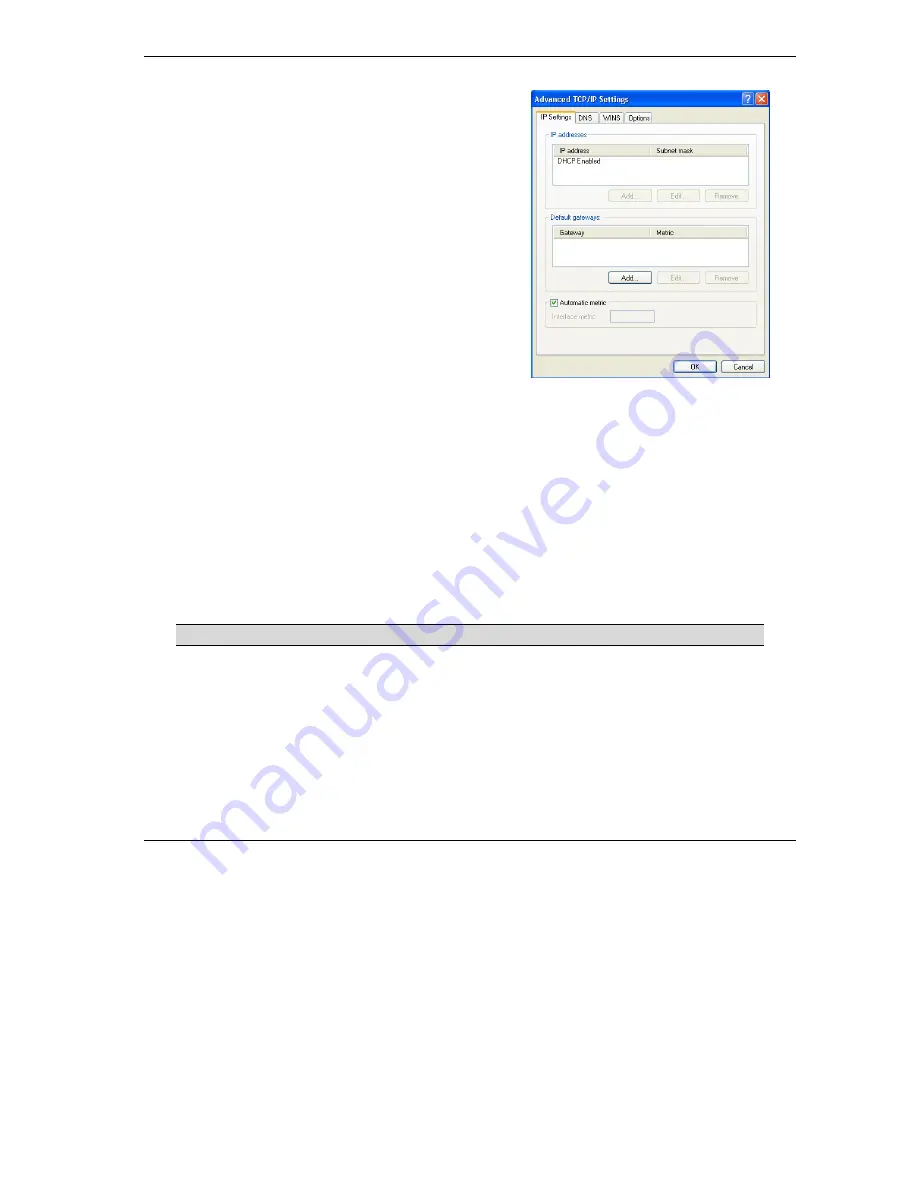
ZyAIR B-2000 v.
2
Broadband Wireless Sharing Router
9
7. Click
Obtain DNS server address automatically
if
you do not know your DNS server IP address(es).
If you know your DNS server IP address(es), click
Use
the following DNS server addresses
, and type them
in the
Preferred DNS
server
and
Alternate DNS
server
fields.
If you have previously configured DNS servers, click
Advanced
and then the
DNS
tab to order them.
8. Click
OK
to close the
Internet Protocol (TCP/IP)
Properties
window.
9. Click
OK
to close the
Local Area Connection
Properties
window.
Refer to your
User’s Guide
for detailed IP address configuration for other Windows and Macintosh
computer operating systems.
3.2 Checking/Updating Your Computer’s IP Address
1. In the computer, click
Start
, (
All) Programs
,
Accessories
and then
Command Prompt
.
2.
In the
Command Prompt
window, type "ipconfig" and then press
ENTER
to verify that your
computer’s static IP address is in the correct subnet (in the range between 192.168.1.2 and
192.168.1.254 if using the default ZyAIR LAN IP address). Alternatively, to have the ZyAIR assign
your computer a new IP address (from the IP pool), make sure your ZyAIR is turned on, type
"ipconfig/renew" and then press
ENTER
.
3.3 Testing the Connection to the ZyAIR
The default IP address of the ZyAIR is 192.168.1.1.
1. Click
Start
, (
All
)
Programs
,
Accessories
and then
Command Prompt
.
2. In
the
Command Prompt
window, type "ping” followed by a space and the IP address of the ZyAIR.
Summary of Contents for ZYAIR B-2000
Page 2: ......
























