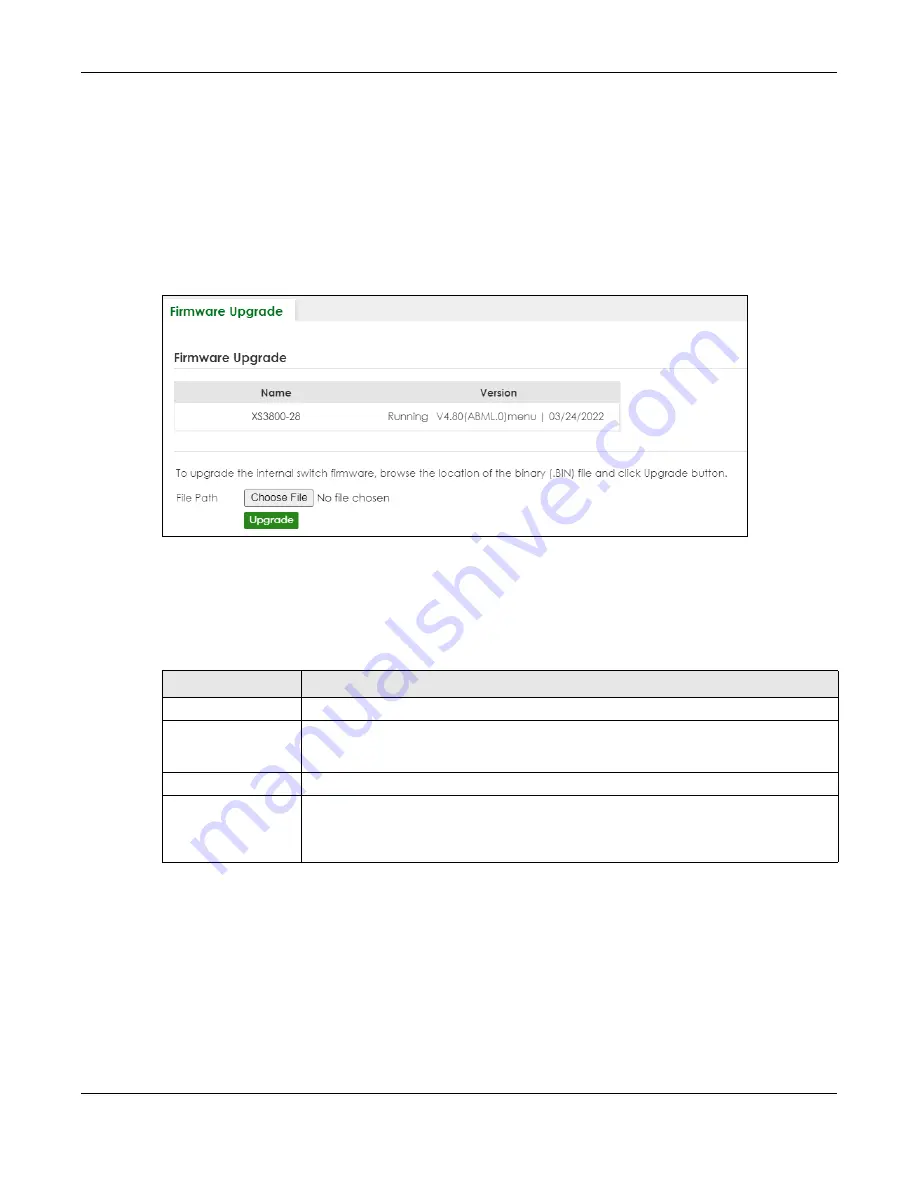
Chapter 88 Networked AV Mode
XS3800-28 User’s Guide
744
88.44 Firmware Upgrade
Use the following screen to upgrade your Switch to the latest firmware.
Note: Make sure you have downloaded (and unzipped) the correct model firmware and
version to your computer before uploading to the device.
Click
MAINTENANCE
>
Firmware Upgrade
to view the screen as shown next.
Figure 596
MAINTENANCE > Firmware Upgrade
Click
Choose File
or
Browse
to locate the firmware file you wish to upload to the Switch. Firmware
upgrades are only applied after a reboot. Click
Upgrade
to load the new firmware.
After the firmware upgrade process is complete, see the
MONITOR
>
System Information
screen to verify
your current firmware version number.
88.45 Reboot System
Reboot System
allows you to restart the Switch without physically turning the power off. It also allows you
to load the
Current Configuration
, a
Custom Default
or the
Factory Default
configuration when you
reboot. Follow the steps below to reboot the Switch.
Click
MAINTENANCE
>
Reboot System
to view the screen as shown next.
Table 405 MAINTENANCE > Firmware Upgrade
LABEL
DESCRIPTION
Name
This is the name of the Switch that you are configuring.
Version
This is the version number (and model code) and MM/DD/YYYY creation date of the
firmware currently in use on the Switch. The firmware information is also displayed in
MONITOR
>
SYSTEM Information
.
File Path
Click
Choose File
or
Browse
to locate the firmware file you wish to upload to the Switch.
Upgrade
Click
Upgrade
to load the new firmware. Firmware upgrades are only applied after a
reboot. To reboot, go to
MAINTENANCE > Reboot System
and click
Current Configuration
,
Factory Default
, or
Custom Default
(
Current Configuration
,
Factory Default
, and
Custom
Default
are the configuration files you want the Switch to use when it restarts).
Summary of Contents for XS3800-28
Page 29: ...29 PART I User s Guide...
Page 54: ...54 PART II Technical Reference...
Page 88: ...Chapter 4 Web Configurator XS3800 28 User s Guide 88 Figure 51 Online Web Help...
Page 148: ...Chapter 20 Cloud Management XS3800 28 User s Guide 148 Figure 94 SYSTEM Cloud Management...
Page 263: ...Chapter 36 OAM XS3800 28 User s Guide 263 Figure 182 PORT OAM OAM Status OAM Details...
Page 540: ...Chapter 72 VRRP XS3800 28 User s Guide 540 Figure 434 VRRP Example 2 VRRP Status on Switch B...
Page 581: ...Chapter 77 Policy Rule XS3800 28 User s Guide 581 Figure 456 Policy Example...






























