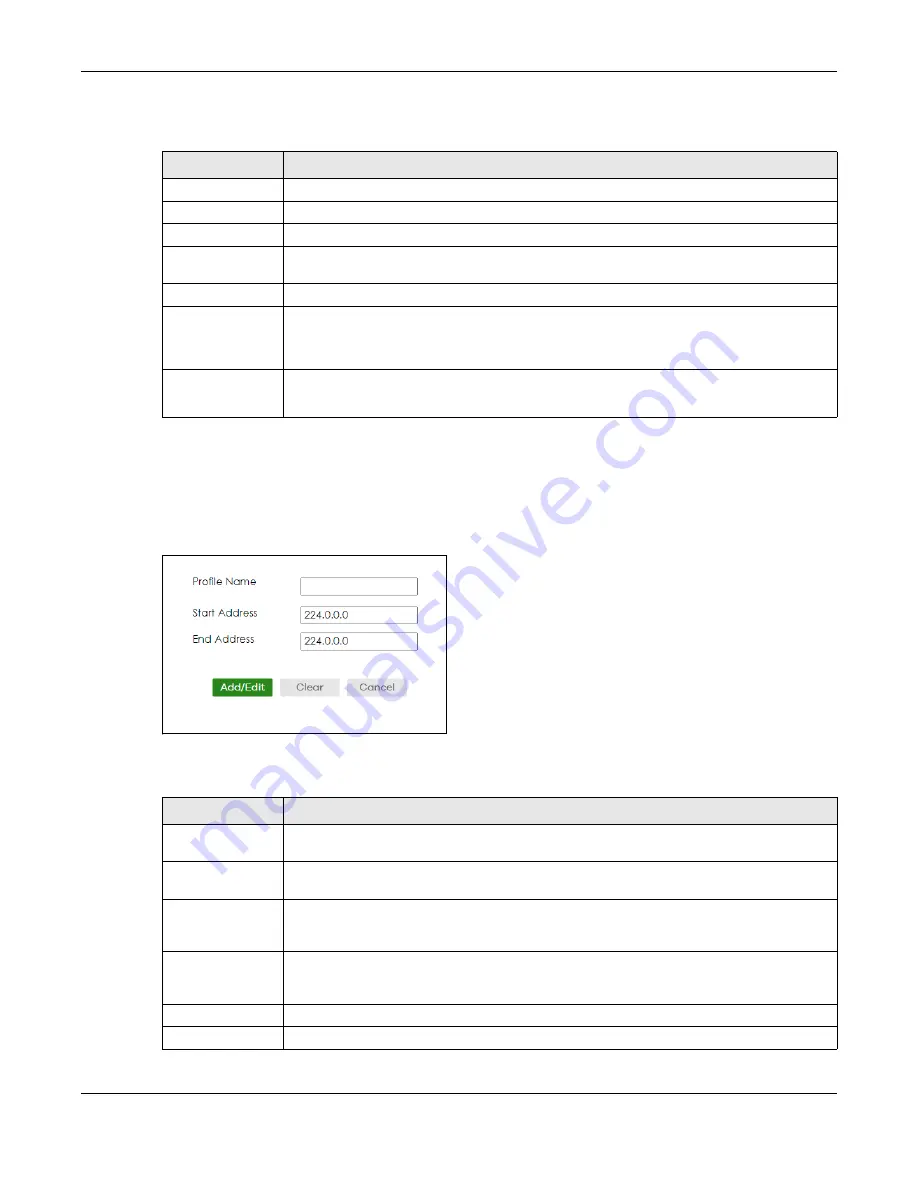
Chapter 88 Networked AV Mode
XS3800-28 User’s Guide
727
The following table describes the labels in this screen.
88.29.1 Add IGMP Filtering Profile
To access this screen, click the
Add Profile
button in the
SWITCHING
>
Multicast
>
IGMP Filtering Profile
screen.
Figure 579
SWITCHING > Multicast > IGMP Filtering Profile > Add Profile
The following table describes the labels in this screen.
Table 392 SWITCHING > Multicast> IGMP Filtering Profile
LABEL
DESCRIPTION
Profile Name
This field displays the descriptive name of the profile.
Start Address
This field displays the start of the multicast address range.
End Address
This field displays the end of the multicast address range.
Select an entry’s check box to select a specific entry. Otherwise, select the check box in the
table heading row to select all entries.
Add Profile
Click this to add a new IGMP filtering profile.
Add Rule
Click
Add Rule
to add a new rule and specify the profile it belongs to in the
Add Rule
screen.
You can also select a profile entry and click
Add Rule
to add an additional rule for the
selected profile.
Delete
Select a profile and click
Delete
to remove the selected profile and the accompanying rules.
Select a rule from a profile and click
Delete
to remove the selected rule.
Table 393 SWITCHING > Multicast > IGMP Filtering Profile > Add Profile
LABEL
DESCRIPTION
Profile Name
Enter a descriptive name for the profile for identification purposes. You can enter up to 32
printable ASCII characters except [ ? ], [ | ], [ ' ], [ " ] or [ , ].
Start Address
Type the starting multicast IP address for a range of multicast IP addresses that you want to
belong to the IGMP filter profile.
End Address
Type the ending multicast IP address for a range of IP addresses that you want to belong to
the IGMP filter profile. If you want to add a single multicast IP address, enter it in both the
Start
Address
and
End Address
fields.
Apply
Click
Apply
to save your changes to the Switch’s run-time memory. The Switch loses these
changes if it is turned off or loses power, so use the
Save
link on the top navigation panel to
save your changes to the non-volatile memory when you are done configuring.
Clear
Click
Clear
to clear the fields to the factory defaults.
Cancel
Click
Cancel
to not save the configuration you make and return to the last screen.
Summary of Contents for XS3800-28
Page 29: ...29 PART I User s Guide...
Page 54: ...54 PART II Technical Reference...
Page 88: ...Chapter 4 Web Configurator XS3800 28 User s Guide 88 Figure 51 Online Web Help...
Page 148: ...Chapter 20 Cloud Management XS3800 28 User s Guide 148 Figure 94 SYSTEM Cloud Management...
Page 263: ...Chapter 36 OAM XS3800 28 User s Guide 263 Figure 182 PORT OAM OAM Status OAM Details...
Page 540: ...Chapter 72 VRRP XS3800 28 User s Guide 540 Figure 434 VRRP Example 2 VRRP Status on Switch B...
Page 581: ...Chapter 77 Policy Rule XS3800 28 User s Guide 581 Figure 456 Policy Example...






























