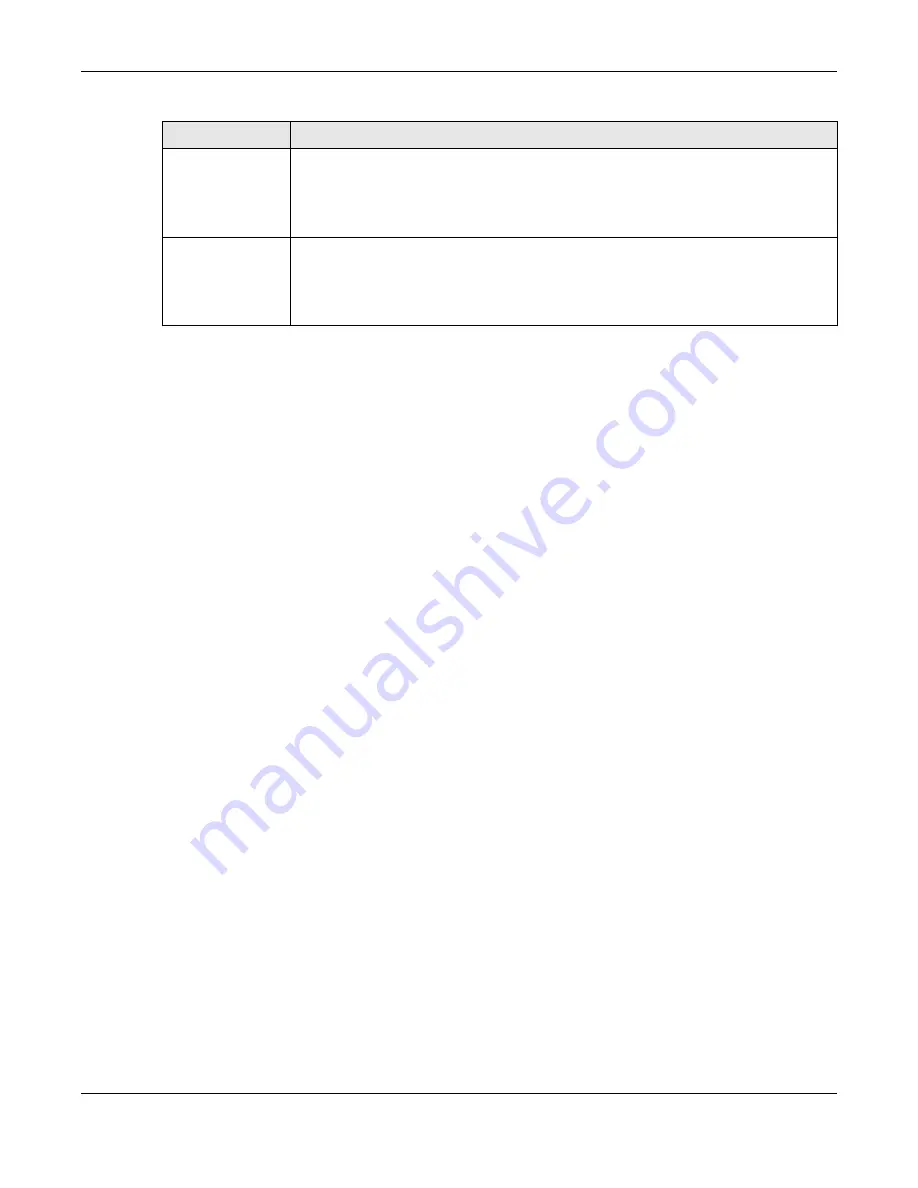
Chapter 87 MAINTENANCE
XS3800-28 User’s Guide
683
87.15 Firmware Upgrade
You can upgrade the Switch’s firmware through Web Configurator or NCC.
Firmware Upgrade Through NCC
In cloud management mode, NCC will first check if the firmware on the Switch needs to be upgraded. If
it does, the Switch will upgrade the firmware immediately. If the firmware does not need to be
upgraded, but there is newer firmware available for the Switch, then it will be upgraded according to
the firmware upgrade schedule for the Switch on the NCC.
On the NCC web portal, go to
Site-wide
>
Configure
>
Firmware management
to schedule the firmware
upgrade time.
Note: While the Switch is rebooting, do NOT turn off the power.
Firmware Upgrade Through the Web Configurator
Use the following screen to upgrade your Switch to the latest firmware. The Switch supports dual
firmware images,
Firmware 1
and
Firmware 2
. Use this screen to specify which image is updated when
firmware is uploaded using the Web Configurator and to specify which image is loaded when the
Switch starts up
.
Note: Make sure you have downloaded (and unzipped) the correct model firmware and
version to your computer before uploading to the device.
Click
MAINTENANCE
>
Firmware Upgrade
to view the screen as shown next.
Distance to
fault
This displays the distance between the port and the location where the cable is open or
shorted.
This shows
N/A
if the
Pair status
is
Ok
.
This shows
Unsupported
if the Switch chipset does not support to show the distance.
Locator LED
Enter a time interval (in minutes) and click
Blink
to show the actual location of the Switch
between several devices in a rack.
The default time interval is 30 minutes.
Click
Stop
to have the Switch terminate the blinking locater LED.
Table 366 MAINTENANCE > Diagnostic (continued)
LABEL
DESCRIPTION
Summary of Contents for XS3800-28
Page 29: ...29 PART I User s Guide...
Page 54: ...54 PART II Technical Reference...
Page 88: ...Chapter 4 Web Configurator XS3800 28 User s Guide 88 Figure 51 Online Web Help...
Page 148: ...Chapter 20 Cloud Management XS3800 28 User s Guide 148 Figure 94 SYSTEM Cloud Management...
Page 263: ...Chapter 36 OAM XS3800 28 User s Guide 263 Figure 182 PORT OAM OAM Status OAM Details...
Page 540: ...Chapter 72 VRRP XS3800 28 User s Guide 540 Figure 434 VRRP Example 2 VRRP Status on Switch B...
Page 581: ...Chapter 77 Policy Rule XS3800 28 User s Guide 581 Figure 456 Policy Example...






























