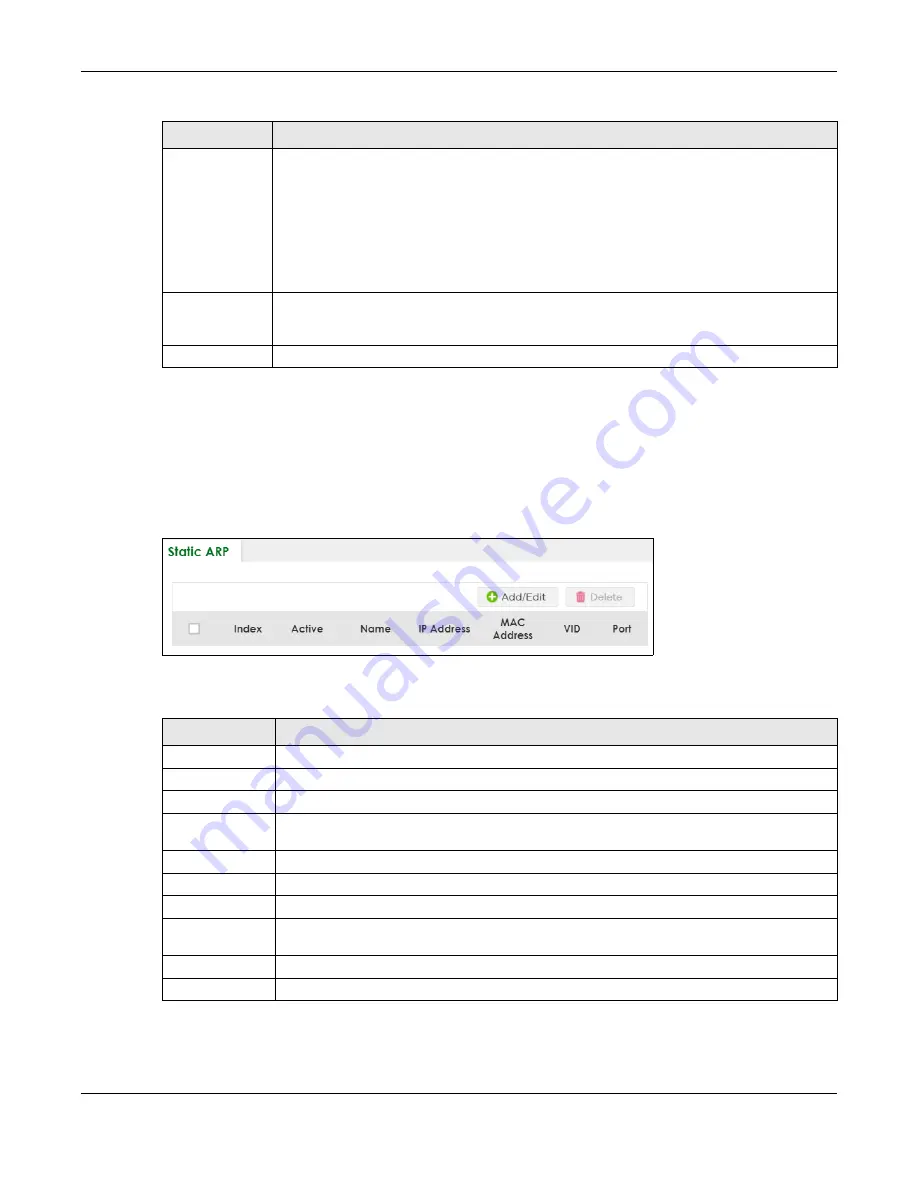
Chapter 63 ARP Setup
XS3800-28 User’s Guide
465
63.3 Static ARP
Use this screen to view and configure static ARP entries that will display in the
MONITOR
>
ARP Table
screen and will not age out. Click
NETWORKING
>
ARP Setup
>
Static ARP
to display the screen as shown.
Figure 358
NETWORKING > ARP Setup > Static ARP
The following table describes the related labels in this screen.
ARP Learning
Mode
Select the ARP learning mode the Switch uses on the port.
Select
ARP-Reply
to have the Switch update the ARP table only with the ARP replies to the ARP
requests sent by the Switch.
Select
Gratuitous-ARP
to have the Switch update its ARP table with either an ARP reply or a
gratuitous ARP request.
Select
ARP-Request
to have the Switch update the ARP table with both ARP replies, gratuitous
ARP requests and ARP requests.
Apply
Click
Apply
to save your changes to the Switch’s run-time memory. The Switch loses these
changes if it is turned off or loses power, so use the
Save
link on the top navigation panel to save
your changes to the non-volatile memory when you are done configuring.
Cancel
Click
Cancel
to begin configuring this screen afresh.
Table 231 NETWORKING > ARP Setup > ARP Learning (continued)
LABEL
DESCRIPTION
Table 232 NETWORKING > ARP Setup > Static ARP
LABEL
DESCRIPTION
Index
This field displays the index number of an entry.
Active
This field displays whether the entry is activated.
Name
This field displays the descriptive name for this entry. This is for identification purposes only.
IP Address
This is the IP address of a device connected to a Switch port with the corresponding MAC
address below.
MAC Address
This is the MAC address of the device with the corresponding IP address above.
VID
This field displays the VLAN to which the device belongs.
Port
This field displays the port to which the device connects.
Select an entry’s check box to select a specific entry. Otherwise, select the check box in the
table heading row to select all entries.
Add/Edit
Click
Add/Edit
to add a new entry or edit a selected one.
Delete
Click
Delete
to remove the selected entries.
Summary of Contents for XS3800-28
Page 29: ...29 PART I User s Guide...
Page 54: ...54 PART II Technical Reference...
Page 88: ...Chapter 4 Web Configurator XS3800 28 User s Guide 88 Figure 51 Online Web Help...
Page 148: ...Chapter 20 Cloud Management XS3800 28 User s Guide 148 Figure 94 SYSTEM Cloud Management...
Page 263: ...Chapter 36 OAM XS3800 28 User s Guide 263 Figure 182 PORT OAM OAM Status OAM Details...
Page 540: ...Chapter 72 VRRP XS3800 28 User s Guide 540 Figure 434 VRRP Example 2 VRRP Status on Switch B...
Page 581: ...Chapter 77 Policy Rule XS3800 28 User s Guide 581 Figure 456 Policy Example...






























