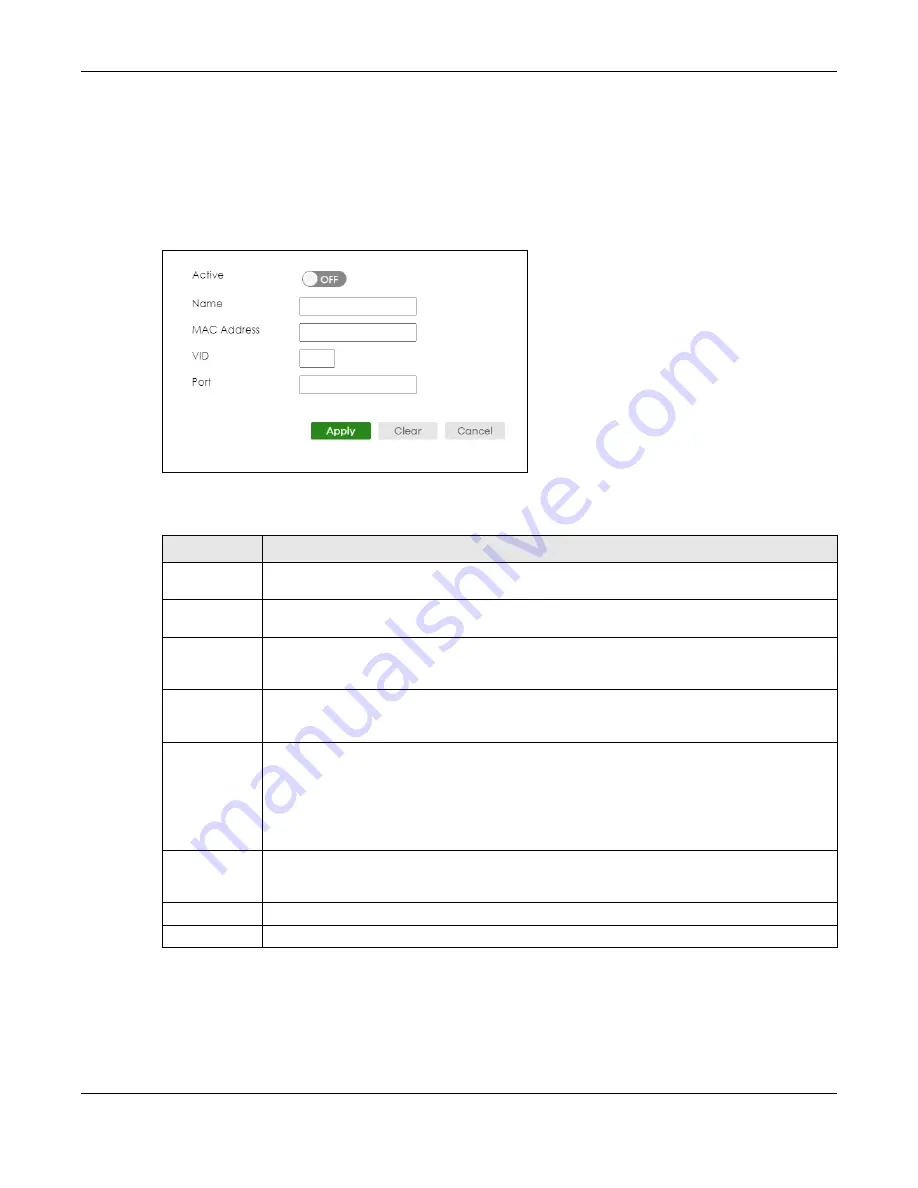
Chapter 45 Static Multicast Forwarding
XS3800-28 User’s Guide
337
45.2.1 Add/Edit Static Multicast Forwarding By MAC
Use this screen to add a static multicast MAC address rule for ports to receive the multicast stream.
Click
Add/Edit
, or select an entry and click
Add/Edit
in the
SWITCHING
>
Multicast
>
Static Multicast
Forwarding By MAC
to display this screen.
Figure 251
SWITCHING > Multicast > Static Multicast Forwarding By MAC > Add/Edit
The following table describes the labels in this screen.
Click
SWITCHING
>
Multicast
>
Static Multicast Forwarding By IP
to display the screen as shown next
Table 154 SWITCHING > Multicast > Static Multicast Forwarding By MAC > Add/Edit
LABEL
DESCRIPTION
Active
Enable the switch button to activate your rule. You may temporarily deactivate a rule without
deleting it by disabling the switch.
Name
Enter a descriptive name (up to 32 printable ASCII characters except [ ? ], [ | ], [ ' ], [ " ] or [ , ]) for
this static multicast MAC address forwarding rule. This is for identification only.
MAC Address
Enter a multicast MAC address which identifies the multicast group. The last binary bit of the first
octet pair in a multicast MAC address must be 1. For example, the first octet pair 00000001 is 01 in
hexadecimal, so 01:00:5e:00:00:0A and 01:00:5e:00:00:27 are valid multicast MAC addresses.
VID
You can forward frames with matching destination multicast MAC address to ports within a VLAN
group. Enter the ID that identifies the VLAN group here. If you do NOT have a specific target
VLAN, enter 1.
Port
Enter the ports where frames with destination MAC address that matched the entry above are
forwarded. You can enter multiple ports separated by (no space) comma (,) or hyphen (-) for a
range. For example, enter “3-5” for ports 3, 4, and 5. Enter “3,5,7” for ports 3, 5, and 7.
In Stacking mode, the first number represents the slot ID and the second is the port number. Enter
“1/1-1/24,2/23” for ports 1 to 24 for the Switch in slot 1 and port 23 for the Switch in slot 2, for
example.
Apply
Click
Apply
to save your changes to the Switch’s run-time memory. The Switch loses these
changes if it is turned off or loses power, so use the
Save
link on the top navigation panel to save
your changes to the non-volatile memory when you are done configuring.
Clear
Click
Clear
to clear the fields to the factory defaults.
Cancel
Click
Cancel
to not save the configuration you make and return to the last screen.
Summary of Contents for XS3800-28
Page 29: ...29 PART I User s Guide...
Page 54: ...54 PART II Technical Reference...
Page 88: ...Chapter 4 Web Configurator XS3800 28 User s Guide 88 Figure 51 Online Web Help...
Page 148: ...Chapter 20 Cloud Management XS3800 28 User s Guide 148 Figure 94 SYSTEM Cloud Management...
Page 263: ...Chapter 36 OAM XS3800 28 User s Guide 263 Figure 182 PORT OAM OAM Status OAM Details...
Page 540: ...Chapter 72 VRRP XS3800 28 User s Guide 540 Figure 434 VRRP Example 2 VRRP Status on Switch B...
Page 581: ...Chapter 77 Policy Rule XS3800 28 User s Guide 581 Figure 456 Policy Example...






























