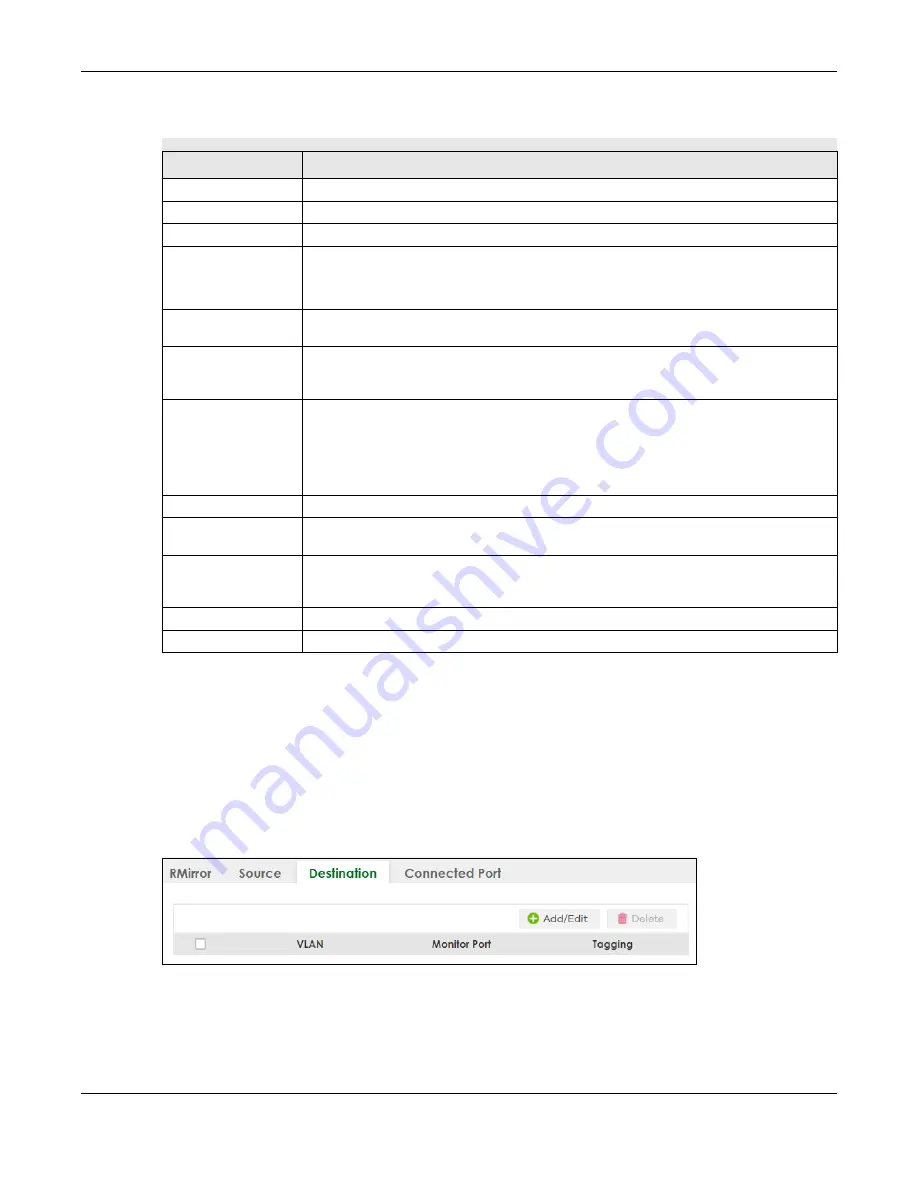
Chapter 43 Mirroring
XS3800-28 User’s Guide
299
The following table describes the labels in this screen.
43.5 Destination
Use this screen to view and specify the RMirror VLAN and configure the monitor port when the Switch is
the destination device in remote port mirroring.
Click
SWITCHING
>
Mirroring
>
RMirror
>
Destination
to display the following screen.
Figure 213
SWITCHING > Mirroring > RMirror > Destination (Standalone Mode)
Table 128 SWITCHING > Mirroring > RMirror > Source > Add/Edit
LABEL
DESCRIPTION
RMirror VLAN ID
Select the RMirror VLAN over which the mirrored traffic is forwarded.
Priority
Enter the priority of the mirrored traffic.
Active
Enable the switch button to enable the specified reflector port.
Reflector Port
Enter the number of reflector port that adds the RMirror VLAN tag to all mirrored traffic and
forwards traffic to the connected ports in the same RMirror VLAN.
In Stacking mode, the first box field is the slot ID and the second field is the port number.
SLOT
This field appears only in Stacking mode. Click the drop-down list to choose the slot
number of the Switch in a stack.
Port
This field displays the port number. In Stacking mode, the first number represents the slot ID
and the second is the port number. Please note that the default stacking ports (the last
four ports of your Switch) cannot be configured. They are reserved for stacking only.
*
Settings in this row apply to all ports.
Use this row only if you want to make some settings the same for all ports. Use this row first to
set the common settings and then make adjustments on a port-by-port basis.
Note: Changes in this row are copied to all the ports as soon as you make them.
Mirrored
Select this option to mirror the traffic on a port.
Direction
Specify the direction of the traffic to mirror by selecting from the drop-down list box.
Choices are
Egress
(outgoing),
Ingress
(incoming) and
Both
.
Apply
Click
Apply
to save your changes to the Switch’s run-time memory. The Switch loses these
changes if it is turned off or loses power, so use the
Save
link on the top navigation panel to
save your changes to the non-volatile memory when you are done configuring.
Clear
Click
Clear
to clear the fields to the factory defaults.
Cancel
Click
Cancel
to not save the configuration you make and return to the last screen.
Summary of Contents for XS3800-28
Page 29: ...29 PART I User s Guide...
Page 54: ...54 PART II Technical Reference...
Page 88: ...Chapter 4 Web Configurator XS3800 28 User s Guide 88 Figure 51 Online Web Help...
Page 148: ...Chapter 20 Cloud Management XS3800 28 User s Guide 148 Figure 94 SYSTEM Cloud Management...
Page 263: ...Chapter 36 OAM XS3800 28 User s Guide 263 Figure 182 PORT OAM OAM Status OAM Details...
Page 540: ...Chapter 72 VRRP XS3800 28 User s Guide 540 Figure 434 VRRP Example 2 VRRP Status on Switch B...
Page 581: ...Chapter 77 Policy Rule XS3800 28 User s Guide 581 Figure 456 Policy Example...






























