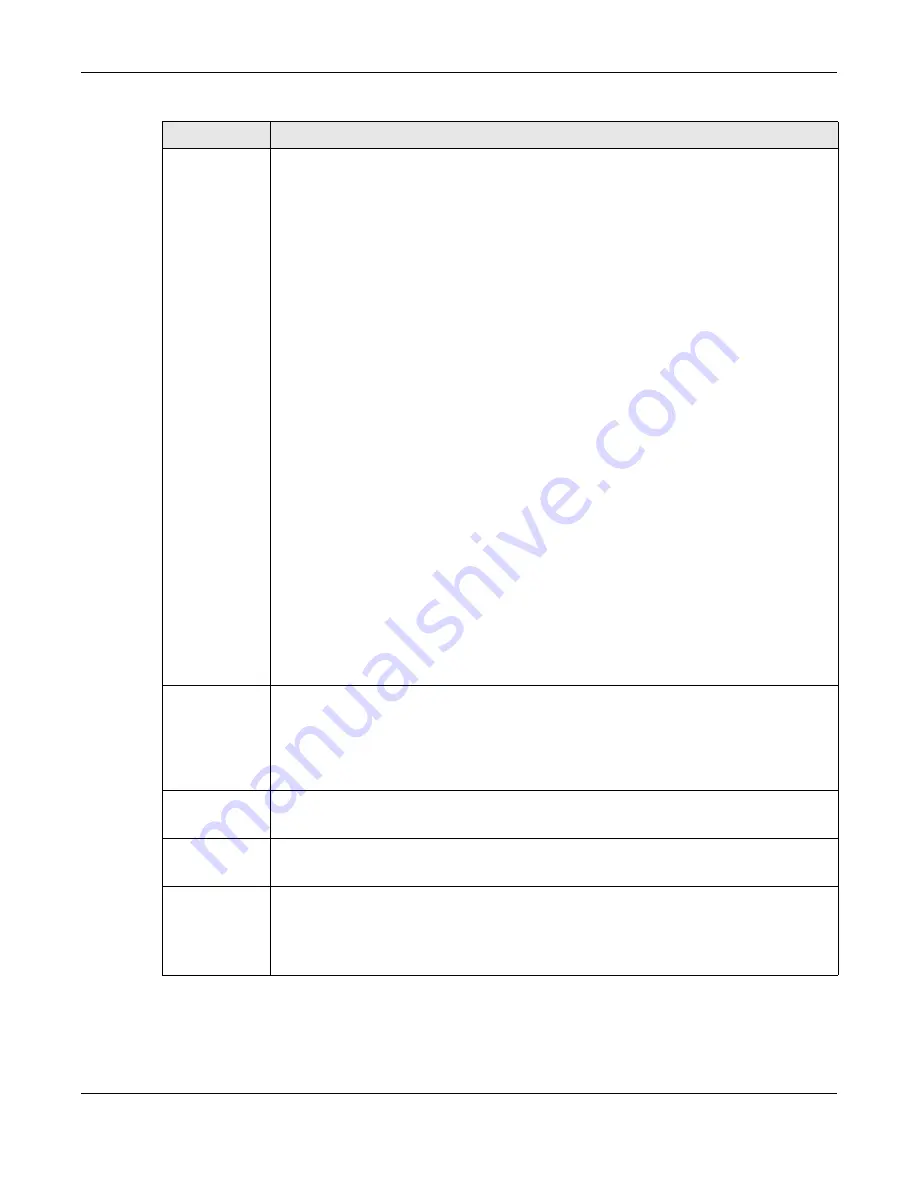
Chapter 7 DASHBOARD
XS3800-28 User’s Guide
108
Cloud Control
Status
This field does not appear in Stacking mode.
This field displays:
• The Switch Internet connection status.
• The connection status between the Switch and NCC.
• The Switch registration status on NCC.
Mouse over the circles to display detailed information.
To pass your Switch management to NCC, first make sure your Switch is connected to the
Internet. Then go to NCC and register your Switch.
Click
Cloud Control Status
or the switch button to go to the
SYSTEM
>
Cloud Management
screen. You can enable/disable NCC Discovery or view the NCC connection status in the
Cloud
Management
screen.
1.
Internet
Green – The Switch is connected to the Internet.
Orange – The Switch is not connected to the Internet.
2.
Nebula
Green – The Switch is connected to NCC.
Orange – The Switch is not connected to NCC.
3.
Registration
Green – The Switch is registered on NCC.
Gray – The Switch is not registered on NCC.
Note: All circles will gray out if you disable Nebula Discovery.
Note: If a circle displays orange or gray, hover the mouse over the circle to check the
diagnostic message.
NCC
Discovery
This field does not appear in Stacking mode.
This displays if NCC discovery is enabled on the Switch. The Switch will connect to NCC and
change to the NCC management mode if it:
• is connected to the Internet.
• has been registered on NCC.
CPU Usage
This displays the current CPU usage percentage.
Click to go to the
MONITOR
>
System Information
screen to check the detailed information.
Memory Usage
This displays the current RAM usage percentage.
Click to go to the
MONITOR
>
System Information
screen to check the detailed information.
Temperature
The Switch has temperature sensors that are capable of detecting and reporting if the
temperature rises above the threshold.
This displays the Switch’s current device temperature level.
Click to go to the
MONITOR
>
System Information
screen to check the detailed information.
Table 22 DASHBOARD (continued)
LABEL
DESCRIPTION
Summary of Contents for XS3800-28
Page 29: ...29 PART I User s Guide...
Page 54: ...54 PART II Technical Reference...
Page 88: ...Chapter 4 Web Configurator XS3800 28 User s Guide 88 Figure 51 Online Web Help...
Page 148: ...Chapter 20 Cloud Management XS3800 28 User s Guide 148 Figure 94 SYSTEM Cloud Management...
Page 263: ...Chapter 36 OAM XS3800 28 User s Guide 263 Figure 182 PORT OAM OAM Status OAM Details...
Page 540: ...Chapter 72 VRRP XS3800 28 User s Guide 540 Figure 434 VRRP Example 2 VRRP Status on Switch B...
Page 581: ...Chapter 77 Policy Rule XS3800 28 User s Guide 581 Figure 456 Policy Example...






























