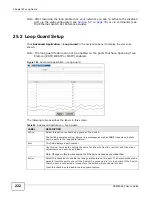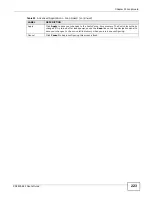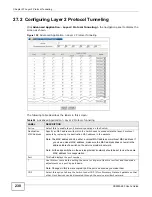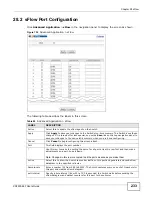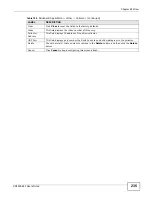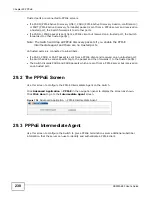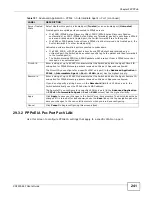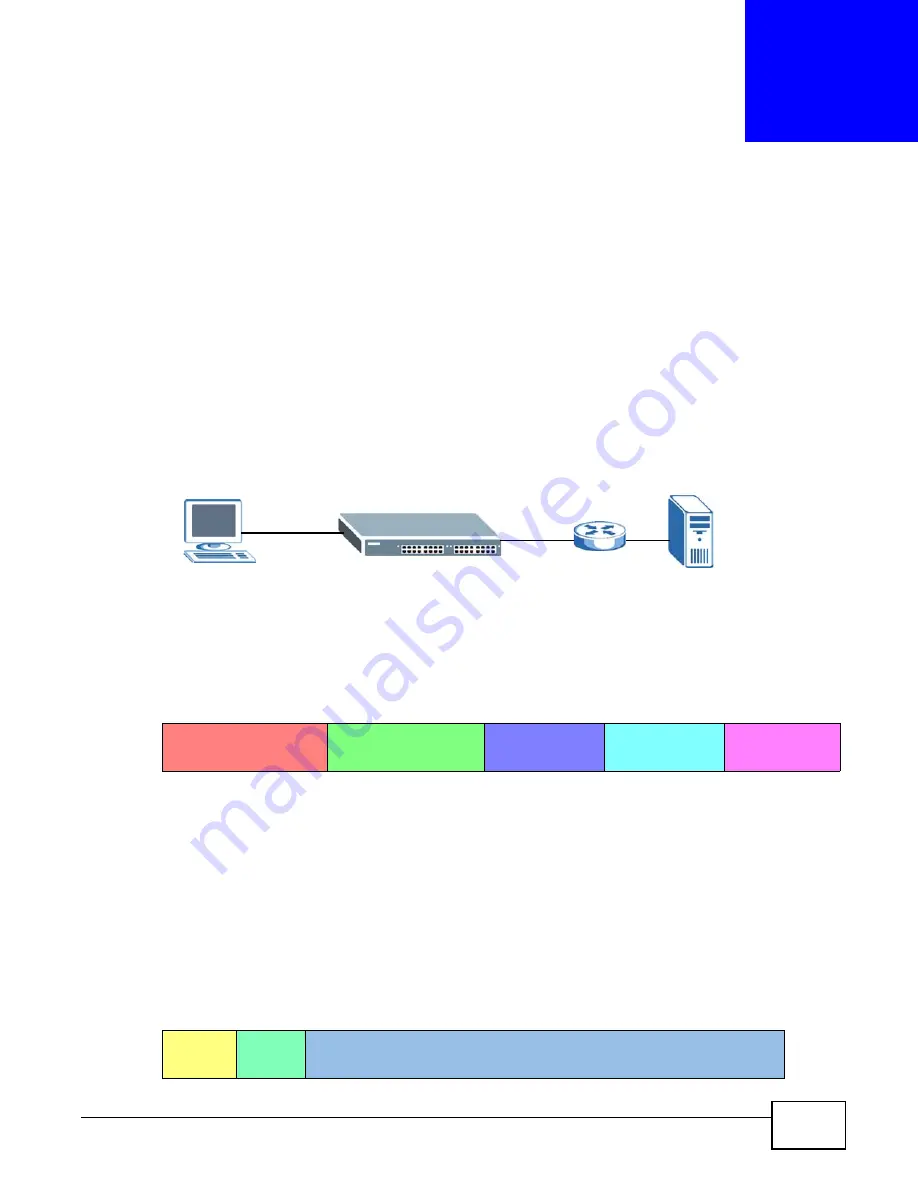
XS3900-48F User’s Guide
236
C
H A P T E R
2 9
PPPoE
This chapter describes how the Switch gives a PPPoE termination server additional information that
the server can use to identify and authenticate a PPPoE client.
29.1 PPPoE Intermediate Agent Overview
A PPPoE Intermediate Agent (PPPoE IA) is deployed between a PPPoE server and PPPoE clients. It
helps the PPPoE server identify and authenticate clients by adding subscriber line specific
information to PPPoE discovery packets from clients on a per-port or per-port-per-VLAN basis
before forwarding them to the PPPoE server.
29.1.1 PPPoE Intermediate Agent Tag Format
If the PPPoE Intermediate Agent is enabled, the Switch adds a vendor-specific tag to PADI (PPPoE
Active Discovery Initialization) and PADR (PPPoE Active Discovery Request) packets from PPPoE
clients. This tag is defined in RFC 2516 and has the following format for this feature.
The Tag_Type is 0x0105 for vendor-specific tags, as defined in RFC 2516. The Tag_Len indicates the
length of Value, i1 and i2. The Value is the 32-bit number 0x00000DE9, which stands for the “ADSL
Forum” IANA entry. i1 and i2 are PPPoE intermediate agent sub-options, which contain additional
information about the PPPoE client.
29.1.2 Sub-Option Format
There are two types of sub-option: “Agent Circuit ID Sub-option” and “Agent Remote ID Sub-
option”. They have the following formats.
PPPoE IA
PPPoE Server
PPPoE Client
Table 101
PPPoE Intermediate Agent Vendor-specific Tag Format
Tag_Type
(0x0105)
Tag_Len
Value
i1
i2
Table 102
PPPoE IA Circuit ID Sub-option Format: User-defined String
SubOpt
Length
Value
0x01
(1 byte)
N
(1 byte)
String
(63 bytes)
Summary of Contents for XS-3900-48F
Page 15: ...15 PART I User s Guide ...
Page 16: ...16 ...
Page 48: ...Chapter 2 Tutorials XS3900 48F User s Guide 48 ...
Page 62: ...Chapter 4 The Web Configurator XS3900 48F User s Guide 62 ...
Page 63: ...63 PART II Technical Reference ...
Page 64: ...64 ...
Page 227: ...Chapter 26 VLAN Mapping XS3900 48F User s Guide 227 ...
Page 320: ...Appendix A Common Services XS3900 48F User s Guide 320 ...
Page 332: ...Index XS3900 48F User s Guide 332 ...