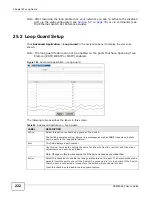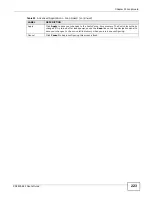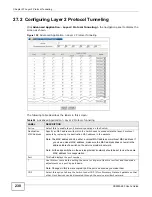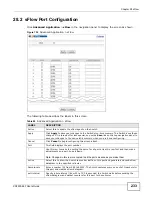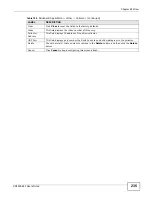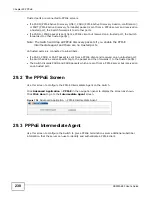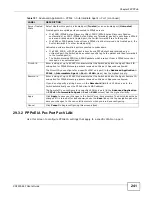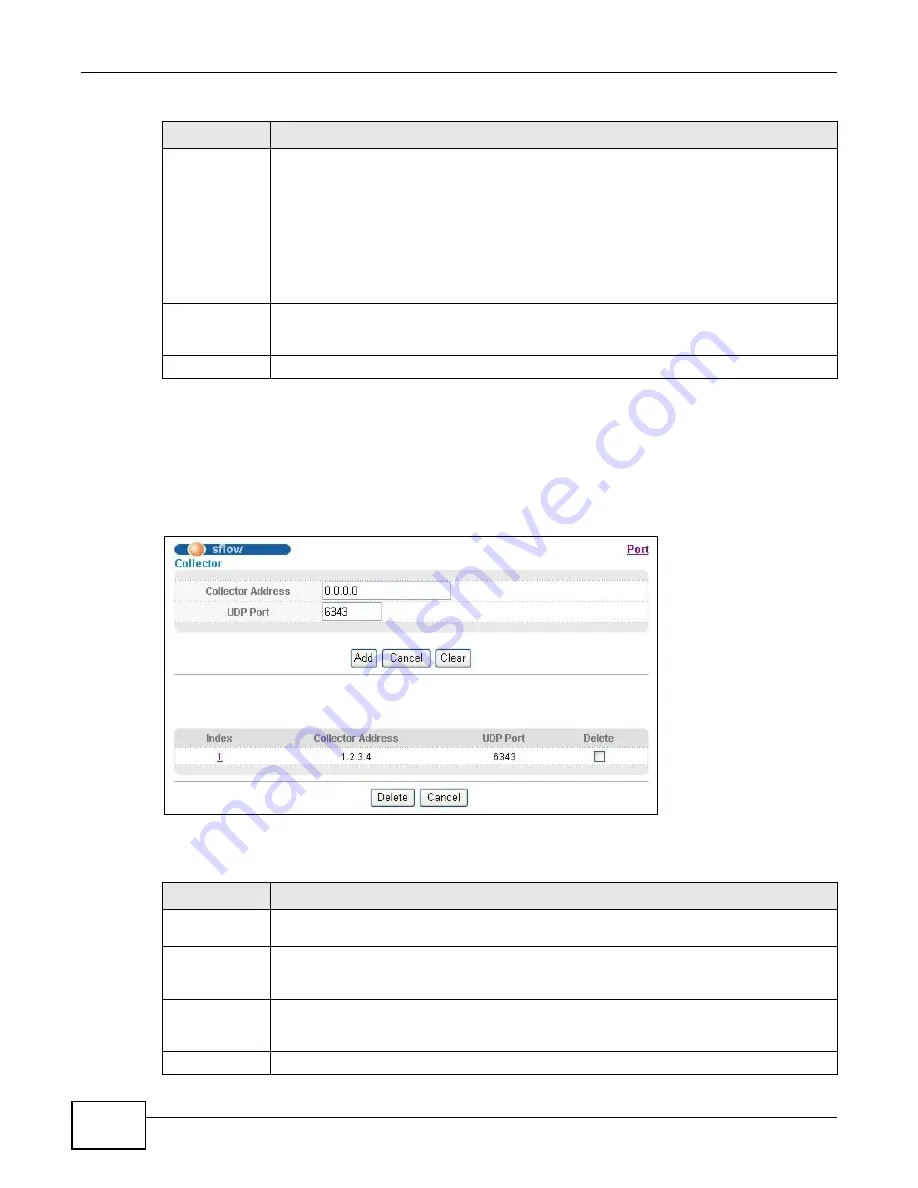
Chapter 28 sFlow
XS3900-48F User’s Guide
234
28.2.1 sFlow Collector Configuration
Click the Collector link in the sFlow screen to display the screen as shown. You can configure up
to four sFlow collectors in this screen. You may want to configure more than one collector if the
traffic load to be monitored is more than one collector can manage.
Figure 133
Advanced Application > sFlow > Collector
The following table describes the labels in this screen.
Collector
Address
Enter the IP address of the sFlow collector.
Note: You must have the sFlow collector already configured in the
sFlow > Collector
screen.
The sFlow collector does not need to be in the same subnet as the Switch, but it must
be accessible from the Switch.
Note: Configure UDP port 6343 (the default) on a NAT router to allow port forwarding if the
collector is behind a NAT router. Configure a firewall rule for UDP port 6343 (the
default) to allow incoming traffic if the collector is behind a firewall.
Apply
Click Apply to save your changes to the Switch’s run-time memory. The Switch loses these
changes if it is turned off or loses power, so use the Save link on the top navigation panel to
save your changes to the non-volatile memory when you are done configuring.
Cancel
Click Cancel to begin configuring this screen afresh.
Table 99
Advanced Application > sFlow (continued)
LABEL
DESCRIPTION
Table 100
Advanced Application > sFlow > Collector
LABEL
DESCRIPTION
Collector
Address
Enter the IP address of the sFlow collector.
UDP Port
Enter a UDP port number the Switch uses to send sFlow datagram to the collector. If you
change the port here, make sure you change it on the collector, too. The default port is
6343.
Add
Click Add to save your changes to the Switch’s run-time memory. The Switch loses these
changes if it is turned off or loses power, so use the Save link on the top navigation panel to
save your changes to the non-volatile memory when you are done configuring.
Cancel Click
Cancel to reset the fields to your previous configuration.
Summary of Contents for XS-3900-48F
Page 15: ...15 PART I User s Guide ...
Page 16: ...16 ...
Page 48: ...Chapter 2 Tutorials XS3900 48F User s Guide 48 ...
Page 62: ...Chapter 4 The Web Configurator XS3900 48F User s Guide 62 ...
Page 63: ...63 PART II Technical Reference ...
Page 64: ...64 ...
Page 227: ...Chapter 26 VLAN Mapping XS3900 48F User s Guide 227 ...
Page 320: ...Appendix A Common Services XS3900 48F User s Guide 320 ...
Page 332: ...Index XS3900 48F User s Guide 332 ...