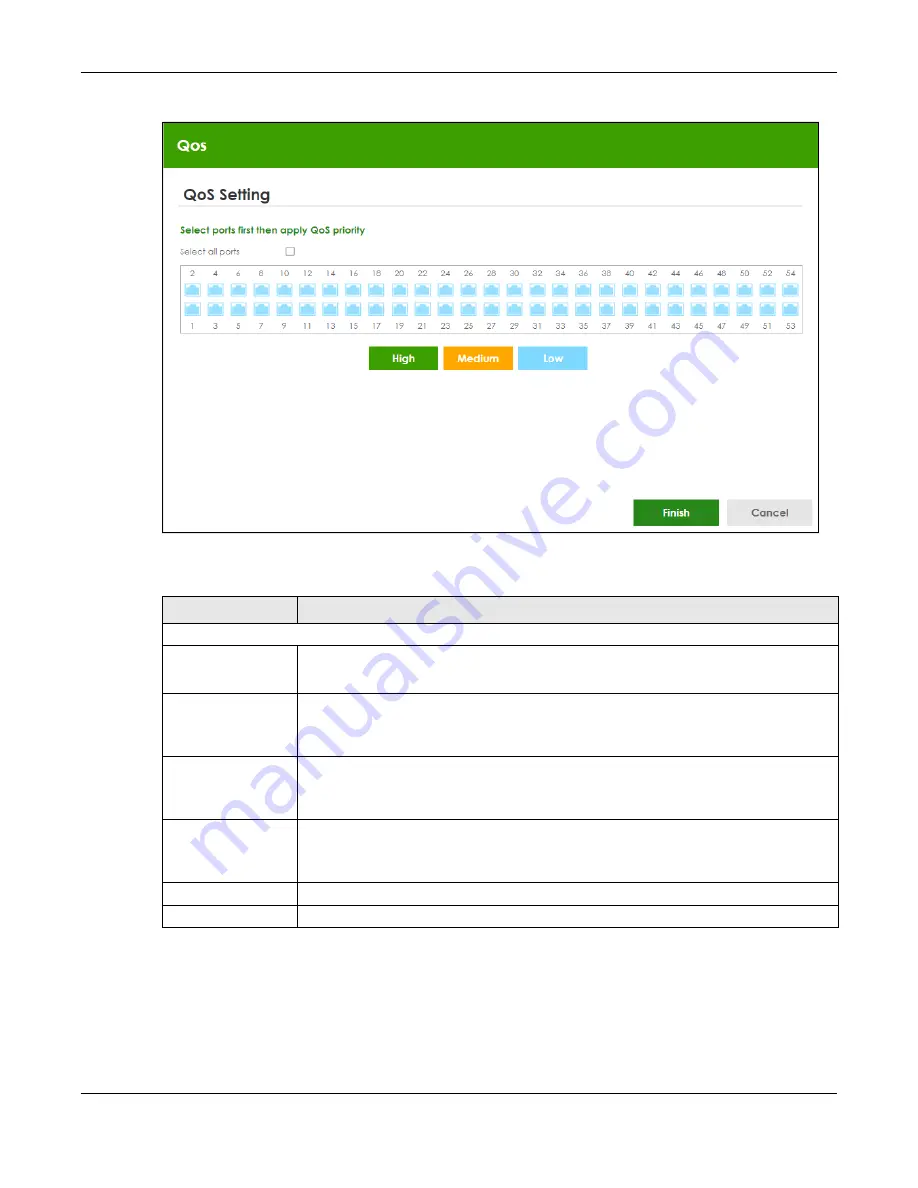
Chapter 4 Web Configurator
XGS2220 Series User’s Guide
86
Figure 63
Wizard > QoS > QoS Setting
Each field is described in the following table.
4.6 Web Configurator Layout
The
DASHBOARD
screen is the first screen that displays when you access the Web Configurator.
Table 28 Wizard > QoS > QoS Setting
LABEL
DESCRIPTION
QoS Setting
Select all ports
Select all ports
to apply settings on all ports.
You can select a port by clicking it.
High
Select ports and click the
High
button, so they will have high priority.
The port’s IEEE 802.1p priority level will be set to 5. Use the
Basic Setting
>
Port Setup
screen to
adjust the value.
Medium
Select ports and click the
Medium
button and, so they will have medium priority.
The port’s IEEE 802.1p priority level will be set to 3. Use the
Basic Setting
>
Port Setup
screen to
adjust the value.
Low
Select ports and click the
Low
button, so they will have low priority.
The port’s IEEE 802.1p priority level will be set to 1. Use the
Basic Setting
>
Port Setup
screen to
adjust the value.
Finish
Review the information and click
Finish
to create the task.
Cancel
Click
Cancel
to exit this screen without saving.






























