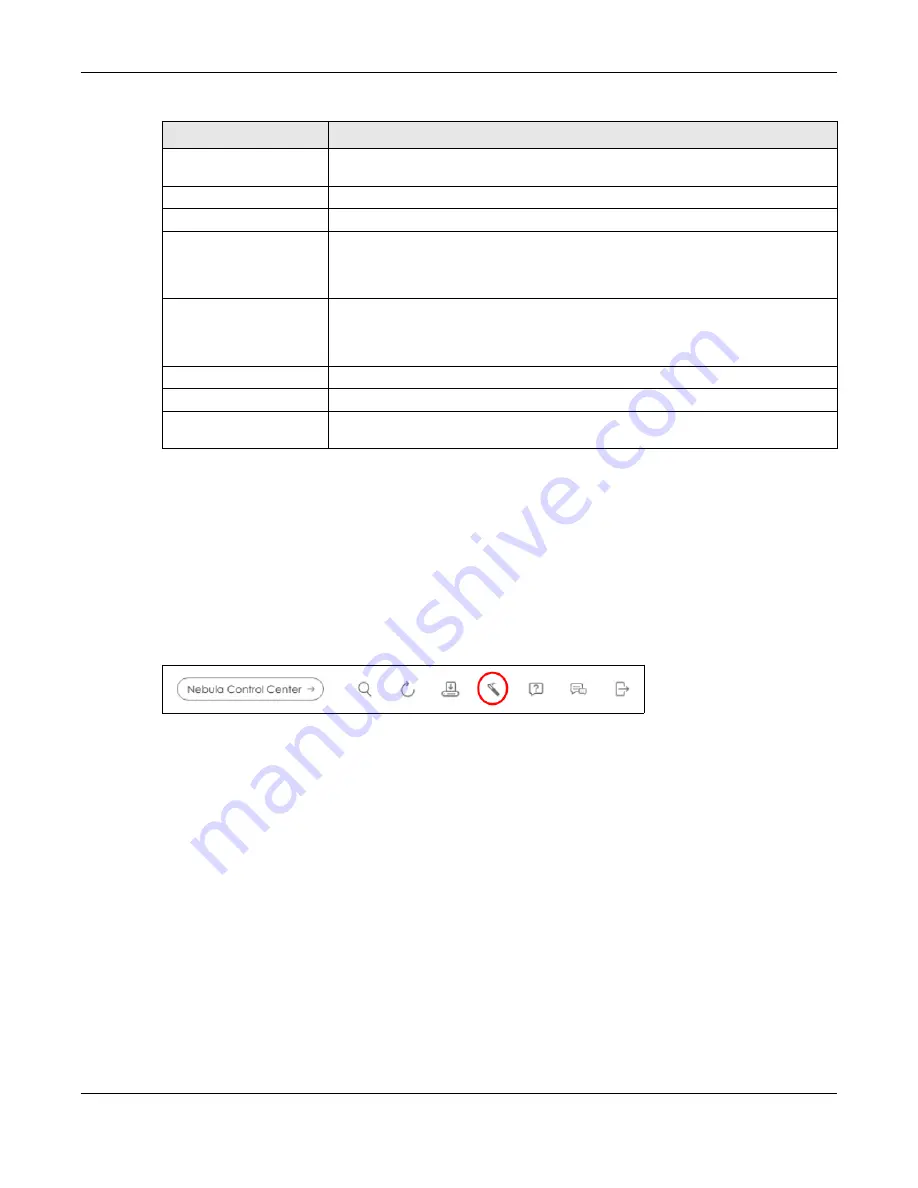
Chapter 4 Web Configurator
XGS2220 Series User’s Guide
66
4.4 Networked AV Mode Wizard
The
Setup Wizard
can be accessed using the following methods:
• When the Switch is in its factory-default state, selecting Networked AV mode will automatically
access the
Setup Wizard
.
• When in Networked AV mode, click the
Wizard
link to access the
Setup Wizard
.
Figure 45
Wizard Link in Networked AV Mode
The
Setup Wizard
contains the following parts:
• Use the
Basic Settings
when networked AV service runs on management VLAN, using the combo/
fiber port for inter-switch connection.
• Use the
Advanced Settings
when you need to specify the VLAN for networked AV service and
configure the port’s role manually.
4.4.1 Basic Settings
In
Basic Settings
, you can set up IP or DNS, set up your password, SNMP community, accept or skip the
default Networked AV mode settings, and view finished results.
In order to set up your IP or DNS, please do the following. Click
Wizard
>
Basic Settings
>
Next
>
Step 1 IP
to access this screen.
IP Address
This field displays the IP address of an internal interface on the discovered device that
first received a ZDP discovery request from the ZON Utility.
System Name
This field displays the system name of the discovered device.
Location
This field displays where the discovered device is.
Status
This field displays whether changes to the discovered device have been done
successfully. As the Switch does not support
IP Configuration
,
Renew IP address
and
Flash Locator LED
, this field displays “Update failed”, “Not support Renew IP address”
and “Not support Flash Locator LED” respectively.
Controller Discovery
This field displays if the discovered device supports the Nebula Control Center (NCC)
discovery feature. If it is enabled, the selected device will try to connect to the NCC.
Once the selected device is connected to and has registered in the NCC, it will go
into the Nebula cloud management mode.
Serial Number
Enter the admin password of the discovered device to display its serial number.
Hardware Version
This field displays the hardware version of the discovered device.
IPv6 Address
This field displays the IPv6 address on the discovered device that first received a ZDP
discovery request from the ZON Utility.
Table 11 ZON Utility Fields (continued)
LABEL
DESCRIPTION






























